Yaskawa DriveWizard Plus User Manual
Page 73
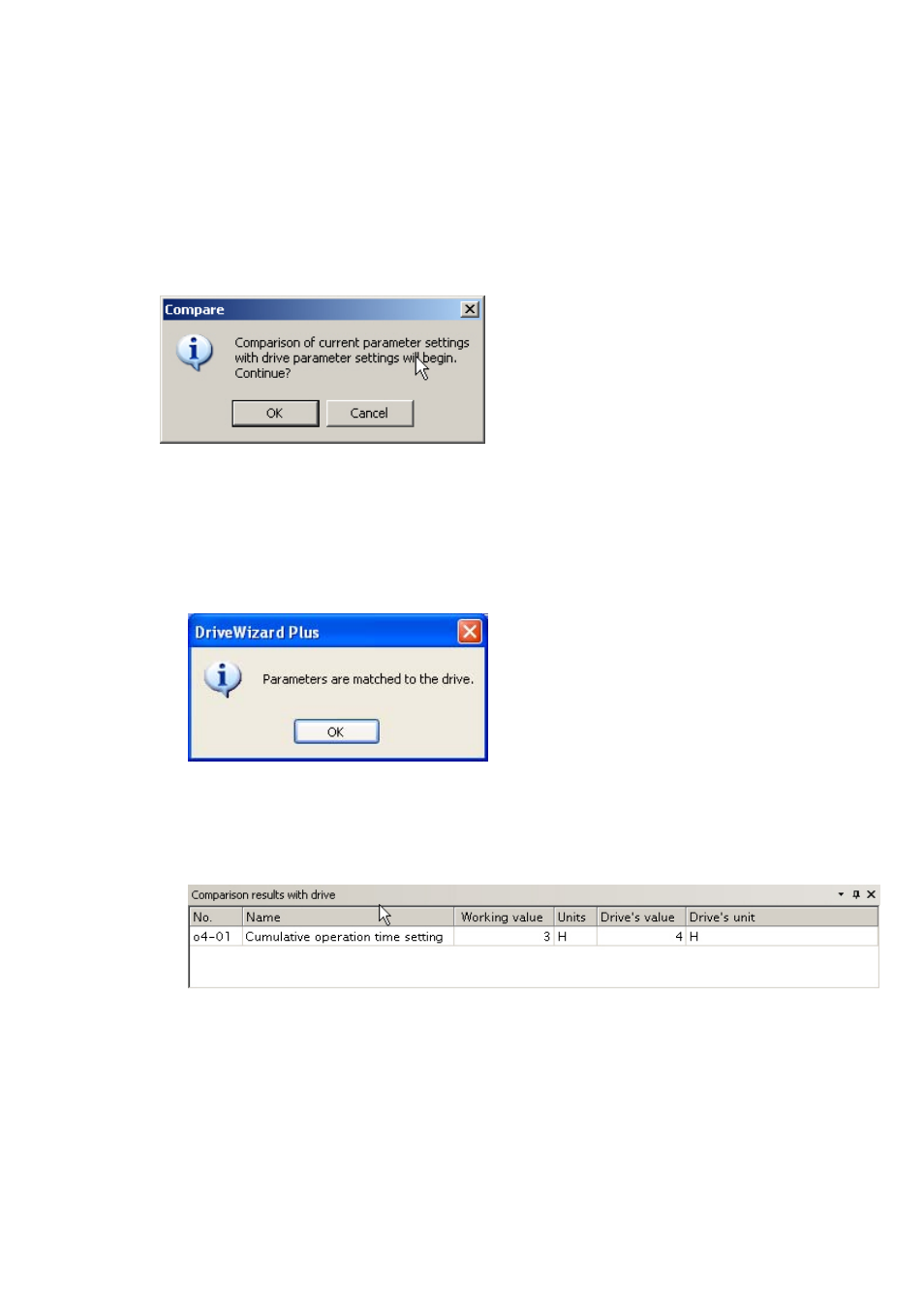
73
Comparing Drives
To compare all parameters in a drive with the settings in a Project (including parameters that may not be
displayed on the screen), follow the procedure below:
1) Go to the Edit menu or the toolbar and select “Drive Compare”. The following screen will appear:
If you decide you do not to compare parameter settings at this point, click “Cancel” and DriveWizard
Plus will return to the Parameter Edit window.
2) Click “OK” to compare parameter settings in the drive.
When All Parameters Agree
The Status Bar will display the message “Parameters are matched to the drive.”
When Parameters Do Not Agree
The Status bar will read, “Parameter values in the drive differ.” A list of parameters that have
different setting values will appear.
To save the results after comparing parameters, right-click on the Results window and select
“Save” from the pop-up menu.