1 current fault, 2 fault history display, Current fault – Yaskawa DriveWizard Plus User Manual
Page 90: Fault history display
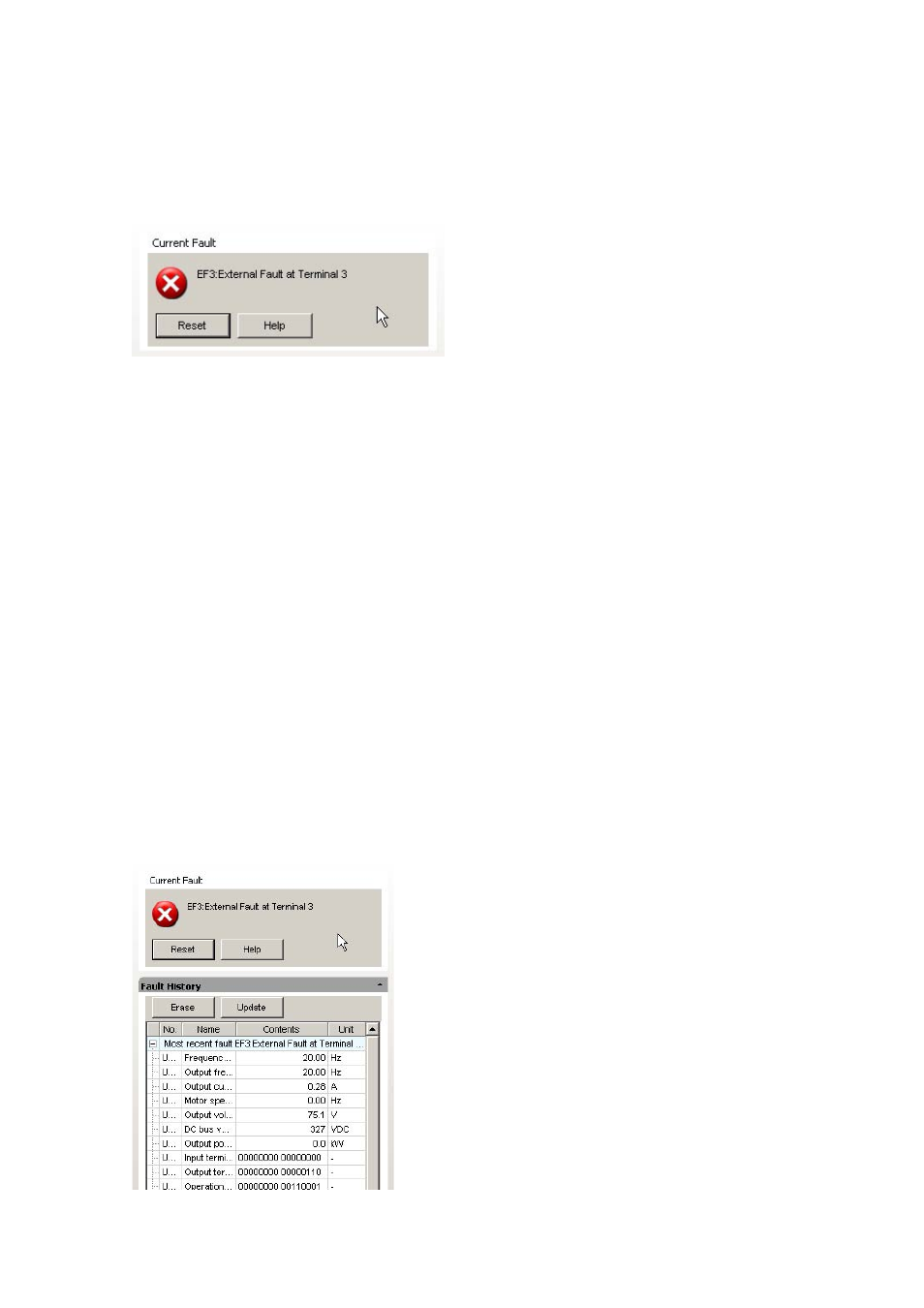
90
4.3.1 Current Fault
The message above will appear when a fault occurs. If the drive is operating normally without any
problems, the Status window will read, “Normal”.
When a fault occurs, a message will appear showing the name of the fault, and will remain until the fault
is cleared or until another fault occurs.
Fault Reset
To reset a fault, remove whatever is causing the fault and click the “Reset” button that appears in the fault
message box. You can also reset the fault using the digital operator on the drive if DriveWizard Plus is
closed before the fault is cleared.
4.3.2 Fault History Display
You can view the current fault and any other faults that have already occurred using the History Display.
The drive saves data on faults that have occurred, including the order in which the faults occurred, and
information on the total operation time of the drive when the fault happened.
The Fault History lists the most recent faults first so that the most recent fault appears at the top of the list
in the display window.
NOTE: DriveWizard Plus keeps track of a maximum of four faults. (The maximum number of
faults that are displayed differs in accordance with the model used.)