5 drivewizard plus database update utility, 1 opening a database update utility, Drivewizard plus database update utility – Yaskawa DriveWizard Plus User Manual
Page 194: Opening a database update utility
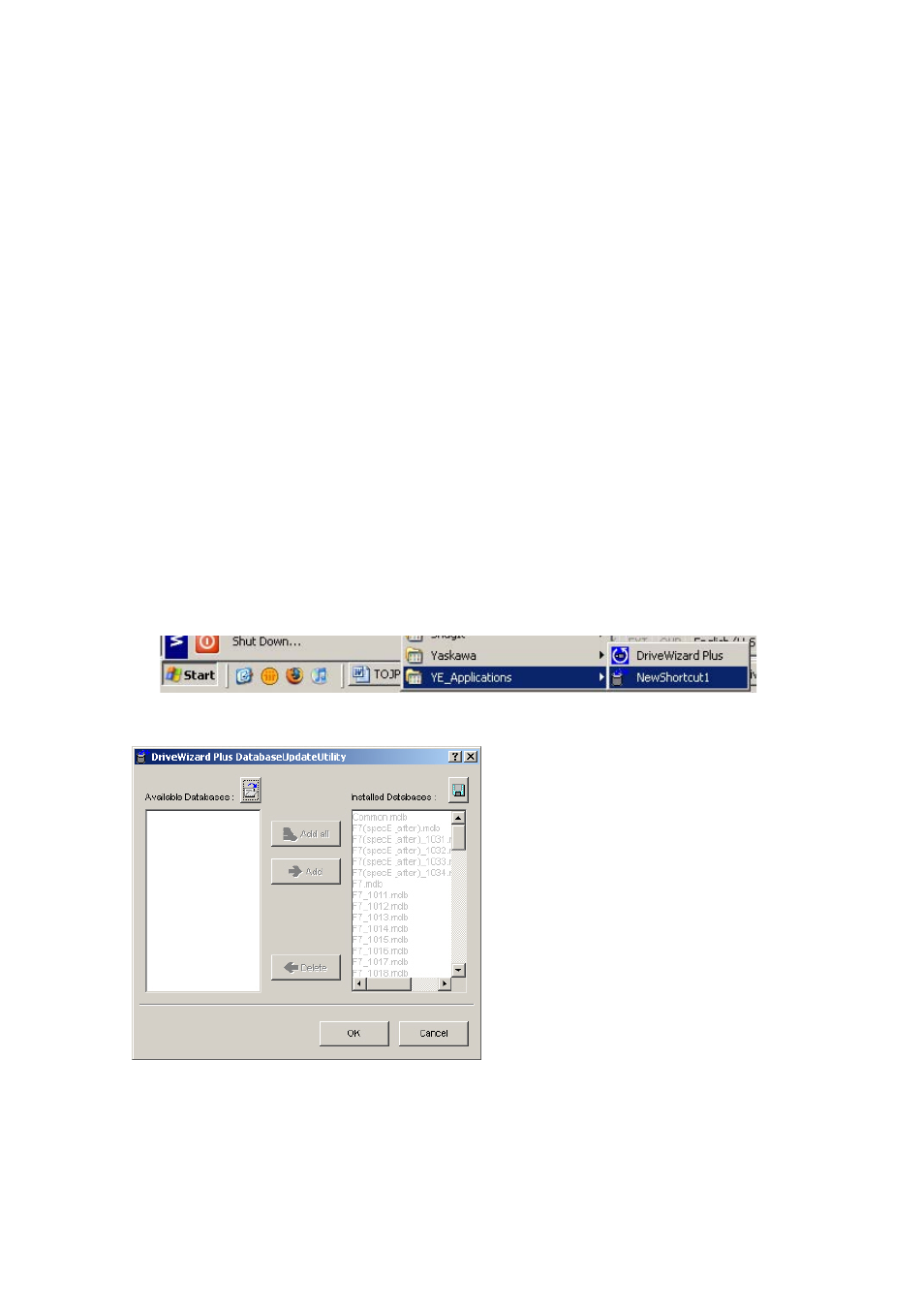
194
5 DriveWizard Plus Database Update Utility
This function updates the version of DriveWizard Plus you are currently running on your PC.
NOTE: If a new update has been installed, it may take slightly longer than usual for DriveWizard
Plus to open the first time as it fully installs the upgrade.
NOTE: After new software has been downloaded and registered, be sure to restart the software
as well as cycle power to the drive.
NOTE: Occasionally there may be a problem when installing a software upgrade. It may even be
necessary to completely uninstall and then reinstall DriveWizard Plus.
5.1 Opening a Database Update Utility
Use the Start menu to open a database update utility.
5.1.1 Starting a Session of DriveWizard from the Start Menu
Open a database update utility via the Start menu.
1) Click on the Start menu in the Windows
®
taskbar.
2) Select
“Program”.
3) Open the “YE_Applications” folder.
4) Click on “DriveWizard Plus Database Update Utility”.
When the Database Update Utility is opened, the following window will appear:
All software numbers registered in the database will appear on the right.
NOTE: Yaskawa cannot guarantee proper compatibility of all software versions listed here.
Software versions may differ depending on the operating system they were designed for, in
addition to other conditions regarding the installation environment.