Yaskawa DriveWizard Plus User Manual
Page 20
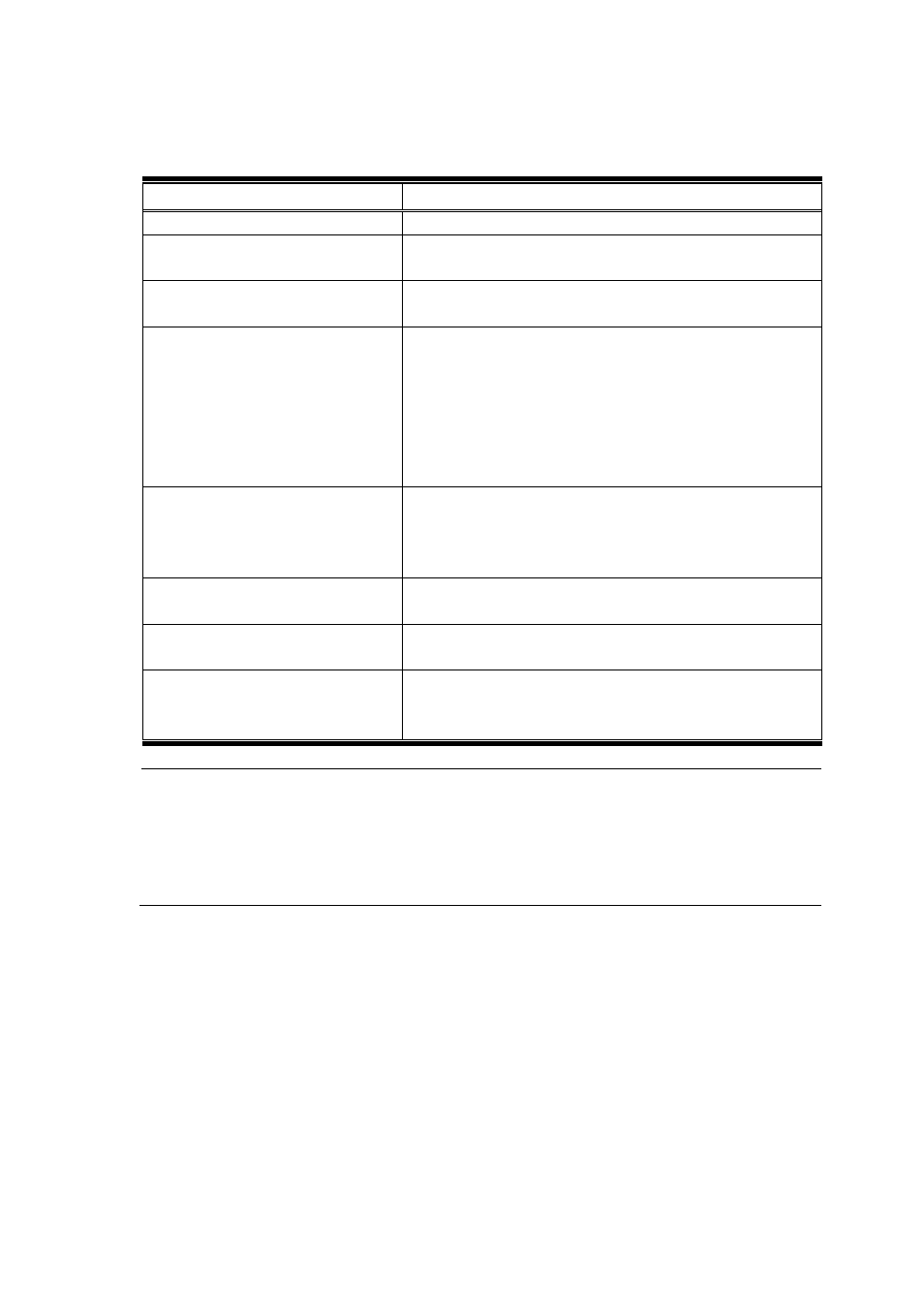
20
If the drive selection screen fails to appear, check the items listed in the table below:
Check Comments
Is the power supply on?
Is there a loose connection
somewhere?
Make sure the com cable and the connector are properly
fastened to the correct ports.
Is the correct com port selected?
The com cable should be connected to the same port
specified in the Connect window.
Is the com address correct?
RS-232C and USB
Make sure the com address that is set and the one you are
trying to connect to are the same.
RS-422/ 485
Check the drive parameter settings for the com address and
make sure that the same com address has not been
selected twice, and that “0” is not selected.
Is the RS-232C port enabled?
Notebook PCs may not supply enough power to the RS-
232C port. Check the setting for the power supplied to the C
port. Refer to the PC user’s manual for information on setting
the power supply.
Is the PC operating from a battery?
PC batteries may not supply the type of power needed for
communications. Try switching to an AC power supply.
Is the wiring correct?
Check for correct wiring using the instructions that came with
the com cable and the instruction manual for the drive.
Is the com cable the proper length?
・
Try shortening the length of the com cable
・
Use a twisted pair shielded line
・
Check the length of the com cable (RS-232C: 3 m max).
If DriveWizard Plus still has difficulty connecting to the drive after verifying all of the items
listed above, check the following:
・
Are the communication-related parameters in the drive set for use with DriveWizard Plus?
・
Remember that any changes to communication-related parameters in the drive require that power
be cycled in the drive for those new setting changes to take effect. Proper cycling of power means
that LED indicators on the operator must completely extinguish before the power supply back on.