2 direct parameter edit, Direct parameter edit – Yaskawa DriveWizard Plus User Manual
Page 87
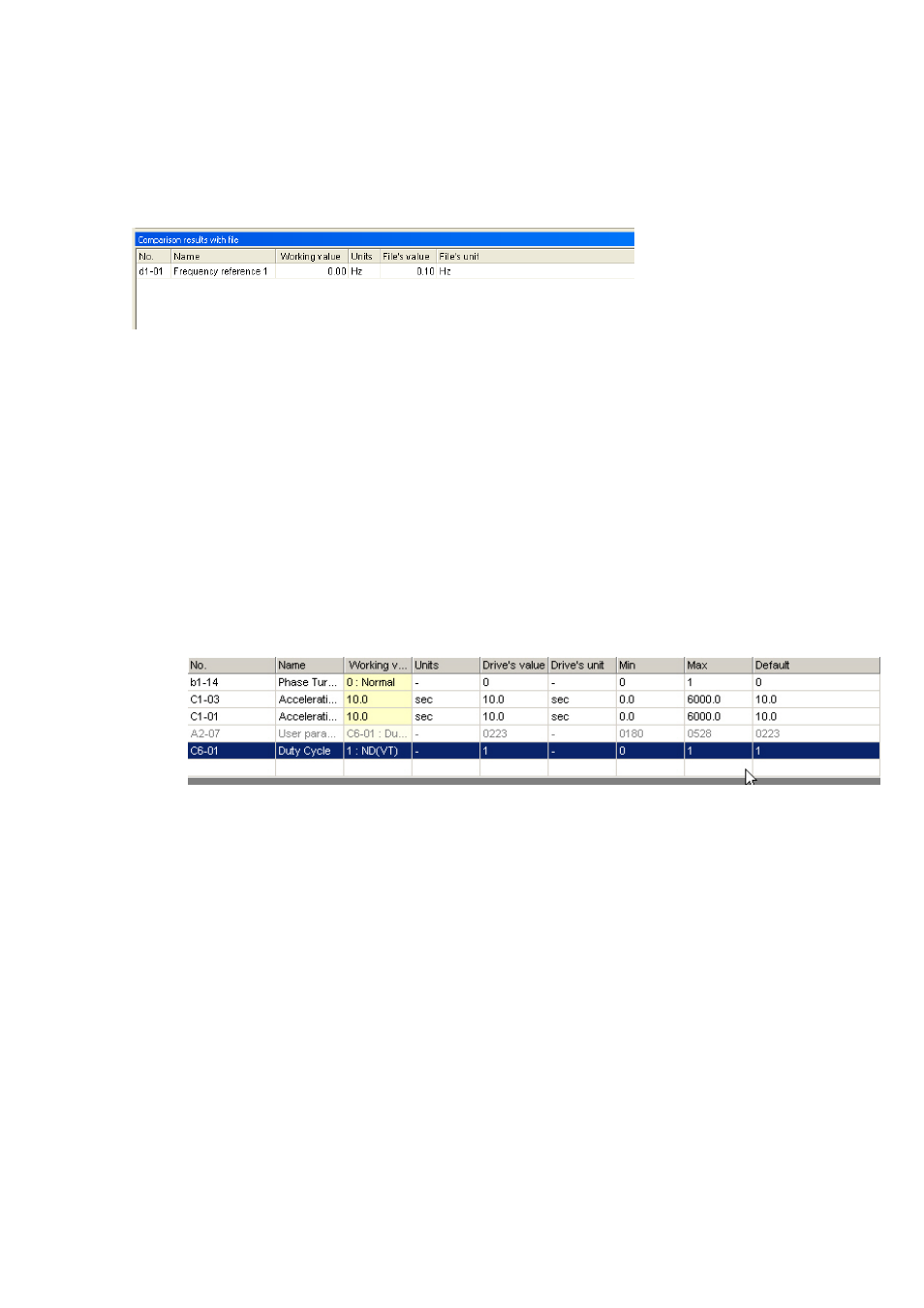
87
When parameters do not agree
The Status bar will read, “Parameters settings differ.”
A list of the parameter setting differences will appear as shown below:
To save the file compare results, right-click on the Results window and select “Save” from the pop-up
menu.
4.2.2 Direct Parameter Edit
The Direct Parameter Edit window lets you view and edit parameter settings.
NOTE: Changes made in the “Direct Parameter Edit” window are immediately saved to the drive.
Follow the procedure below to directly edit parameter settings.
1) Starting in the Main Screen, go to “View” and “Direct Parameter Edit”. The screen shown below
will appear.
NOTE: When a different model of drive is connected, previously edited parameter
settings will be returned to their default value.
There are three ways to add parameters to the list above:
・
Select, “Add to Direct Parameter Edit” from the pop-up menu in the Parameter Edit
window.
・
Manually enter the parameter number into the “Number” column.
・
Drag and drop from the Parameter Edit window into the Direct Parameter Edit window.
Be careful when entering values into the Working value column, as these new settings will be
written immediately to the drive. After settings are changed, the Parameter Edit window is
refreshed and the new values displayed.
NOTE: Parameters that are grayed out cannot be edited. Parameters that cannot be
changed while the drive is running the motor will also be grayed out during run. Stop the
drive to edit those parameters.
2) To remove parameters from the list, right-click on the parameter and select, “Remove” from the
pop-up menu. You can also select the parameter and click “Delete” to remove it.