Deleting originals from a fax box, Fax operation (advanced) 4-46 operation guide, Press [print – TA Triumph-Adler DC 2325 User Manual
Page 112: Press [start print]. the print starts, Press [delete
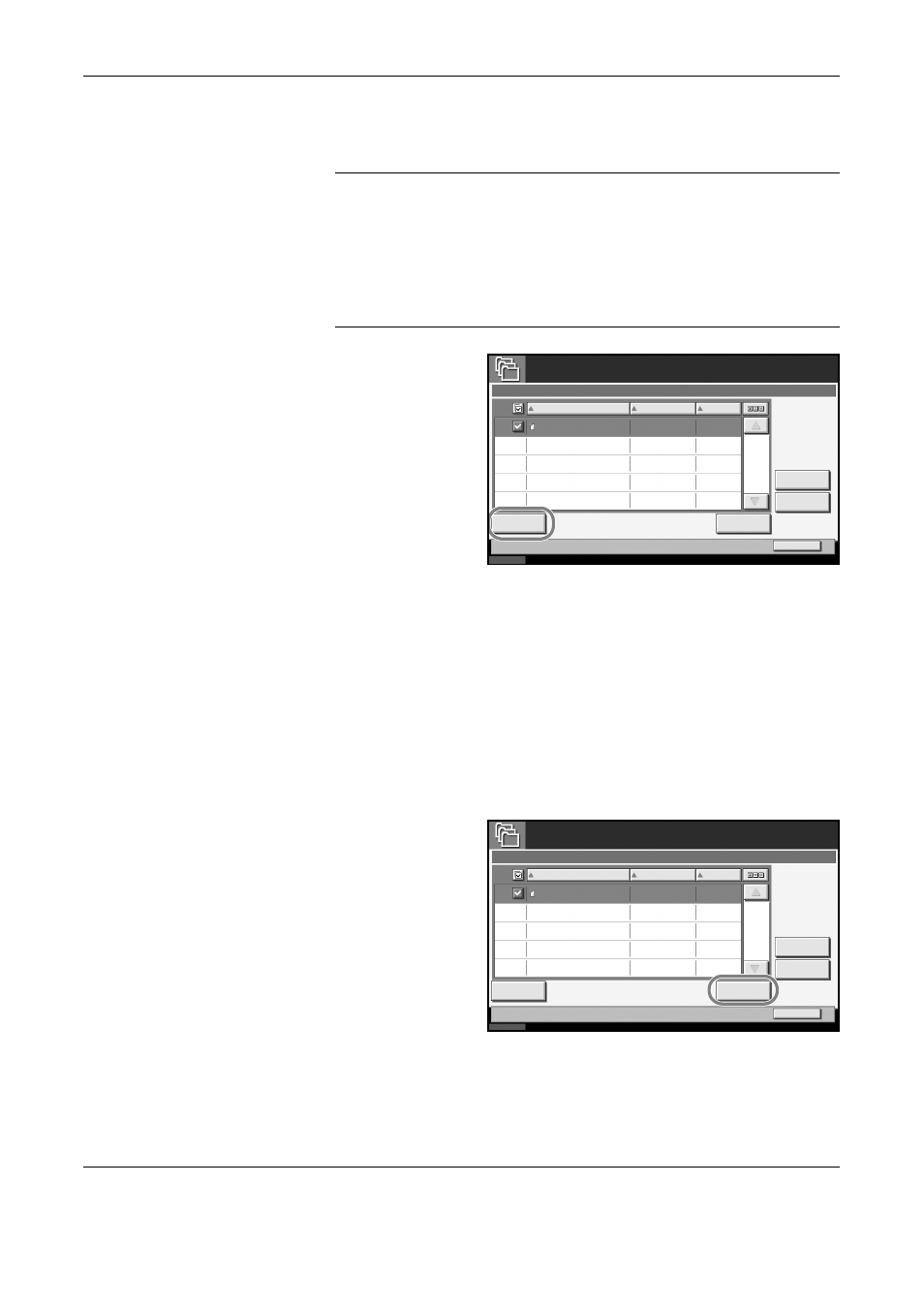
FAX Operation (Advanced)
4-46
OPERATION GUIDE
4
Press the checkbox and select originals from the list. The selected
originals are check-marked.
NOTE:
To cancel the selection, press the checkbox and delete the
checkmark.
To check the image of the originals, refer to the preview. For information
on previewing images, refer to Previewing Images on page 4-47.
For information on working with lists in FAX Boxes, refer to the machine’s
Advanced Operation Guide.
From a FAX Box, only printing is available. Sending cannot be done.
5
Press [Print].
6
Select whether the originals are to be deleted from the FAX Box after
printing is completed. To delete the data, press [On].
7
Press [Start Print]. The print starts.
Deleting Originals from a FAX Box
Use the procedure below to delete an original that you have forwarded to
a FAX Box.
1
Follow steps 1 to 4 in Printing Originals from a FAX Box on page 4-45.
2
Press [Delete].
3
When the deletion confirmation screen appears, press [Yes]. The original
is deleted.
Status
Close
10/10/2007 10:00
Name
Detail
Date
Delete
Size
FAX Box
1/1
002
Document 1
10/10/2007 09:00
100KB
BOX 1
Preview
Status
Close
10/10/2007 10:00
Name
Detail
Date
Delete
Size
FAX Box
1/1
002
Document 1
10/10/2007 09:00
100KB
BOX 1
Preview