Checking fax job history, Displaying job log screen, Checking fax job history -3 – TA Triumph-Adler DC 2325 User Manual
Page 141: Press the status/job cancel key, Press [t] in job type , and select fax or i-fax
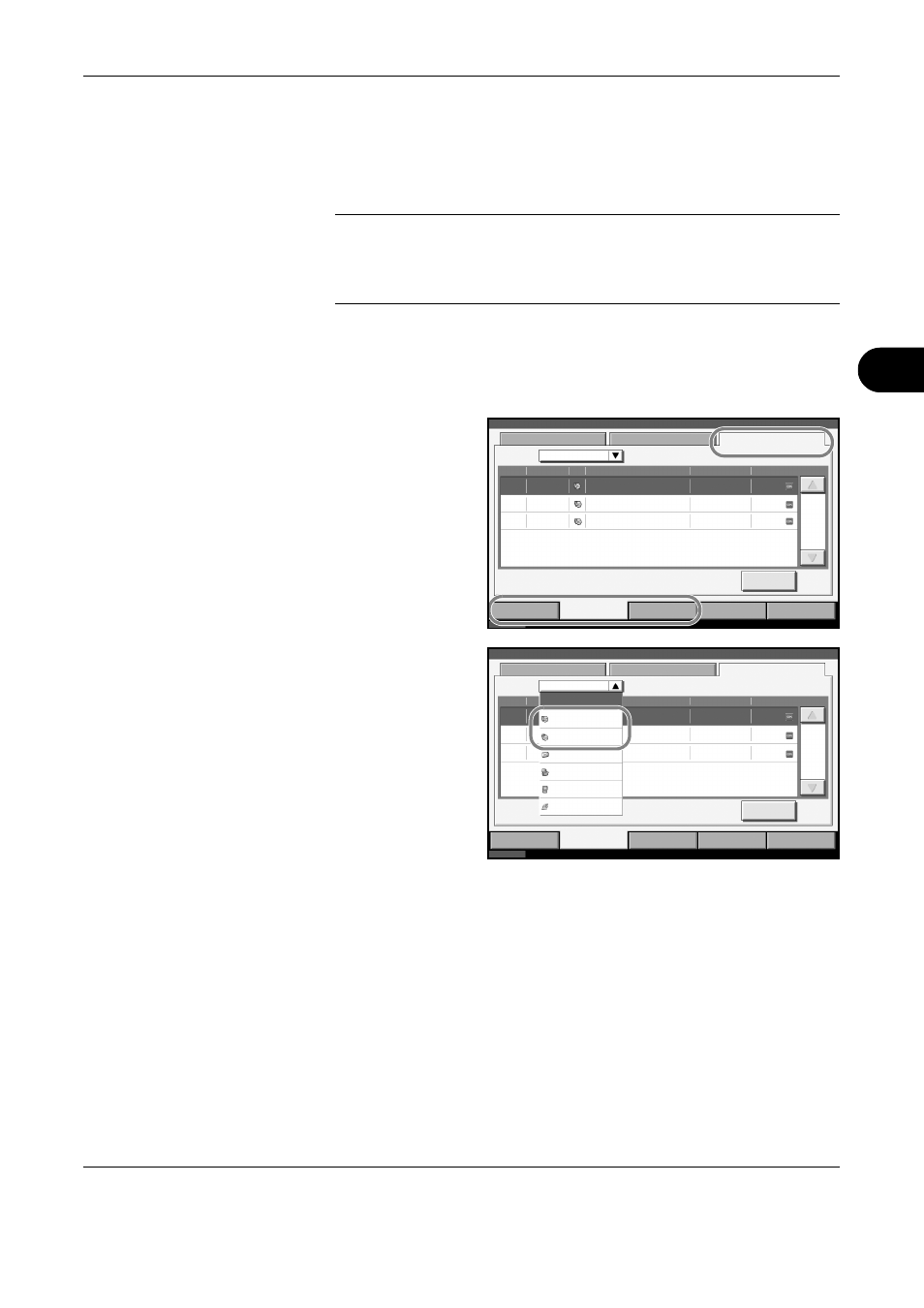
Checking Transmission Results and Registration Status
OPERATION GUIDE
5-3
5
Checking FAX Job History
Display the history of the latest 200 each of send and receipt results on the
display for checking.
NOTE:
Even when job accounting is enabled, 200 each of send and
receipt results are displayed regardless of the account ID.
For details of the job history check, refer to the machine’s Advanced
Operation Guide.
Displaying Job Log Screen
1
Press the Status/Job Cancel key.
2
Press [Sending
Jobs] to check send
result, [Printing Jobs]
to check receipt
result, and [Storing
Jobs] to check the
results of file storage
in FAX Boxes and
Polling box. Then
press [Log].
3
Press [T] in Job
Type, and select
FAX or I-FAX.
Status
Status
Status
Device/
Communication
Paper /Supplies
10/10/2007 10:00
Scheduled Job
Log
Job No.
All
Date
Type
Destination
User Name
Result
Printing Jobs
Storing Jobs
Sending Jobs
Detail
1/1
000003
000002
10/10 09:45
10/10 09:15
12345678
12345678
000004 10/10 09:50
12345678
OK
OK
Job Type
OK
Status
Status
Status
Device/
Communication
Paper /Supplies
10/10/2007 10:00
Scheduled Job
Log
Job No.
All
All
Destination
User Name
Result
Printing Jobs
Storing Jobs
Sending Jobs
Detail
FAX
I-FAX
000003
000002
10
10
10
OK
OK
OK
1/1
Job Type
000004
Folder
TWAIN
Multi Sending