Selecting a destination by one-touch key, Changing/deleting registration contents, Fax operation (basic) operation guide 3-29 – TA Triumph-Adler DC 2325 User Manual
Page 61: Press the system menu key, Press [register/edit, Press [ok
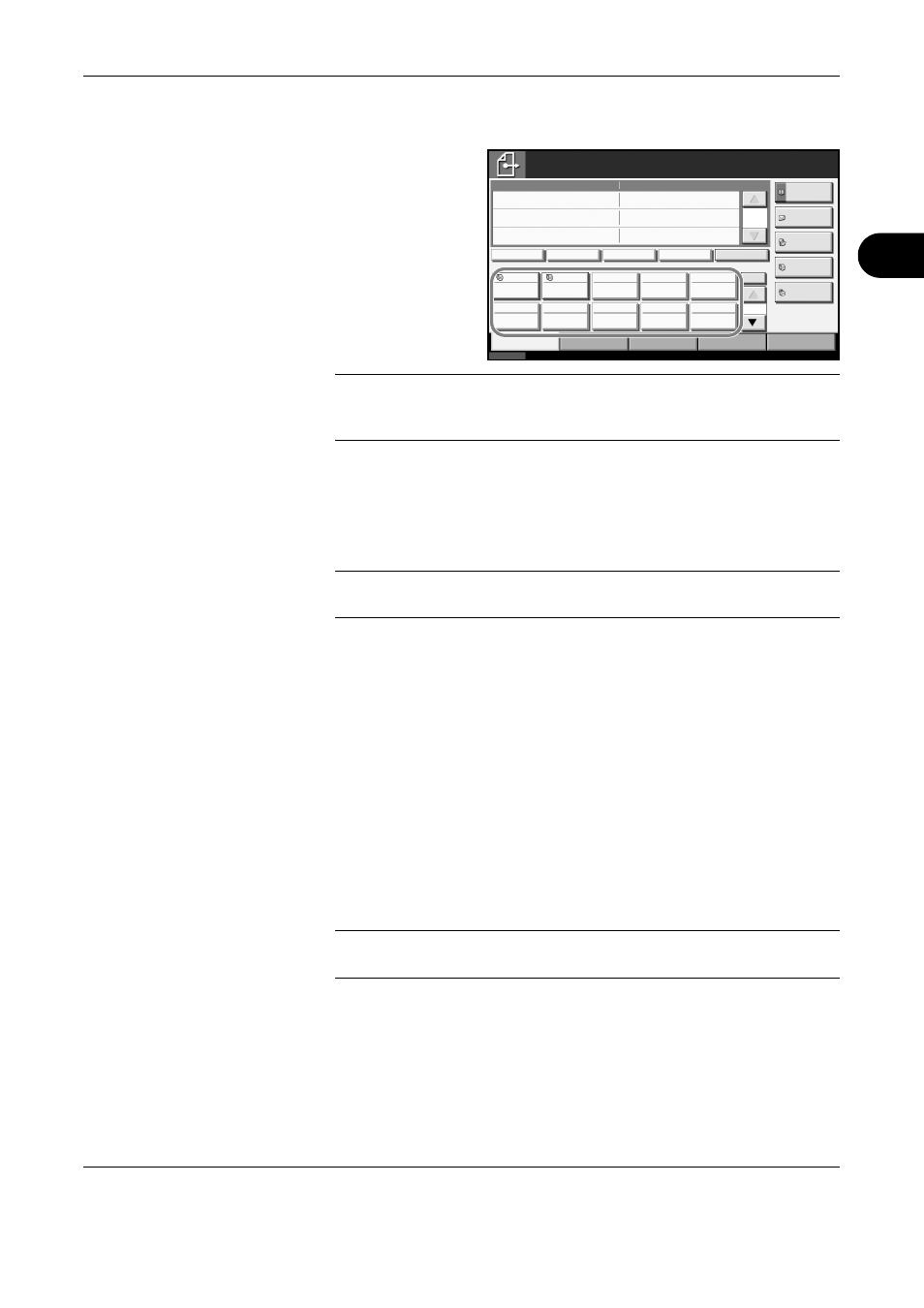
FAX Operation (Basic)
OPERATION GUIDE
3-29
3
Selecting a Destination by One-touch Key
Select a destination
by a One-touch key.
On the [Destination]
screen, press the
One-touch key to
which the destination
is registered.
NOTE:
When the One-touch key for the destination is not displayed on
the touch panel, press [S]/[T] on the right side. The next/previous One-
touch keys are displayed.
Changing/Deleting Registration Contents
You can change the destination registered to a One-touch key to another
destination, or delete the registration contents of the One-touch key.
NOTE:
When changing the destination information in the Address Book,
the information registered to the One-touch key is updated.
1
Press the System Menu key.
2
Press [Edit Destination] and then [Change] of One-touch Key.
3
Select the One-touch key number to edit (001 to 100). Pressing [No.]
selects the One-touch key number by direct input.
4
When changing the destination to another destination
1
Press [Register/Edit].
2
Select the new destination (contact or group).
Pressing [Detail] shows the detailed information of the destination
you have selected.
NOTE:
You can rearrange or search for the destinations by destination
name, group name, or address number.
3
Press [OK].
4
Pressing [Yes] on the change confirmation screen registers the
destination to the One-touch key.
Status
10/10/2007 10:00
Enter Destination.
Ready to send.
Destination
Destination
Detail
Address Book
FAX No.
Entry
Folder Path
Entry
Addr Entry
Chain
Detail /Edit
Delete
Recall
Destination
Quick Setup
Type of Original/
Transmission
Color/Image
Advanced
Setup
No.
0
1/1
1/10
001
002
003
004
005
006
007
008
009
010
Free
A OFFICE
i-FAX
Addr Entry
On Hook