Character entry method, Entry screens, Refer to character entry method on – TA Triumph-Adler DC 2325 User Manual
Page 220: Appendix-2 operation guide, Lower-case letter entry screen
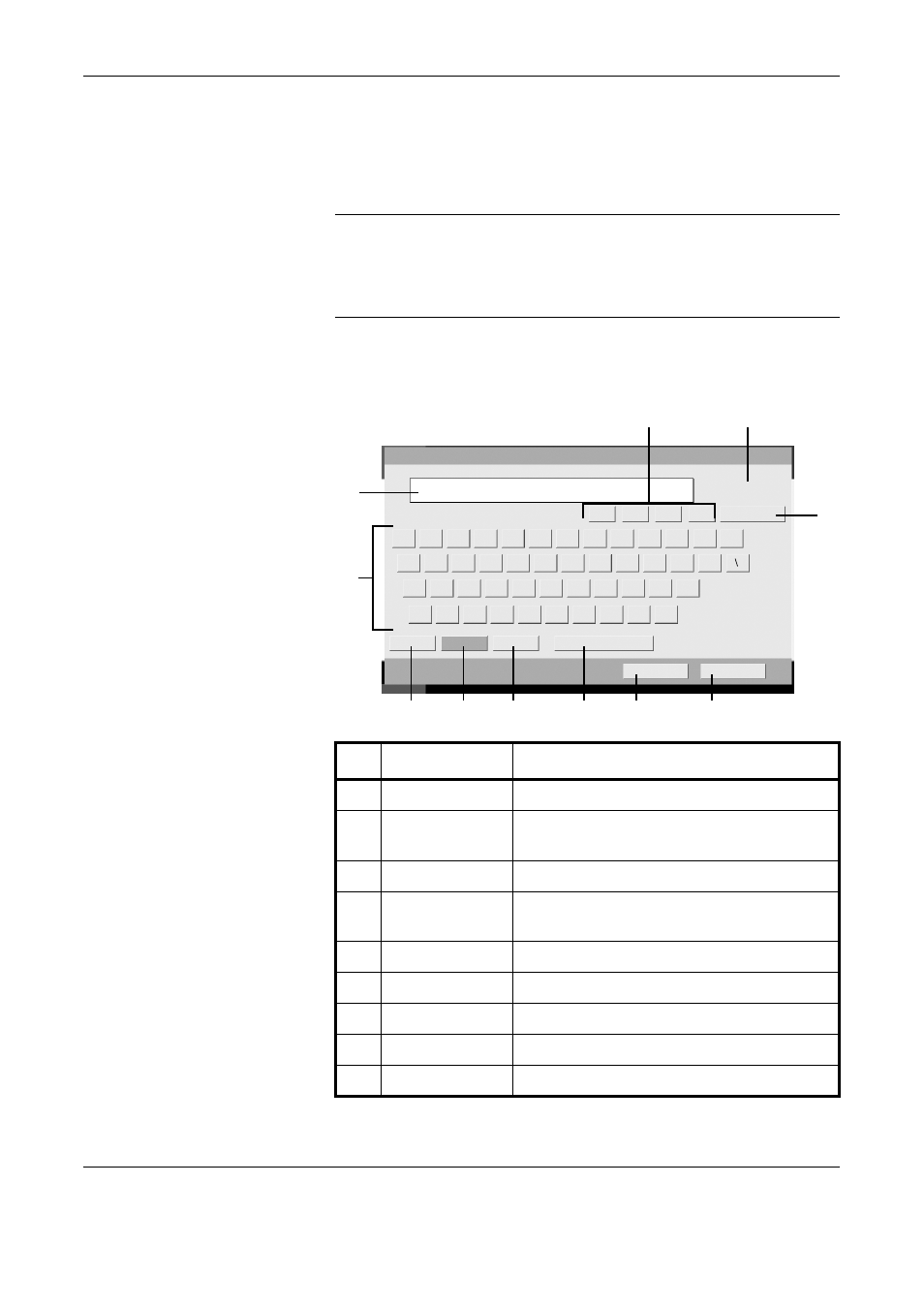
Appendix-2
OPERATION GUIDE
Character Entry Method
To enter characters for a name, use the on-display keyboard in the touch
panel following the steps as explained below.
NOTE:
QWERTY, QWERTZ and AZERTY are keyboard layouts the
same as a PC keyboard are available. If necessary, change the layout.
For information on how to change layouts, refer to the machine’s
Advanced Operation Guide. QWERTY layout is used here as an example.
You may use another layout following the same steps.
Entry Screens
Lower-case Letter Entry Screen
Use the keyboard to enter.
Limit: characters
Backspace
Lower-case
No./Symbol
Space
Cancel
OK
Upper-case
Status
6/6/2006 10:00
Input: characters
0
32
Account Name
1
2
3
4
5
6
7
8
9
0
-
=
`
q
w
e
r
t
y
u
i
o
p
[
]
a
s
d
f
g
h
j
k
l
;
·
z
x
c
v
b
n
m
,
.
/
J
I
K
L
1
5
2
4
6
7
8
9
10
11
3
No.
Display/Key
Description
1
Display
Displays entered characters.
2
Limit / Entry
Display
Displays maximum number of characters
and the number of characters entered.
3
Cursor Key
Press to move the cursor on the display.
4
[Backspace]
Press to delete a character to the left of the
cursor.
5
Keyboard
Press the character to enter.
6
[Upper-case]
Press to use upper-case letters.
7
[Lower-case]
Press to use lower-case letters.
8
[No./Symbol]
Press to enter numbers and symbols.
9
[Space]
Press to insert a space.