TA Triumph-Adler DC 2325 User Manual
Page 90
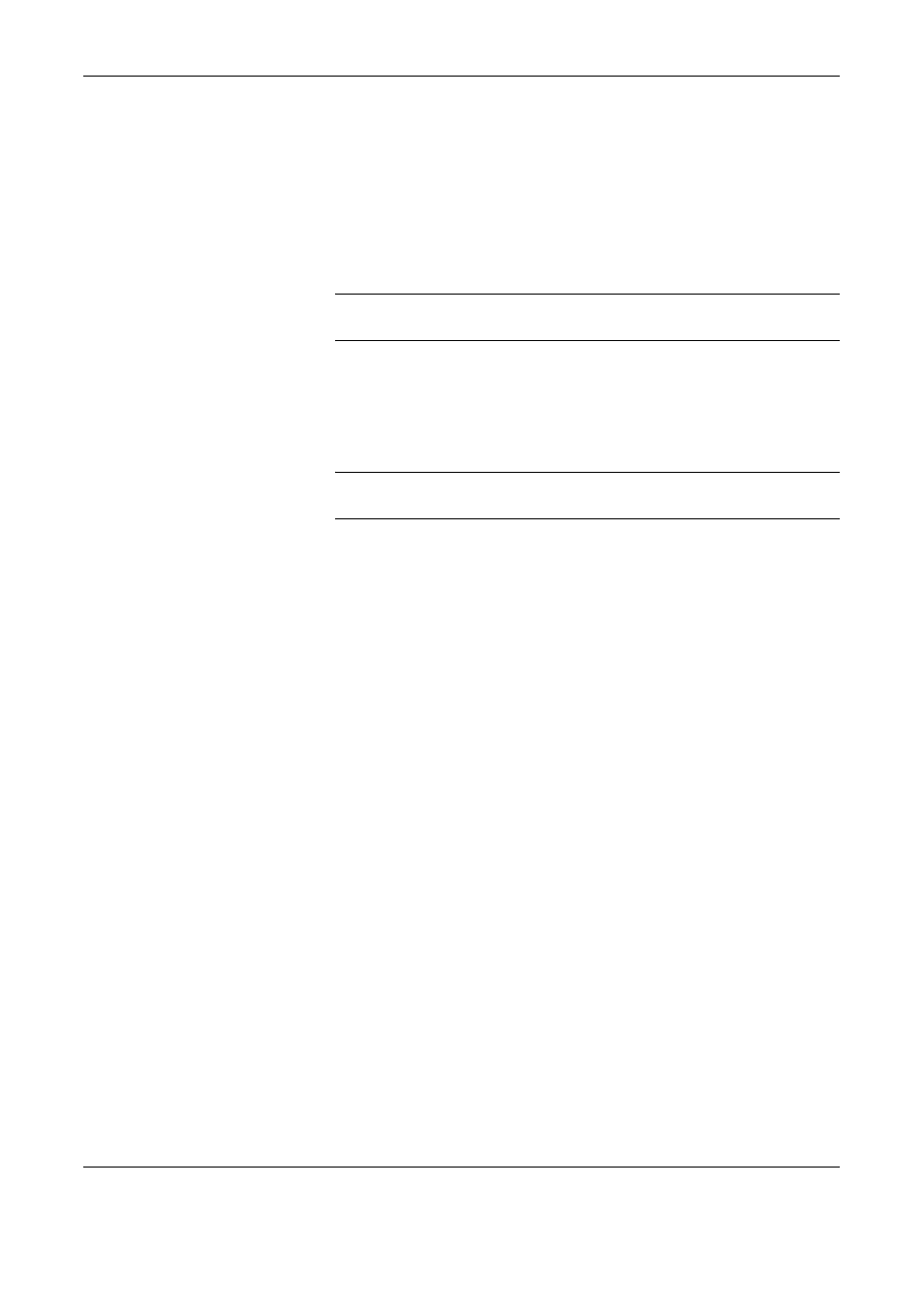
FAX Operation (Advanced)
4-24
OPERATION GUIDE
25
Select [On] or [Off], and press [OK].
To register a forwarding setting in the case that received originals have not
met reception requirements, select [On].
To perform normal reception print in the case that received originals have
not met reception requirements, press [Off], and go to step 27.
26
Perform forwarding settings, referring to steps 11 to 20.
NOTE:
You can only store originals in the FAX Box when valid
requirements are set.
27
Press [Register]. The forwarding settings is registered.
28
Select the checkbox beside the forwarding settings to be enabled from the
list. The checkbox beside the forwarding setting to be enabled is checked.
NOTE:
To disable the setting, press the checkbox to delete the
checkmark.
29
Press [OK]. Memory forwarding is set.
30
To exit from this setup, press [Close] several times until the System Menu
default screen is displayed.
Changing/Deleting a Forwarding Settings (for Each Requirement)
To change or delete a forwarding setting, follow the steps below.
1
Follow steps 1 to 3 of Registration of Forwarding Settings (for Each
Requirement) on page 4-20.
2
Select the requirement name to be deleted or changed.
To delete the requirement name, go to the next step. To change the
requirement name, go to step 4.
3
Press [Delete]. When the confirmation screen is displayed, press [Yes] and
go to step 6.
4
Press [Detail/Edit].
5
Change the forwarding settings referring to steps 5 to 21 of Registration of
Forwarding Settings (for Each Requirement) on page 4-20.
6
When the deletion or change is completed, press [OK].
7
To exit from this setup, press [Close] several times until the System Menu
default screen is displayed.