TA Triumph-Adler DC 2325 User Manual
Page 123
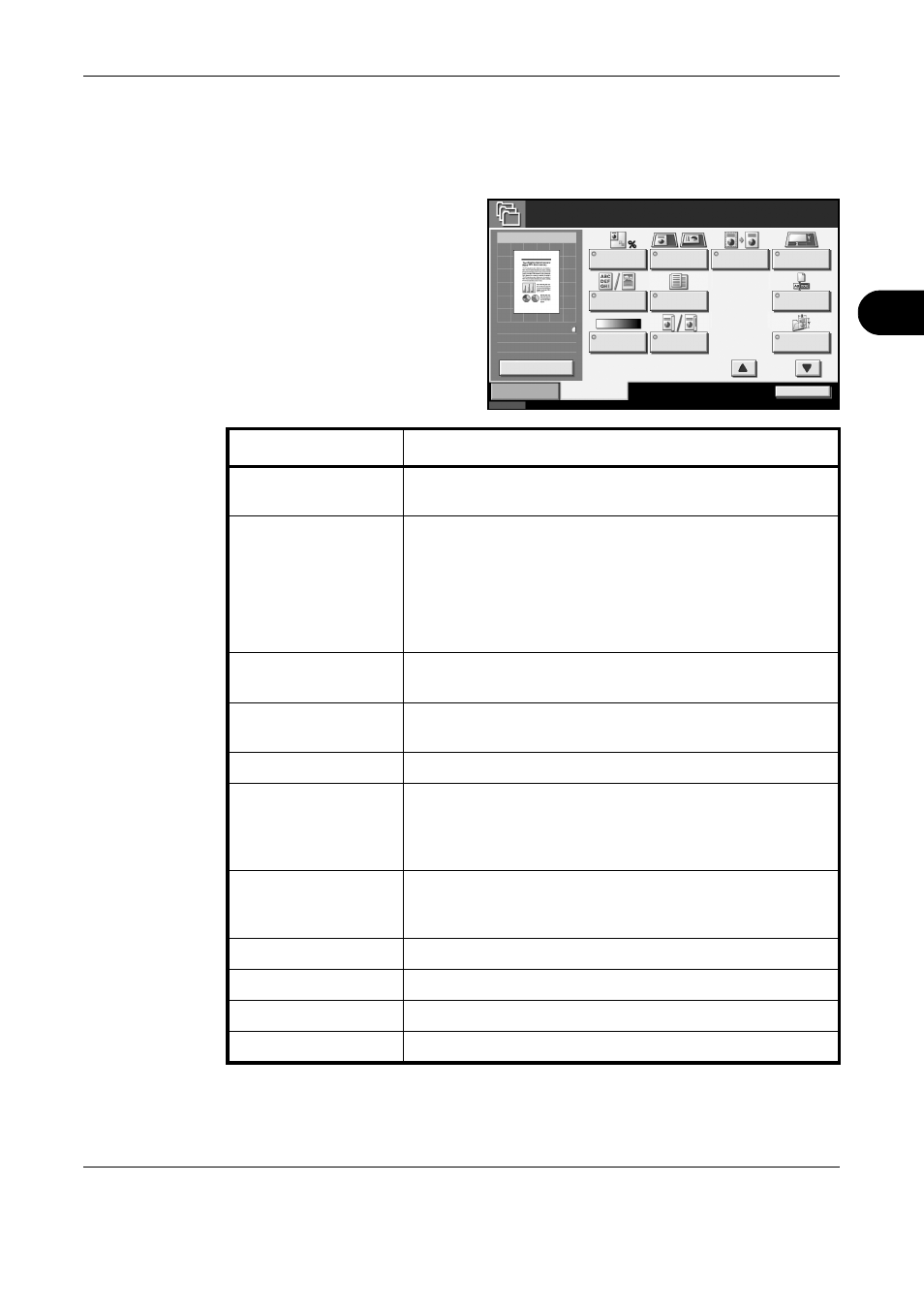
FAX Operation (Advanced)
OPERATION GUIDE
4-57
4
2
Press the Document Box key.
3
Press [FAX Box], [Polling Box], and then [Store File].
4
Change the required
functions for the
original to be stored.
For information on
using the functions,
refer to the
machine’s Advanced
Operation Guide.
Status
10/10/2007 10:00
Original
Zoom
Store
Storing Image
Functions
Quick Setup
Zoom
Original
Orientation
Border Erase
Original
Size
Original
Image
Mixed Sized
Originals
File Name
Entry
Density
2-sided/Book
Original
:
:
:
100%
Letter
Letter
Storing Size
1/2
Cancel
Ready to store in Box.
File Name: **
Change Setting
Function
Description
Zoom
Automatically enlarges or reduces scanned originals to
match the storage size.
Original Orientation
To ensure that the originals are stored in the correct
orientation, this indicates which end of the original is the top.
To use the following functions, select the orientation of the
originals.
• 1-sided / 2-sided Selection
• Border Erase
Border Erase
Scans originals with the black frame around the outside of
the originals erased.
Original Size
Select the size of originals to be scanned. Be sure to select
the original’s size when using custom size originals.
Original Image
Select image quality.
Mixed Sized Originals
Allows you to use the optional document processor to load
and store multiple originals of different sizes. This function
allows up to 30 sheets to be placed in the document
processor.
File Name Entry
Allows you to rename the files created from scanned
originals. You can also use this function to add the job
number and/or date.
Density
Adjusts the density used for scanning originals.
2-sided/Book Original
Select the type and binding of originals.
Storing Size
Selects the storage size (the size of stored originals).
Scan Resolution
Chooses the level of detail used for scanning originals.