Installing prosoft configuration builder – ProSoft Technology MVI56E-MCMR User Manual
Page 48
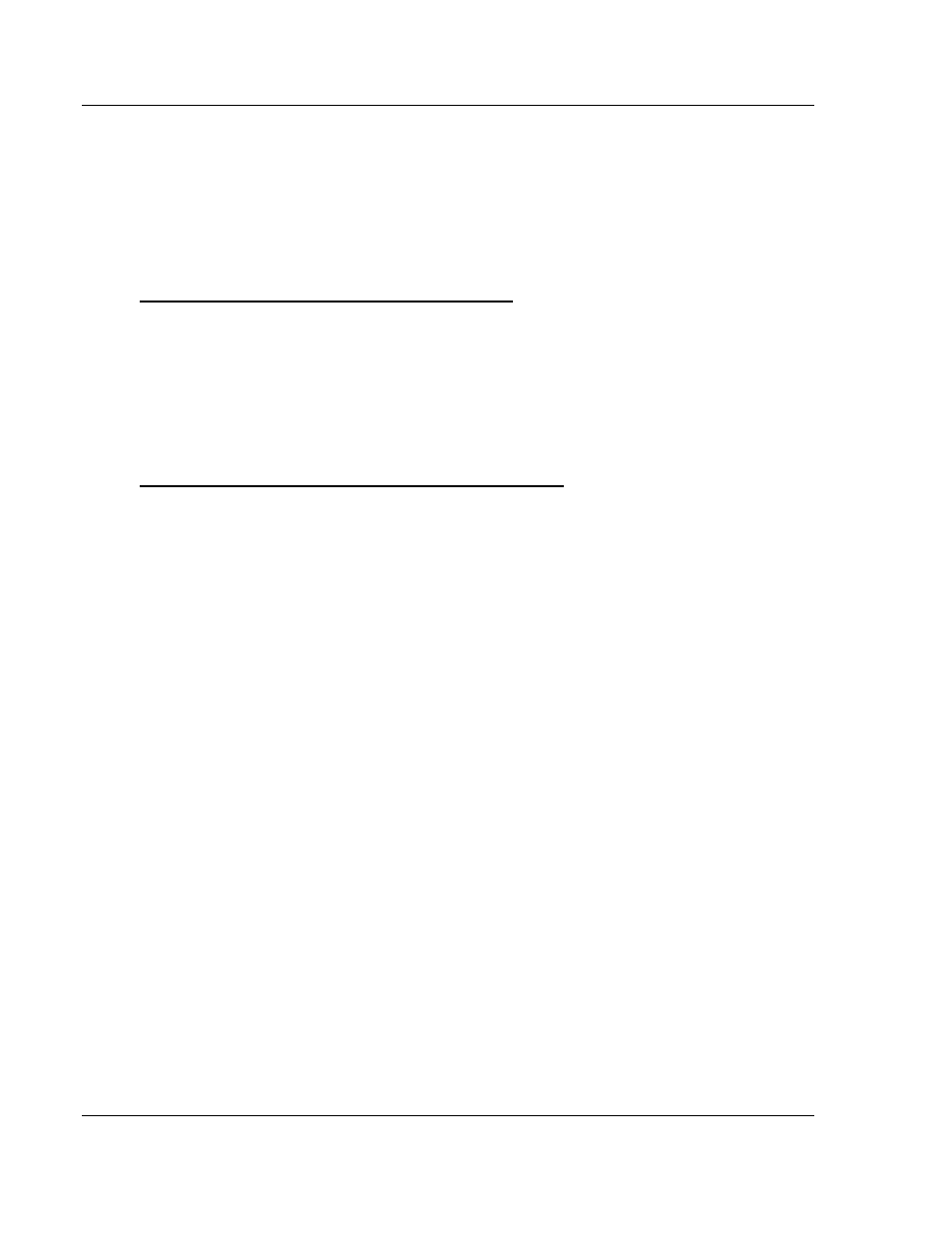
Configuring the MVI56E-MCMR Module
MVI56E-MCMR ♦ ControlLogix Platform
User Manual
Modbus Communication Module with Reduced Data Block
Page 48 of 225
ProSoft Technology, Inc.
May 13, 2014
2.1
Installing ProSoft Configuration Builder
The ProSoft Configuration Builder (PCB) software is used to configure the
module. You can find the latest version of the ProSoft Configuration Builder
(PCB) on our web site: http://www.prosoft-technology.com, or you can install it
from the ProSoft Solutions DVD. The installation filename contains the PCB
version number. For example, PCB_4.1.0.4.0206.
EXE
.
If you are installing PCB from the ProSoft website:
1 Open a browser window and navigate to
http://www.prosoft-technology.com/pcb.
2 Click the download link for ProSoft Configuration Builder, and save the file to
your Windows desktop.
3 After the download completes, double-click on the PCB installation file, and
follow the instructions that appear on the screen.
4 If you want to find additional software specific to your MVI56E-MCMR, enter
the model number into the website search box and press the Enter key.
If you are installing PCB from the ProSoft Solutions DVD:
1 Insert the ProSoft Solutions DVD into your computer's DVD drive and wait for
the ProSoft Installation program to start.
2 If the ProSoft Installation program does not start, open the Windows file
Explorer, navigate to the DVD, and double-click on the ProSoft_DVD.exe file.
3 In the ProSoft Installation program window, click
P
RO
S
OFT
C
ONFIGURATION
B
UILDER
.
4 Follow the instructions that appear on the screen.
5 If you want to find additional software specific to your MVI56E-MCMR, select
the correct P
LATFORM
and P
RODUCT
before proceeding.