Connecting your pc to the module's ethernet port – ProSoft Technology MVI56E-MCMR User Manual
Page 91
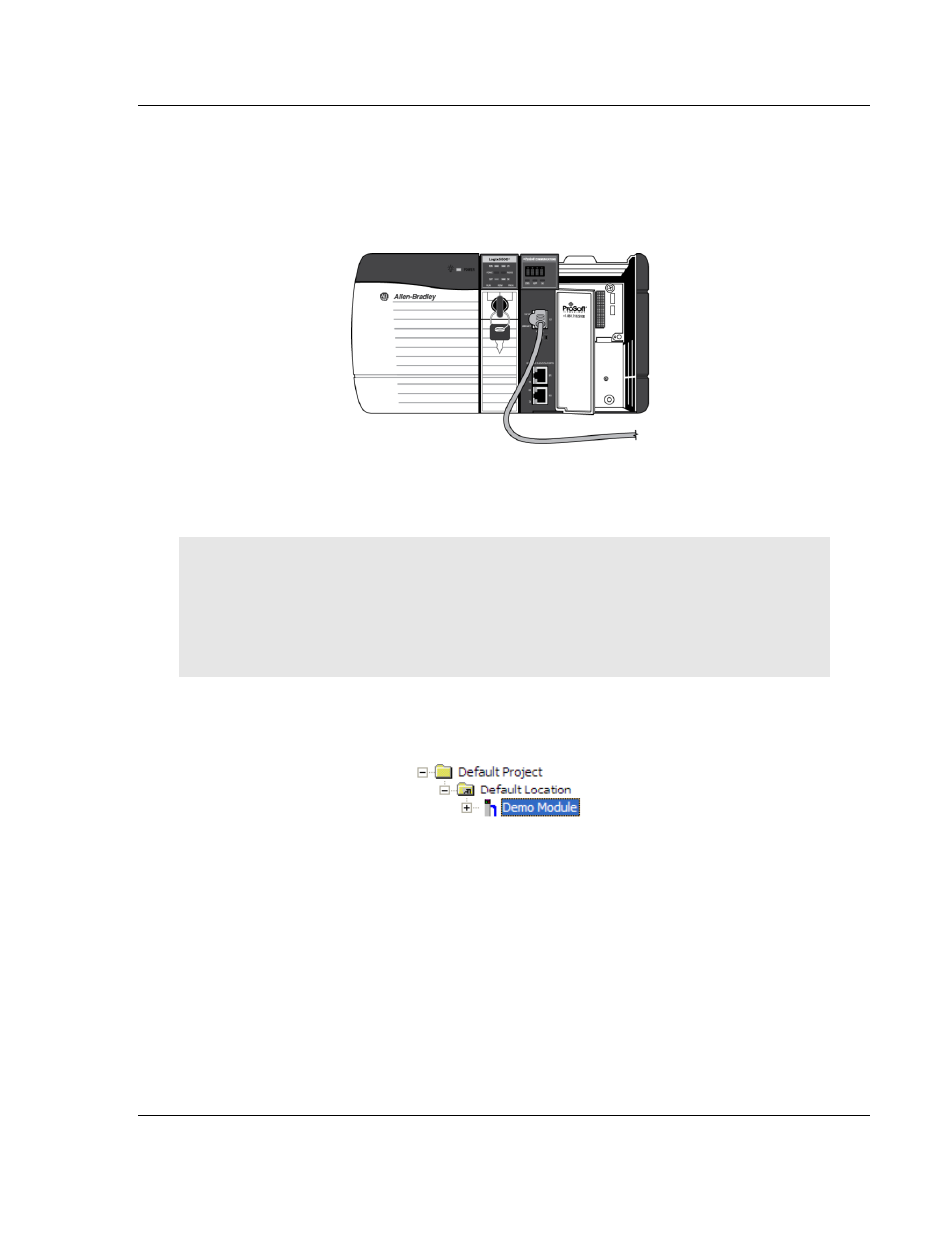
MVI56E-MCMR ♦ ControlLogix Platform
Configuring the MVI56E-MCMR Module
Modbus Communication Module with Reduced Data Block
User Manual
ProSoft Technology, Inc.
Page 91 of 225
May 13, 2014
2.6
Connecting Your PC to the Module's Ethernet Port
ith the module securely mounted, connect one end of the Ethernet cable to the
C
ONFIG
(E1) Port, and the other end to an Ethernet hub or switch accessible from
the same network as your PC. Or, you can connect directly from the Ethernet
Port on your PC to the C
ONFIG
(E1)
Port on the module.
2.6.1 Setting Up a Temporary IP Address
Important: ProSoft Configuration Builder locates MVI56E-MCMR modules through UDP broadcast
messages. These messages may be blocked by routers or layer 3 switches. In that case, ProSoft
Discovery Service will be unable to locate the modules.
To use ProSoft Configuration Builder, arrange the Ethernet connection so that there is no router/
layer 3 switch between the computer and the module OR reconfigure the router/ layer 3 switch to
allow routing of the UDP broadcast messages.
1 In the tree view in ProSoft Configuration Builder, select the MVI56E-MCMR
module.