ProSoft Technology PLX81-EIP-61850 User Manual
Page 17
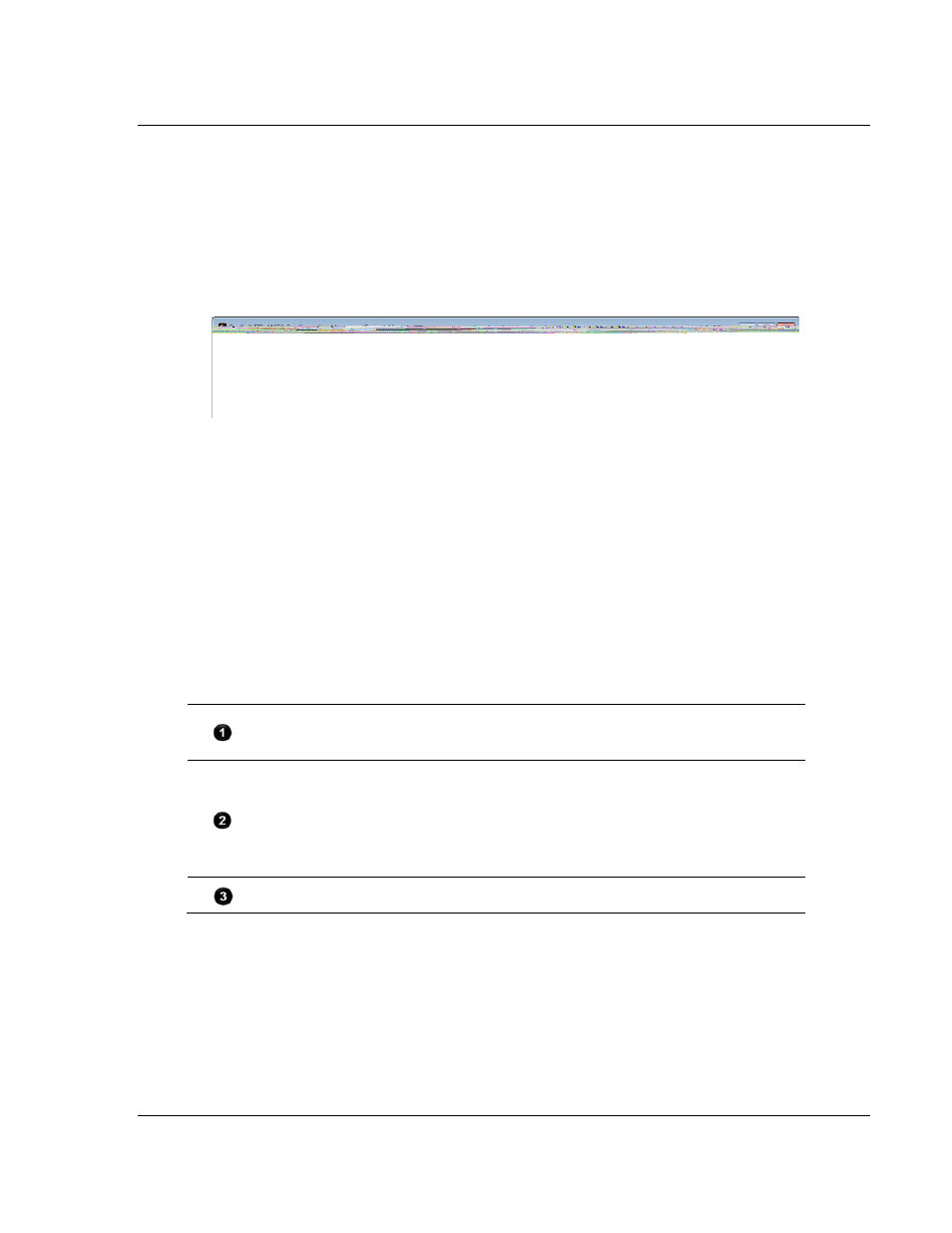
PLX8x-EIP-61850 ♦ Communication Gateway
Configuring the PLX8x-EIP-61850 Gateway
Server to
IEC 61850 Client
User Manual
ProSoft Technology, Inc.
Page 17 of 167
July 2, 2015
2.3
Creating a New Project in the Configuration Manager
You configure the gateway with the ProSoft 61850 Configuration Manager
software. The first step is creating a project for the gateway.
1 If you have not installed the ProSoft EIP-61850 Configuration Manager, refer
to Installing the ProSoft EIP-61850 Configuration Manager on page 14.
2 Click the Windows S
TART
button, and then choose P
ROGRAMS
>
P
RO
S
OFT
T
ECHNOLOGY
>
P
RO
S
OFT
EIP-61850
C
ONFIGURATION
M
ANAGER
.
The ProSoft 61850 Configuration Manager window consists three panes:
The Device View Tree shows the EtherNet/IP device and IEC 61850 configurations.
The IEC 61850 Configurations folder, is a list of IED configuration files. This folder is
empty until you import IED files.
The Network View pane shows a a graphic representation of the devices to be
connected to the gateway. Each device appears as a “bubble”.
The project bubble (ProSoft Gateway) represents the gateway itself.
The IED bubbles (IEC61850) represent the IEC 61850 port on the gateway, and the
attached devices.
The EtherNet/IP bubbles (EtherNet/IP Device) represent both the EtherNet/IP port
on the gateway, and the attached Ethernet scanners.
The Configured Tags pane shows the configured tags associated with the currently
selected “bubble” in the Network View pane.
When you first start the ProSoft EIP-61850 Configuration Manager, the
Device View shows default devices and configuration, and the Network
View shows only the project bubble (ProSoft Gateway Project 1).
3 Choose F
ILE
>
N
EW
to create a new project.
4 You can rename the project by right-clicking the project bubble and choosing
P
ROPERTIES
. You can also double-click the project bubble.