Adding ethernet/ip device, Importing ieds files – ProSoft Technology PLX81-EIP-61850 User Manual
Page 21
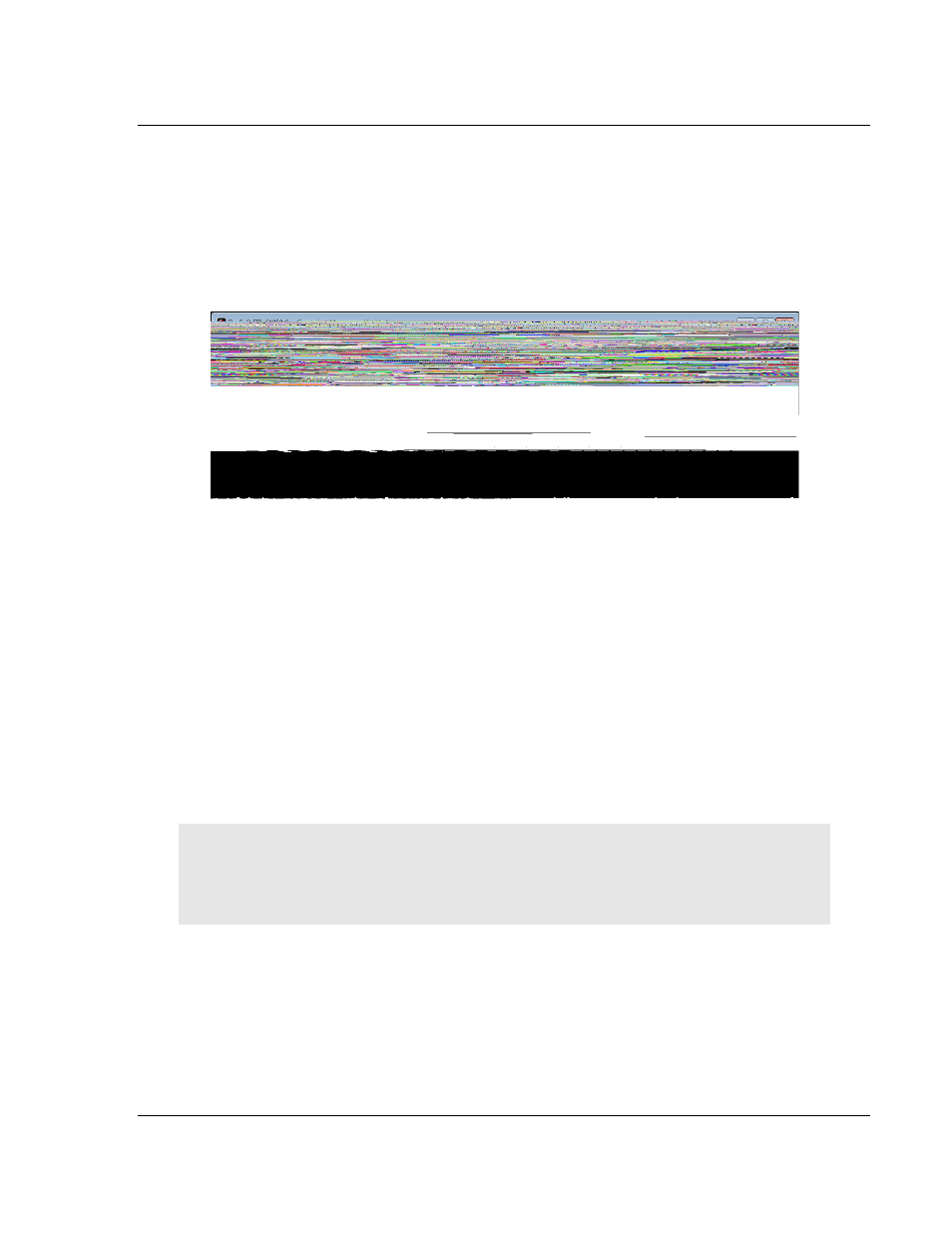
PLX8x-EIP-61850 ♦ Communication Gateway
Configuring the PLX8x-EIP-61850 Gateway
Server to
IEC 61850 Client
User Manual
ProSoft Technology, Inc.
Page 21 of 167
July 2, 2015
2.7
Adding EtherNet/IP Device
To add an EtherNet/IP device to the network, click and drag an EtherNet/IP
device from the Device View tree into the Network View pane. This creates the
EtherNet/IP Device bubble in the Device View. You use this EtherNet/IP Device
bubble to map the tags that you want to make available to an ethernet scanner
such as PLC or PAC. Refer to Mapping Tags in the Gateway to EtherNet/IP on
page 34.
You can add only one EtherNet/IP device, which you can use to configure both
Class 1 and Class 3 connections.
2.8
Importing IEDs Files
After you have configured the gateway in the project, the next step is to import
the configured IED files into the project. IEDs come with a template ICD file, but
an ICD file indicates possible configuration options. It usually does not contain
specific configuration information. For instance, ICD files usually do not have an
IP Address or other configured elements in them. Once an IED has been
configured (using third-party configuration software provided by the IED
manu
facturer), the manufacturer’s software usually creates a specific CID
configuration file. Some third-party software may also create a SCD system
configuration file (an SCD usually has multiple IEDs in it).
Note: You can only import configured ICD , CID, and SCD files. These files must be fully
configured and saved in the software that is used to configure the IEDs. The configured file must
include the IP address, subnet mask, and gateway address (if required by the network). Also, each
IED must have a unique Device Name and IP address.