Exporting the eip-61850 configuration to a file – ProSoft Technology PLX81-EIP-61850 User Manual
Page 40
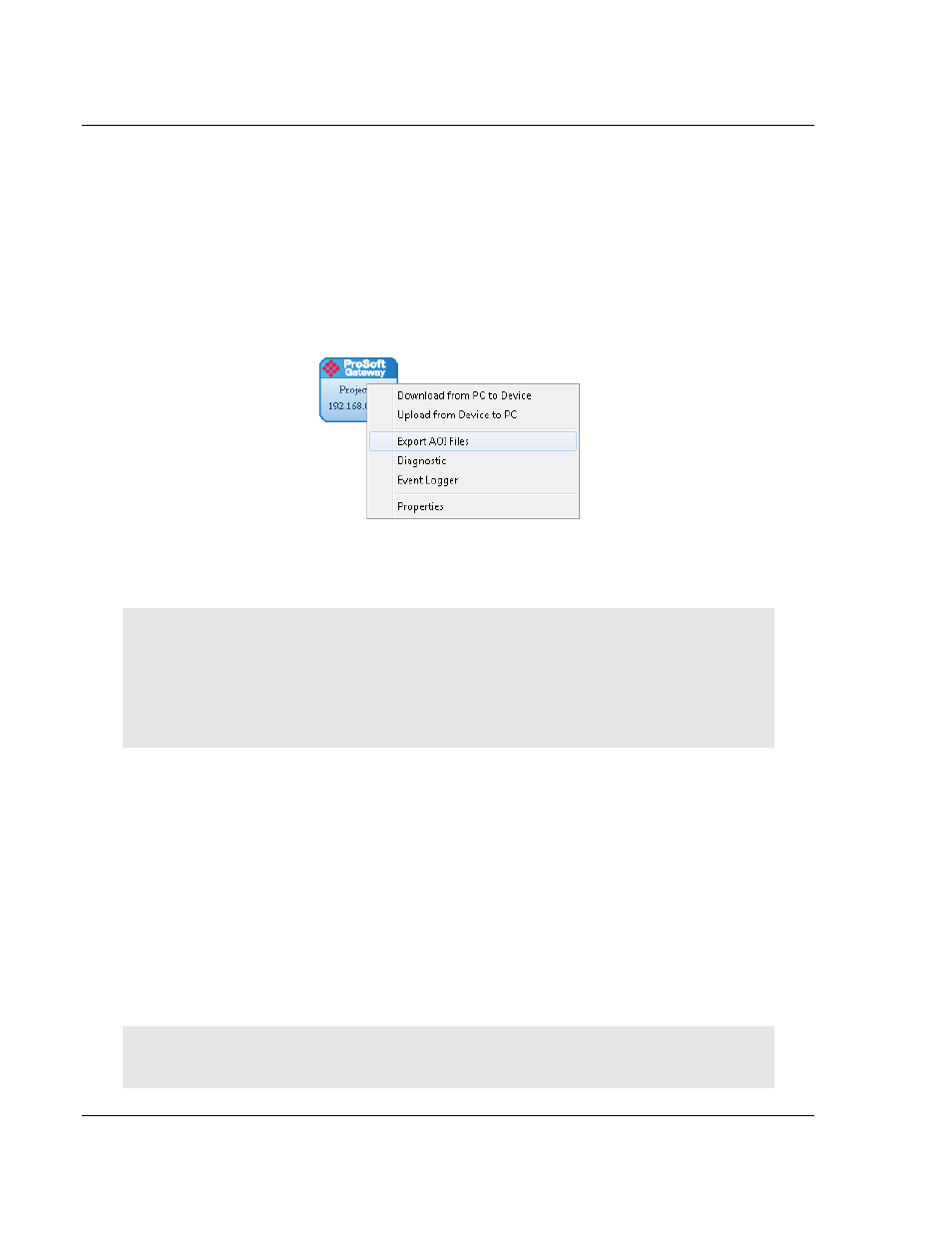
Configuring the PLX8x-EIP-61850 Gateway
PLX8x-EIP-61850 ♦ Communication Gateway
User Manual
Server to
IEC 61850 Client
Page 40 of 167
ProSoft Technology, Inc.
July 2, 2015
2.15 Exporting the IED Add-On Instructions for RSLogix 5000
After downloading a configuration file to the module, you must export the Add-On
Instruction (.L5X) file to be used in RSLogix 5000. This creates the Add-On
Instructions for the IEDs that you imported (refer to Importing IEDs Files on page
21). The ProSoft 61850 Configuration Manager creates one AOI file for each IED
in the network configuration (IEDs that appear as bubbles in the Network View
pane).
1 To export the IED files, right-click the ProSoft Gateway bubble in the Network
View and choose E
XPORT
AOI
F
ILES
.
2 In the Save As dialog box, navigate to the correct directory and save the AOI
files.
Note: Each IED in the network configuration must have a unique device name because the
Configuration Manager uses the name to build the Add-On Instruction. The .L5X AOI file contains
all the tags and ladder logic defined in your IEC 61850 project. Since the Configuration Manager
builds a User-Defined Data Type (UDT) for RSLogix 5000, each device must have fewer than 512
configured IEC 61850 tags (with a BOOL data type occupying 2 tags, and all other data types
occupying one tag).
2.16 Exporting the EIP-61850 Configuration to a File
If you want to back up a configuration, or move it to another PC, you must export
the configuration to a file. If you need assistance from ProSoft Technology
Technical Support, they will need your configuration file.
1 To export the configuration, choose
F
ILE
/
E
XPORT
C
ONFIGURATION
.
2 In the Save As dialog box, navigate to the correct directory and save the
configuration file.
To export only the IED files that you have added to the network configuration,
refer to Exporting a Project from the Configuration Manager page 18.
Note: You can also upload the configuration from the gateway, and then save it to a file. Refer to
Uploading the Configuration from the Gateway on page 39.