Creating the ied network – ProSoft Technology PLX81-EIP-61850 User Manual
Page 24
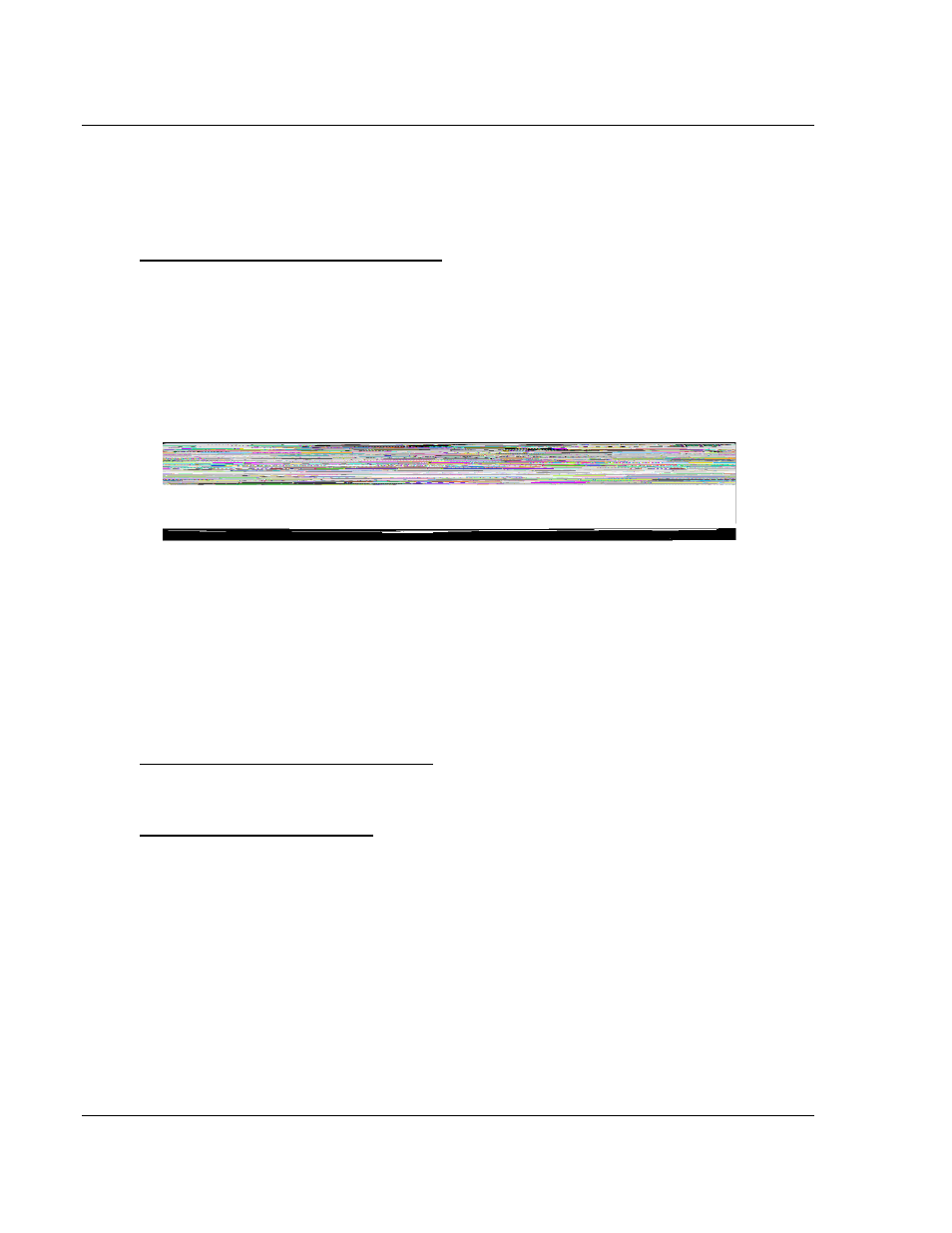
Configuring the PLX8x-EIP-61850 Gateway
PLX8x-EIP-61850 ♦ Communication Gateway
User Manual
Server to
IEC 61850 Client
Page 24 of 167
ProSoft Technology, Inc.
July 2, 2015
2.9
Creating the IED Network
After you have imported the IED files , you can create the IED 61950 network in
the EIP-61850 Configuration Manager.
To Create the IED Network Configuration
1 In the Device View pane of the Configuration Manager, expand the IED file
name (700G.CID in this
example) by clicking the “+” sign next to the file
name.
2 Click and drag the IED name (SEL_700G_1 in this example) from the Device
View pane into the Network View. When you release the mouse button, the
IED is added to the view in an IEC 61850 bubble. The bubble shows the IED
Device Name and IP address. These values are from the IED file and cannot
be changed in the Configuration Manager.
3 Repeat the above steps to add the rest of your IEDs to the Network View
pane.
To delete an IED from the Network View
Right-click the IED bubble in the Network View and choose D
ELETE
.
To change the MMS Scan Delay
You can change the MMS Scan Delay for any IED. This is the only property you
can change for an IED, as everything else is set in the IED configuration file.
IEC 61850 Reports and GOOSE messages are generated by the IED and are
not affected by the MMS Scan Delay. The MMS Scan Delay parameter also has
no impact on MMS writes. The lower you set the MMS Scan Delay value, the
more network capacity is consumed by MMS Read network traffic. If you do not
configure an IED to read any Data Attributes using MMS messages, then this
parameter has no effect.
Right-click the IED bubble in the Network View and choose P
ROPERTIES
. By
default, the MMS
S
CAN
D
ELAY
is set to 1000 milliseconds.