Kb-30 keyboard, Marker and cursor movement – Pointmaker CPN-5800 User Manual
Page 16
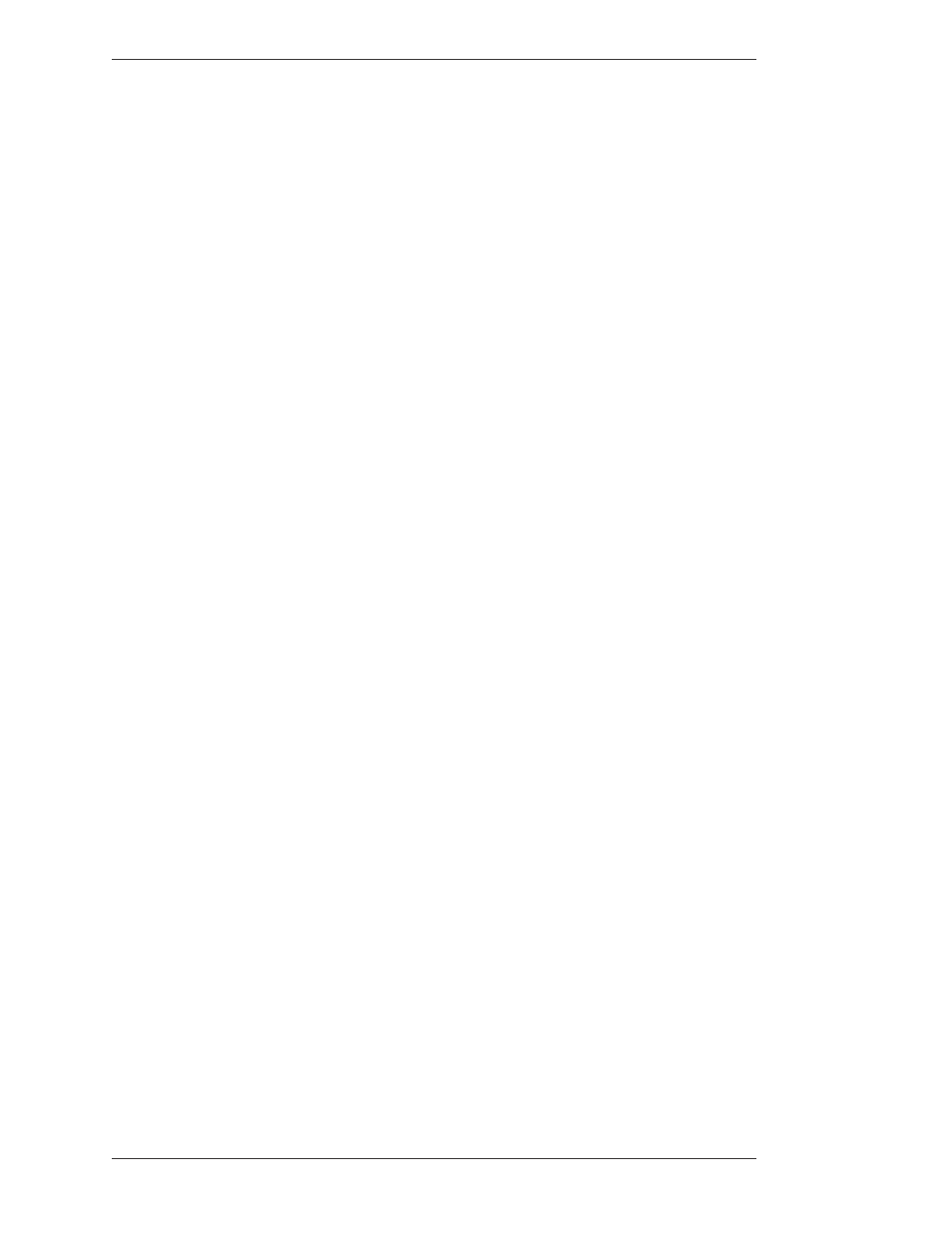
Page 10 -
Pointmaker CPN-5800 Live Streaming Annotation System
Pointmaker LLC.
Controllers/Markers Overview
Section One:Getting Started
t
raCkinG
a
rea
The drawing/pointing region within the tablet’s Active Area. The Tracking Area
corresponds to the screen area on the monitor or dis play.
M
enu
s
trip
The icons (or buttons) at the top of the Active Area that you click to select pointer
or line style, erase or clear markers, change marker col ors, or change to another
marker overlay.
t
ip
B
utton
The Tip Button of the stylus is a select button, like the left button of a mouse. Use
the Tip Button to draw or position markers. Clicking the Tip Button on a tablet
icon activates that icon’s function. You also use this button in combination with
the Barrel Button to access the menu system.
B
arrel
B
utton
Use the Barrel Button like the right button of a mouse. It is a rocker button and
works the same way on either end. You primarily use this button to anchor
markers. You also use this button in combination with the Tip Button to access the
menu system. The two buttons must be pressed for at least 5 seconds.
Marker and Cursor Movement
Unlike a mouse controller, a tablet allows you to make drawings and place pointers
with absolute positioning (mouse devices and keyboards use relative positioning).
Absolute positioning means that the position of the stylus on the tablet surface
corresponds directly to the position on the screen. For example, if you place the
stylus in the lower-left corner of the tablet Tracking Area, the active pointer will
move to the lower-left corner of the screen. Absolute posi tioning may take a few
moments to adjust to if you’ve never used a tablet.
KB-30 Keyboard
With the keyboard, you can select, type, position, save, and erase the markers on
the overlay. You also use the keyboard to access the menu system and change the
appearance of markers. The following are general definitions for keyboard
functions.
More details on each key’s functions can be found in the Appendix (see Activating
the Menu, on page 29).