Selecting a brightness level – Pointmaker CPN-5800 User Manual
Page 41
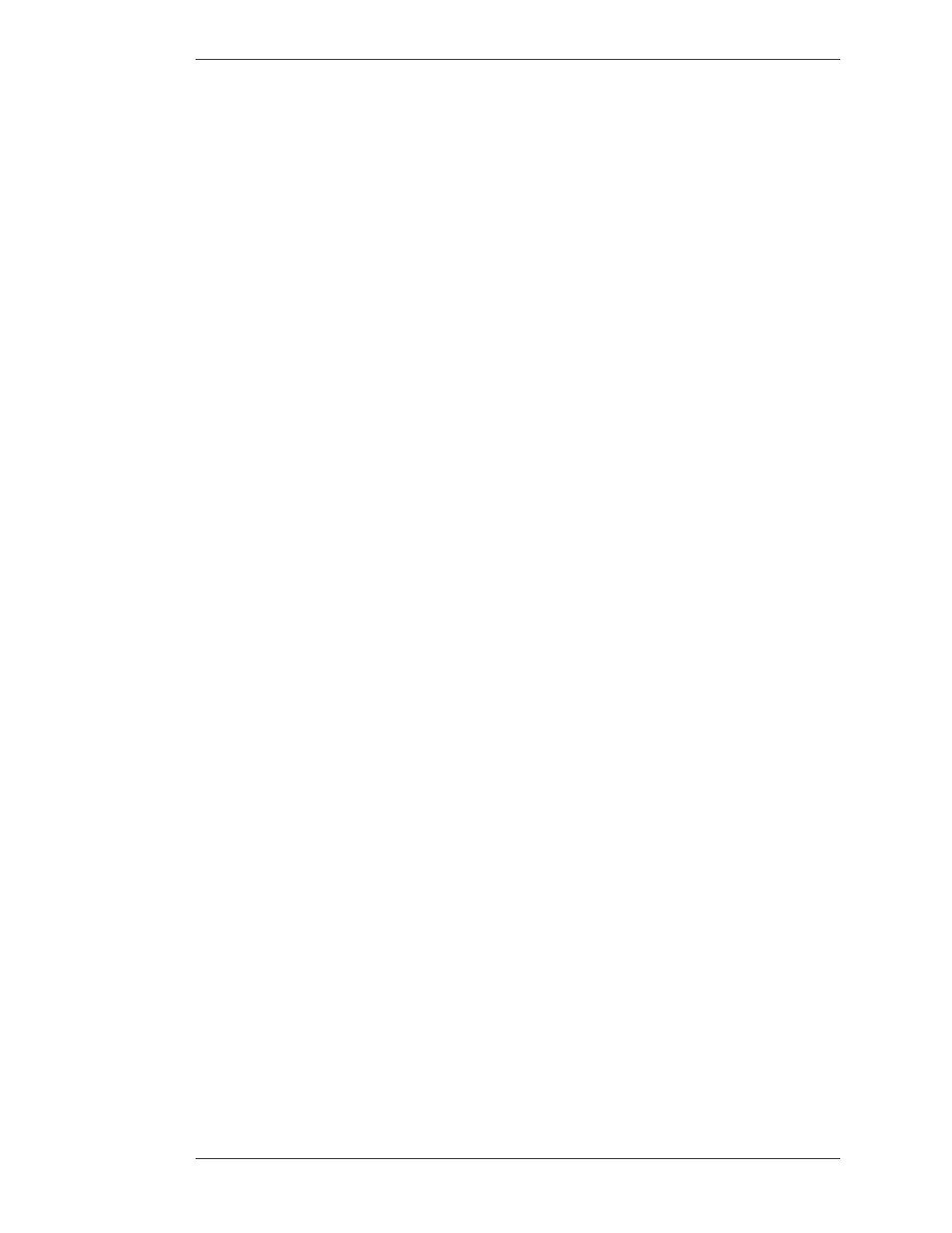
Pointmaker LLC
Pointmaker CPN-5800 Live Streamimg Annotation System - Page 35
Section Three: CPN-5800 Menu System
Selecting a Brightness Level
NOTE: These selections toggle on and off. Selected colors are sur rounded by
a solid white fill.
You must select a minimum of one color. If you select only one color, you will
not be able to deselect until you select a second color.
5. Activate or disable the DISPLAY COLOR CHANGE option.
If Activated: During presentations, a small block of color appears briefly in
the lower-right of your display each time you activate the Change Color
command (see Assigning Marker Colors, on page 73). Normally, the active
pointer will indicate the current color, but if the pointer is off, another
indica tor is needed to show you which color is current. The small color block
serves this purpose.
NOTE: When enabled, this option will be surrounded by a white fill.
If Disabled: No color block will appear when the Change Color command is
activated. Broadcasters and certain other presenters may desire this setting.
NOTE: The digitizing tablet’s commands are not affected by this set ting
because the template’s color icons let you directly select the active color.
6. Exit the Color Palette Menu.
Selecting a Brightness Level
You can select a brightness level for all markers on an overlay. This adjust ment aids
in creating optimum contrast between CPN-5800 graphics and the video image.
The brightness selection is only applied to the current overlay, so it is possible to
display a different brightness level for each of the overlays.
Brightness is best controlled from the keyboard, but you can also adjust bright ness
with other devices using the menu system or the tablet template. Key board and
tablet settings override any settings made in the menu system.
Be sure to display the overlay first so you can see the effects of the change.
From the Tablet
Activate the Brightness Command by pressing the tip button on the
Brightness scale.
Selections to the left decrease brightness, while selections to the right increase
brightness.