Selecting pointers – Pointmaker CPN-5800 User Manual
Page 82
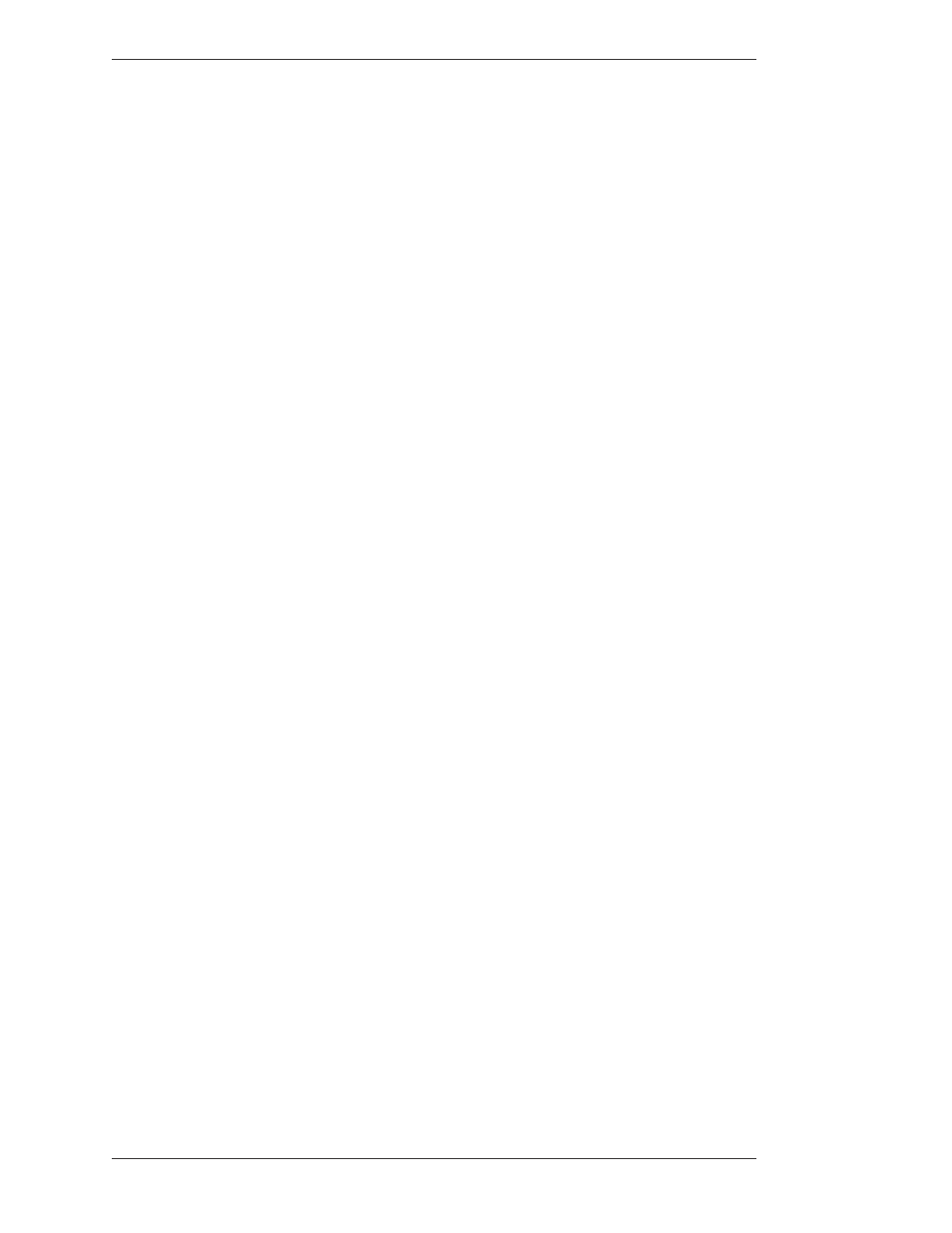
Page 76 -
Pointmaker CPN-5800 Color Video Marker
Boeckeler Instruments, Inc.
Assigning Marker Appearance
Section Four: Using Markers
NOTE: Drop shadows are always black, therefore, black lines do not have
drop shadows.
6. Exit the menu system.
All lines drawn from this point on will appear in the newly selected line width
and style.
Selecting Pointers
You select a pointer type while the pointer is active, or positionable. After you
anchor the pointer, you cannot change that pointer’s type. However, you can erase
or undo the anchored pointer and begin again (see Erasing Markers, on page 86).
From the Digitizing Tablet
1. Click the pen tip on the desired pointer icon on tablet.
The corresponding active pointer appears on screen, ready for posi tioning or
anchoring.
From the Keyboard
1. Repeatedly activate the POINTERS command until the desired pointer
type appears on screen.
You can scroll backwards through the pointer options, by activating the
Reverse Toggle command.
The pointer you selected appears on screen, ready for positioning.
From the Menu System
1. Activate the menu system
(see Activating the Menu, on page 29).
The Main Menu appears (see Figure 3-1, Main Menu, on page 30).
2. Select the ANNOTATION option
The Annotation menu appears (see Figure 3-3, Annotation Menu, on page 34).
3. Select the POINTERS option.