Zap icon toggle hdcp input, Zap icon toggle, Hdcp input – Pointmaker CPN-5800 User Manual
Page 47
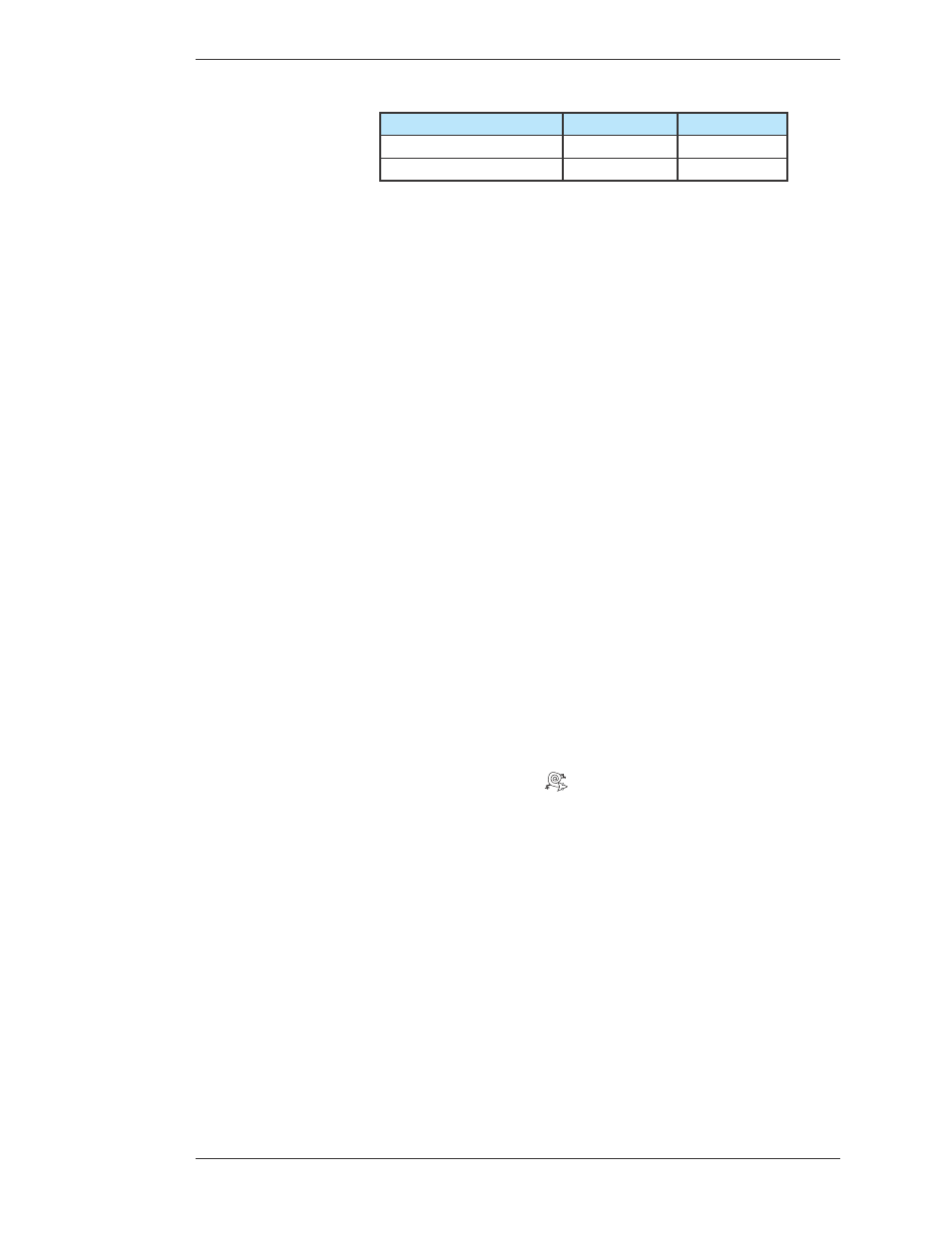
Pointmaker LLC
Pointmaker CPN-5800 Live Streamimg Annotation System - Page 41
Section Three: CPN-5800 Menu System
HDCP Input
4x3
16x9
16x10
1280x1024 @ 60,72,75
1920x1200 @ 60
1400x1050 @ 50,60
Figure 3-9: Video Outputs with Vertical Refresh Rates
Zap Icon Toggle
This toggle switch allows display of a “zap” icon in the lower right-hand cor ner of
the screen as a way of being able to tell if the marking layer is active or hidden. If
no marks have been drawn, there is no other visual way of knowing if the layer is
active or not. The zap icon is visible when the layer is active.
1. Activate the menu system
(see Activating the Menu, on page 29).
The Main Menu appears (see Figure 3-1: Main Menu, on page 30).
2. Select DISPLAY.
The Display menu appears beside the Main Menu (see Figure 3-6: Display
Menu, on page 39).
3. Select VIDEO OUTPUT.
The Video Output dialog appears (see Figure 3-8: Video Output dialog, on page
40).
4. Set the Zap option on or off.
When it is on, the Zap icon
shows at the bottom-right of the screen. This
option is used, usually in complicated video configurations, to verify that the
video stream being viewed includes the CPN-5800.
5. Exit the menu system.
HDCP Input
This dialog allows you to turn HDCP on or off for the HDMI input. When set
On, the designated source will be encoded with HDCP for output. If set Off, a
non-HDCP source will remain non-HDCP for output. HDCP sources will
remain HDCP no matter what the setting.
1. Activate the menu system
(see Activating the Menu, on page 29).