Using the cpn-5800 menu system, Default user settings menu basics, Cpn-5800 m – Pointmaker CPN-5800 User Manual
Page 35: Menu basics
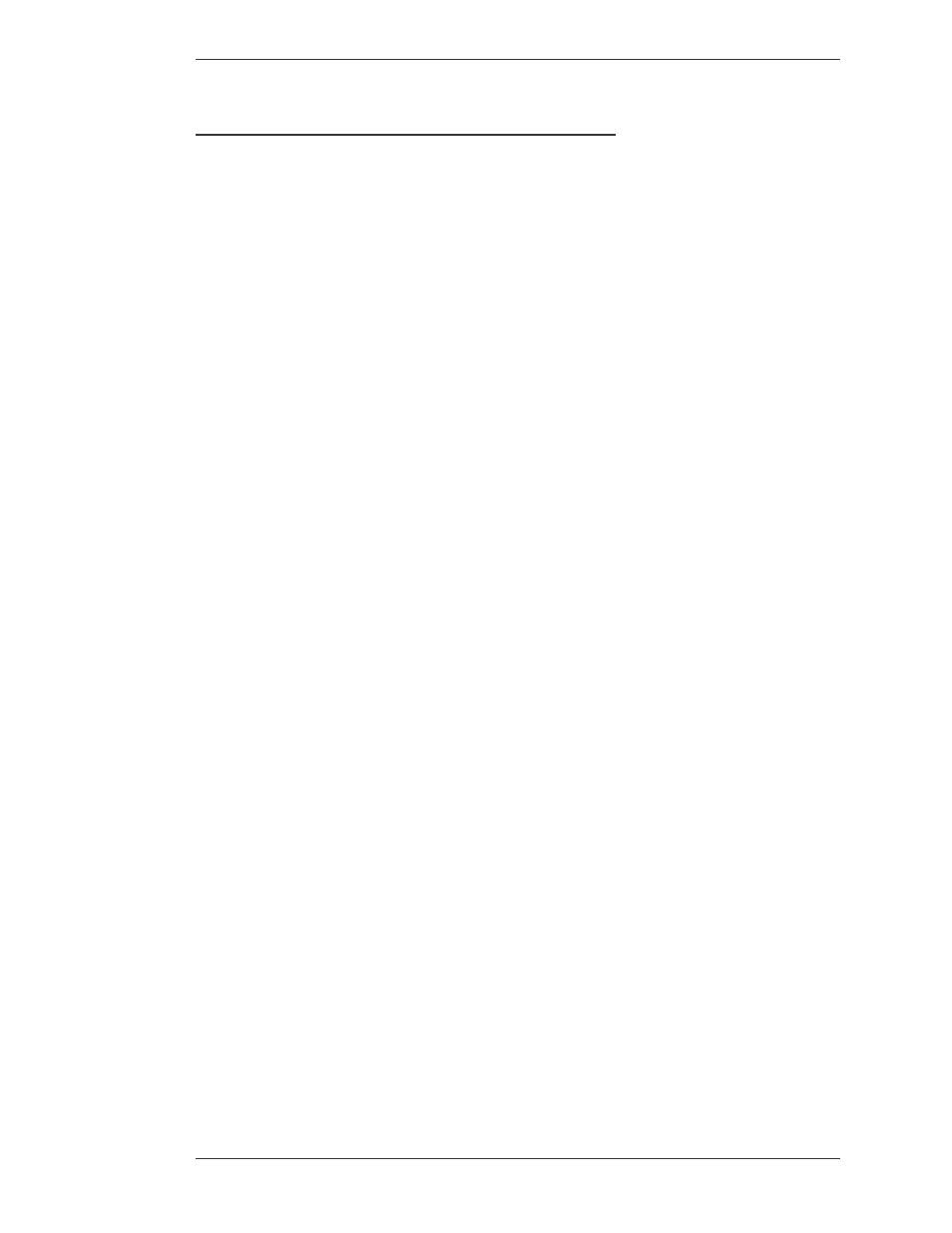
Pointmaker LLC
Pointmaker CPN-5800 Live Streamimg Annotation System - Page 29
Section Three: CPN-5800 Menu System
Menu Basics
u
sinG
the
Cpn-5800 M
enu
s
ysteM
This section describes how to access the menu system and make selections from it.
Default User Settings
1. First, make your selections for the settings you wish to save.
2. Re-boot the unit using the CTRL-ALT-DEL key command or cycle the
power with the power switch.
3. When you see the Copyright screen during the boot process, press
CRTL-ALT-ENTER(on the number pad) to save your personal defaults.
The screen will acknowledge that the settings have been saved.
4. The settings can be recalled at any time by pressing CTRL-ALT-PgDn (on
the number pad).
Menu Basics
If the keyboard is installed, it is the only way you can enter the menu sys tem. If the
keyboard is not installed, you can access the menu system from one of the other
control devices. NOTE: Using the CPN-5800 with the PVI Control iPad app
does allow you to access the menu system while the keyboard is installed.
Activating the Menu
Keyboard: Press Setup Menu[Print Screen] key.
Digitizing Tablet: With the tip in proximity to the tablet, press and hold the Barrel
Button, then press the Tip Button into the drawing area. Keep both pressed for at
least 5 seconds.
NOTE: Press the tip button soon after the barrel button, or the CPN-5800
may interpret the barrel button press as a “clear” command.
Touch Screen (or Whiteboard): Tap upper center function area or whatever function
area you assign (works only if no keyboard is connected).
Mouse Device: Press Right (Second) Button, then Left (First) Button, press both
together for about 10 seconds (works only if no keyboard is connected).