Serial port settings – Pointmaker CPN-5800 User Manual
Page 59
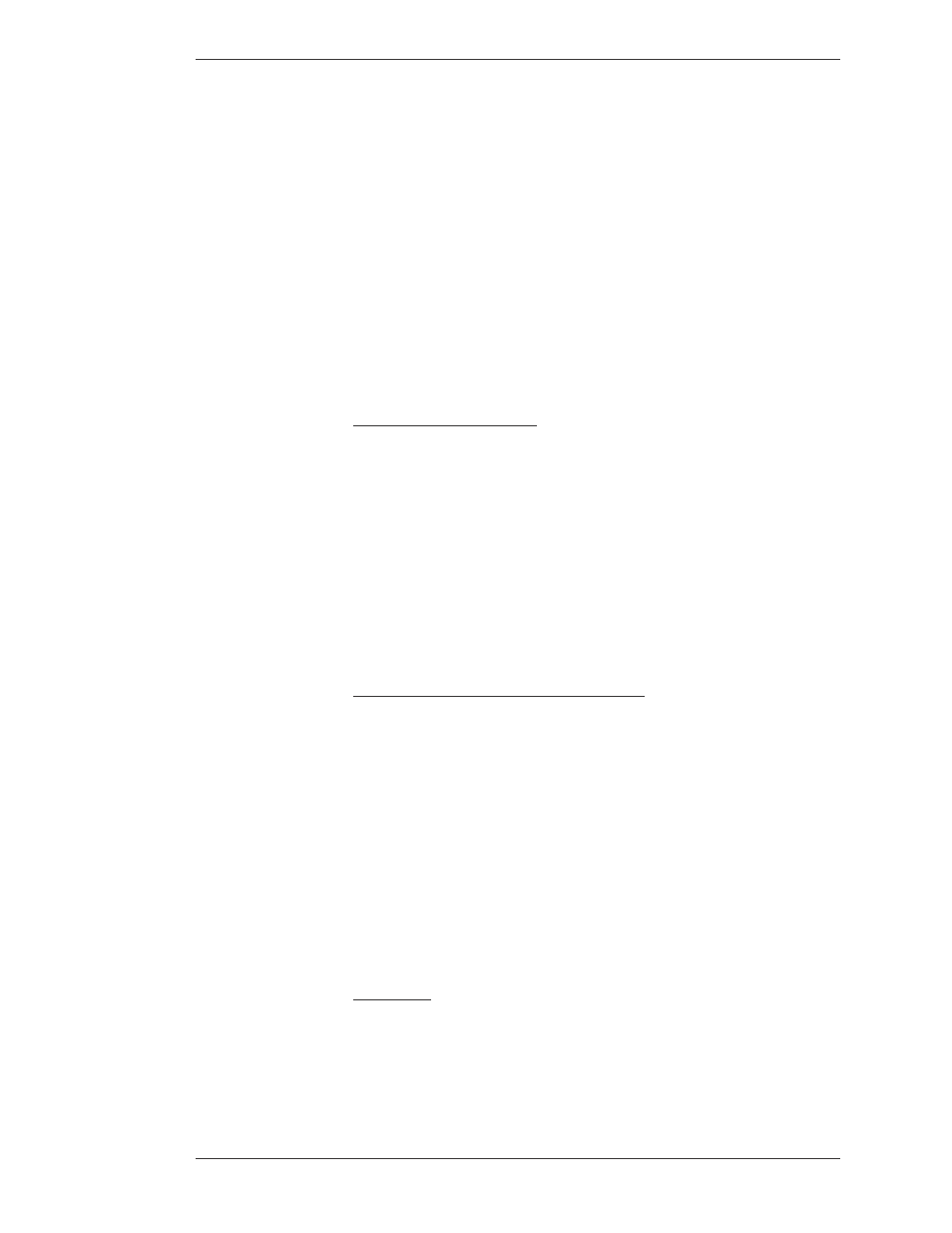
Pointmaker LLC
Pointmaker CPN-5800 Live Streamimg Annotation System - Page 53
Section Three: CPN-5800 Menu System
Serial Port Settings
Serial Port Settings
Serial ports are used for two main purposes: 1) connecting controller/marker
devices 2) connecting to other systems (videoconferencing, remote control, a
second Pointmaker, a PC). This section explains the options available to you for
each purpose.
The Serial Port dialog also allows you to assign a priority system to control users if
multiple controller/markers are connected.
Configuring Serial Device Types
Initialization of Device Types
Serial ports are “initialized” when the CPN-5800 is powered on. During this
process, the CPN-5800 attempts to determine what device type(controller/
marker) is connected to each port. This procedure can be lengthy since the
CPN-5800 accommodates a wide range of devices, and in its default detection
mode (autodetect), it will run through the entire list of possibilities for each port.
Using the settings available in the Serial Ports menu, it is possible for you to limit
the initialization process for a designated port so that the CPN-5800 looks for
only the device type you specify. This speeds up the initialization process consider-
ably.
Integrating the CPN-5800 with Other Systems
Since only controller/marker device types are able to be recognized during the
initialization process, all other devices must be set up manually. The CPN-5800
allows you to manually adjust communication settings for either of its ports (see
Setting Comm Port Parameters, on page 54). This allows the CPN-5800 to be
integrated with:
1) an A/V system as a remote control command station where it can both
control A/V devices and mark over any images presented;
2) a remote control system which can send commands to the CPN-5800,
controlling its various functions, like AMX/Crestron.
Cisco Codec
The CPN-5800 supports the Cisco Codec through either of the serial ports.
Connect the two units using a straight-through serial cable, making note of which
serial port you use. When you get to the instructions for selecting the device type,
choose either “Codec” or “Cisco Codec”.