Setting the destination for saved files, Setting the verify option – Pointmaker CPN-5800 User Manual
Page 55
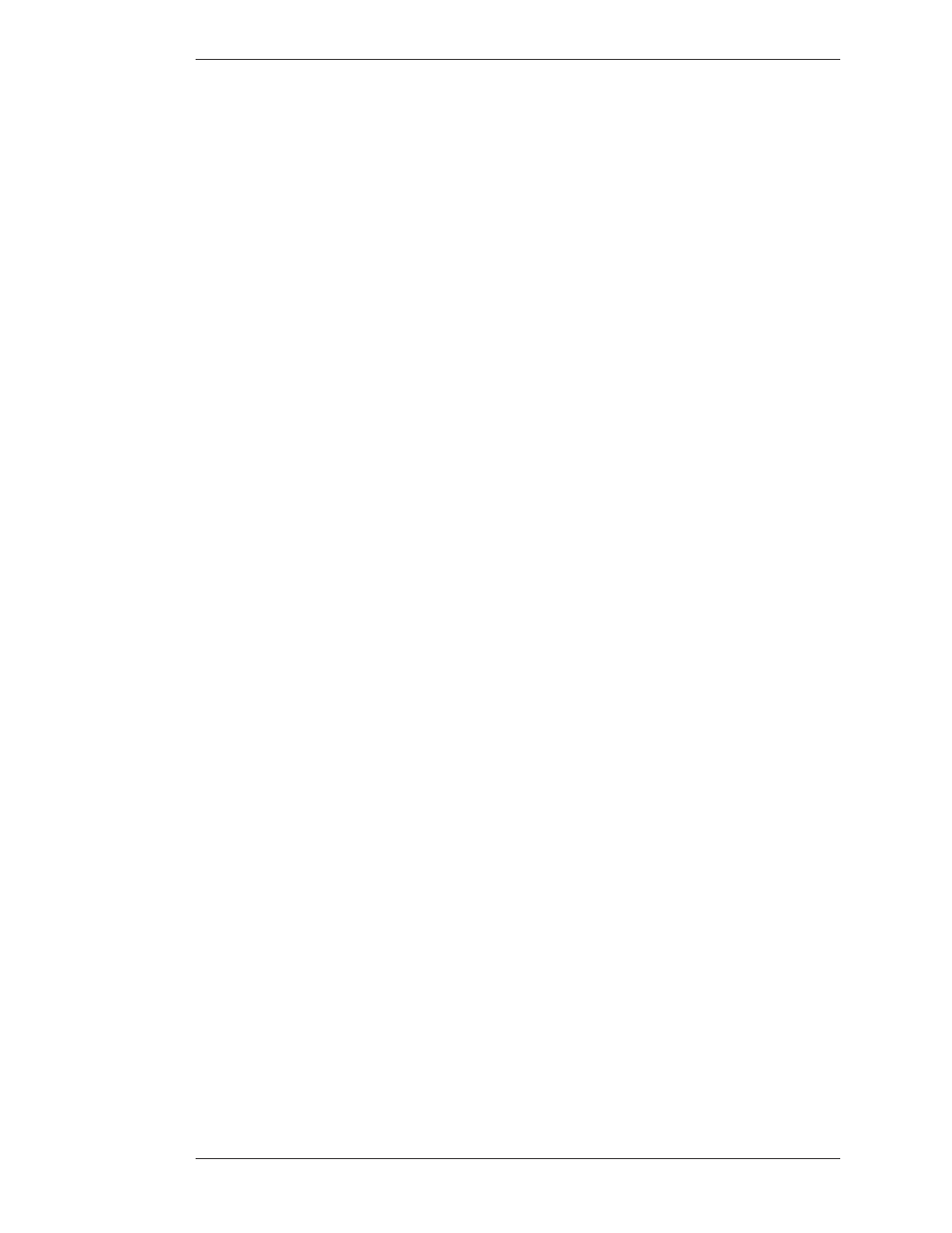
Pointmaker LLC
Pointmaker CPN-5800 Live Streamimg Annotation System - Page 49
Section Three: CPN-5800 Menu System
Setting the Verify Option
Setting the Destination for Saved Files
After setting up the file defaults for saving images, you will want to select the
destination for your saved files. Files can be saved to USB memory devices, a
computer using TFTP, or an SMB share.
1. Activate the menu system
(see Activating the Menu, on page 29).
The Main Menu appears (see Figure 3-1: Main Menu, on page 30).
2. Select CAPTURE.
The Capture dialog appears (see Figure 3-17: Capture dialog, on page 47).
3. Select the Destination as USB, TFTP or SMB.
The CPN-5800 will use your selection whenever you activate the Save
command from either the digitizing tablet or the touch screen.
4. Exit the menu system.
Setting the Verify Option
In circumstances where it is important to know that a file has been successfully
saved or printed, this setting allows you to verify the end result. If you turn Verify
on, a dialog will appear after each save or print comand, asking you to verify that
the image was successfully saved or printed.
1. Activate the menu system
(see Activating the Menu, on page 29).
The Main Menu appears (see Figure 3-1: Main Menu, on page 30).
2. Select CAPTURE.
The Capture dialog appears (see Figure 3-17: Capture dialog, on page 47).
3. Set Verify ON or OFF.
4. Exit the menu system.