Assigning line styles – Pointmaker CPN-5800 User Manual
Page 80
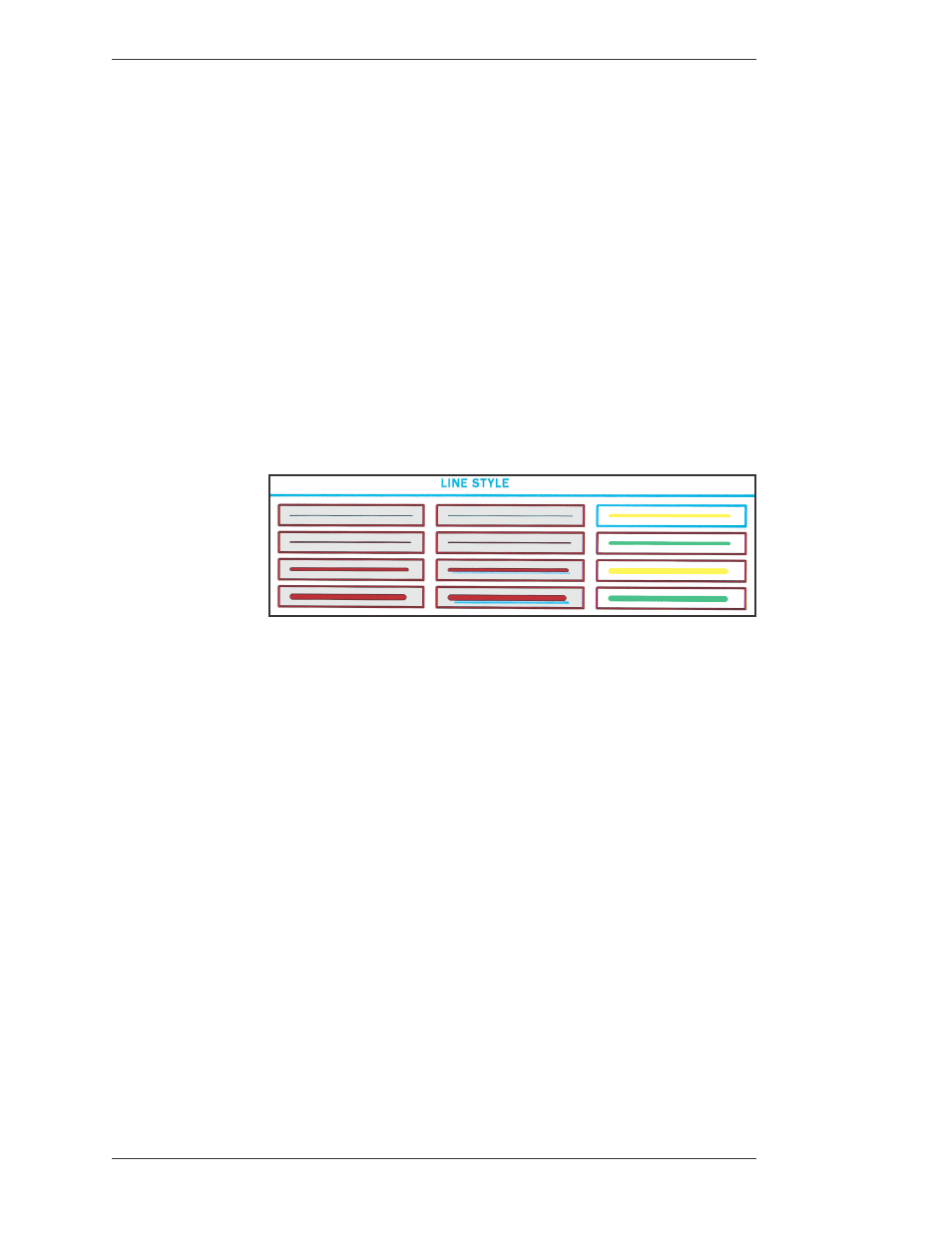
Page 74 -
Pointmaker CPN-5800 Color Video Marker
Boeckeler Instruments, Inc.
Assigning Marker Appearance
Section Four: Using Markers
Assigning Line Styles
You can change line style directly from the digitizing tablet or from the key board.
You can also change the line style from other devices by accessing the menu
system. When the keyboard is installed, you can only access the menu system from
the keyboard.
When a line style is selected from a marking device, the CPN-5800 keeps track of
the style and the device. The device will draw with that style until a different style
is selected. This allows each marking device to have its own line style.
From the Digitizing Tablet
1. Click the pen tip on the line style icon on the tablet template.
Figure 4-1: Line Style pop-up
The Line Style pop-up appears on the screen.
2. Select the line style you wish to draw with.
It includes various thicknesses of plain lines, lines with shadows, and highlight
lines. The highlight lines available on the pop-up are yellow and green. The
current video source shows through the highlight lines area to give an idea of
how the colors work with that source. A third color, pink, can be obtained by
touching the Change Color key on the keyboard, after you select a highlight
line in the pop-up.
3. The pop-up disappears.
All lines drawn from this point on will appear in the newly selected line width
and style.
From the Keyboard
1. Activate the Line Style command.