Daktronics All Sport 4000 Series User Manual
Page 18
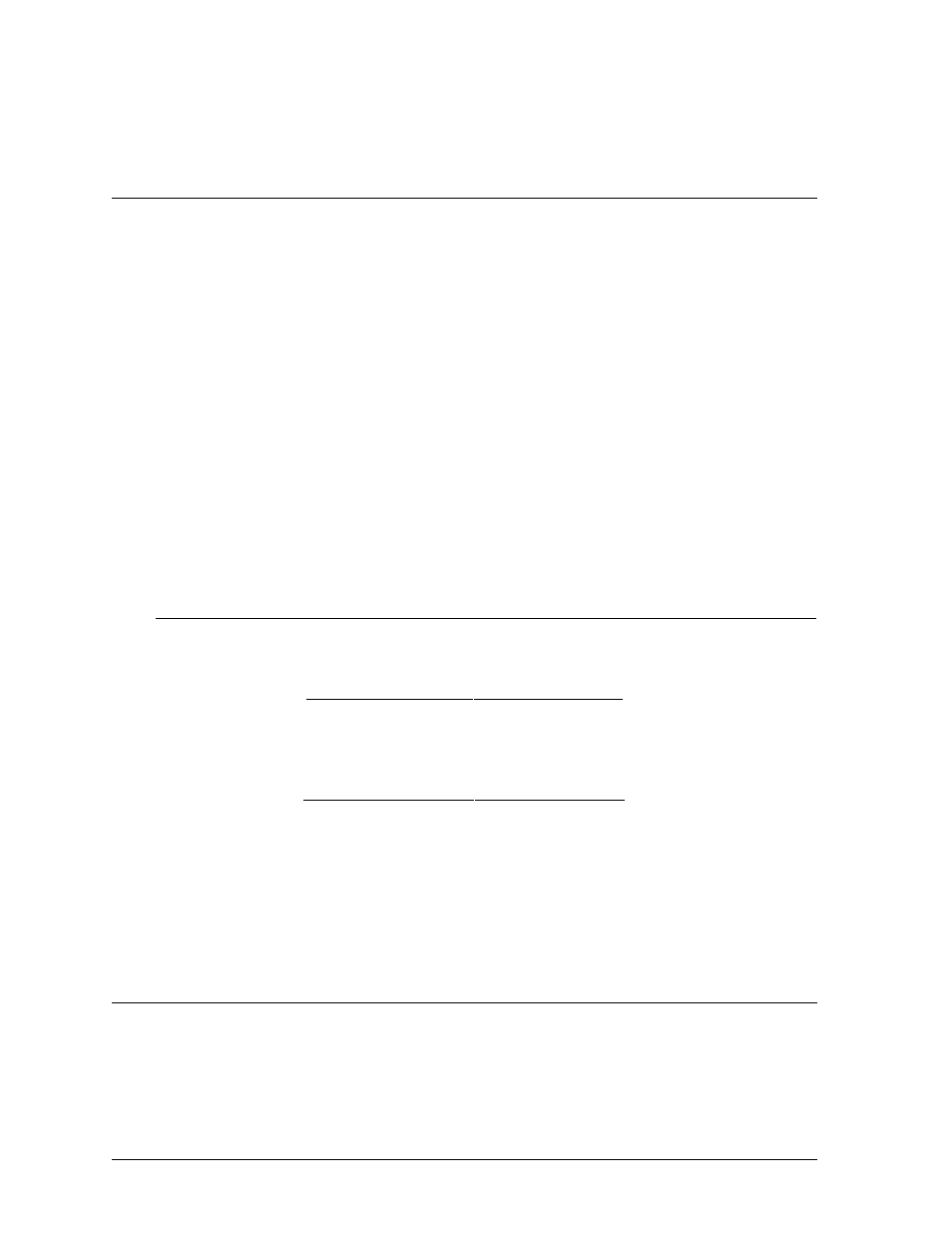
Basic Operation
3-2
Note: Daktronics recommends that a permanent marker is used to rewrite the code number on the
insert. This is a precaution in case the model number is made illegible due to extensive use (that is,
rubbed away, scratched, etc.).
3.3
Sport Insert Operation Concepts
A sport insert identifies the action keys required in the normal course of the insert’s specific sport.
In most cases, pressing a key immediately changes the scoreboard. Sometimes additional keys
must be pressed. Keys that require additional information are marked by a
!. This additional
information usually is a number followed by the <
ENTER
> key.
Keys with arrows (') activate an indicator (possession, bonus, etc.) on the scoreboard. The
direction of the arrow selects the appropriate team (HOME or GUEST).
Some keys have a +1, +2 or +3. By pressing one of these keys once, the value of the
corresponding field on the scoreboard (such as score or period) increments (increases) by the
corresponding number on the key. A key with a -1 decrements (decreases) by one.
On most inserts, certain keys have been grouped together under the heading HOME or GUEST.
These keys are team keys and work the same for both teams. They affect the statistics for that
one team. Keys not under one of these headings are game keys. They are general keys for the
progress of the game (such as period or quarter).
Other keys have been blocked together to emphasize that these keys work together.
Examples
Example 1: Change the HOME score from 3 to 4.
Key
LCD
<
SCORE +1
> (Home)
H.
Score ••4
Example 2: Change the GUEST score from 21 to 12.
Key
LCD
<
SCORE
!
> (Guest)
G. Score •21
1
G.
Score ••1
2
G.
Score •12
<
ENTER
>
G.
Score •12
Note: The guest score can also changed by repeatedly pressing the <
SCORE-1
> key if it is
available.
3.4
Menu Key
The <
MENU
> key allows the user to select from a list of options specific for each sport. The up
and down arrow keys allow the user to scroll through the menu list. All menu options require
either yes or no. Pressing <
YES
> or <
NO
> will select the action and exit from the menu. Pressing
any key other than <
YES
>, <
NO
> or the arrow keys will exit the menu function.