Daktronics All Sport 4000 Series User Manual
Page 60
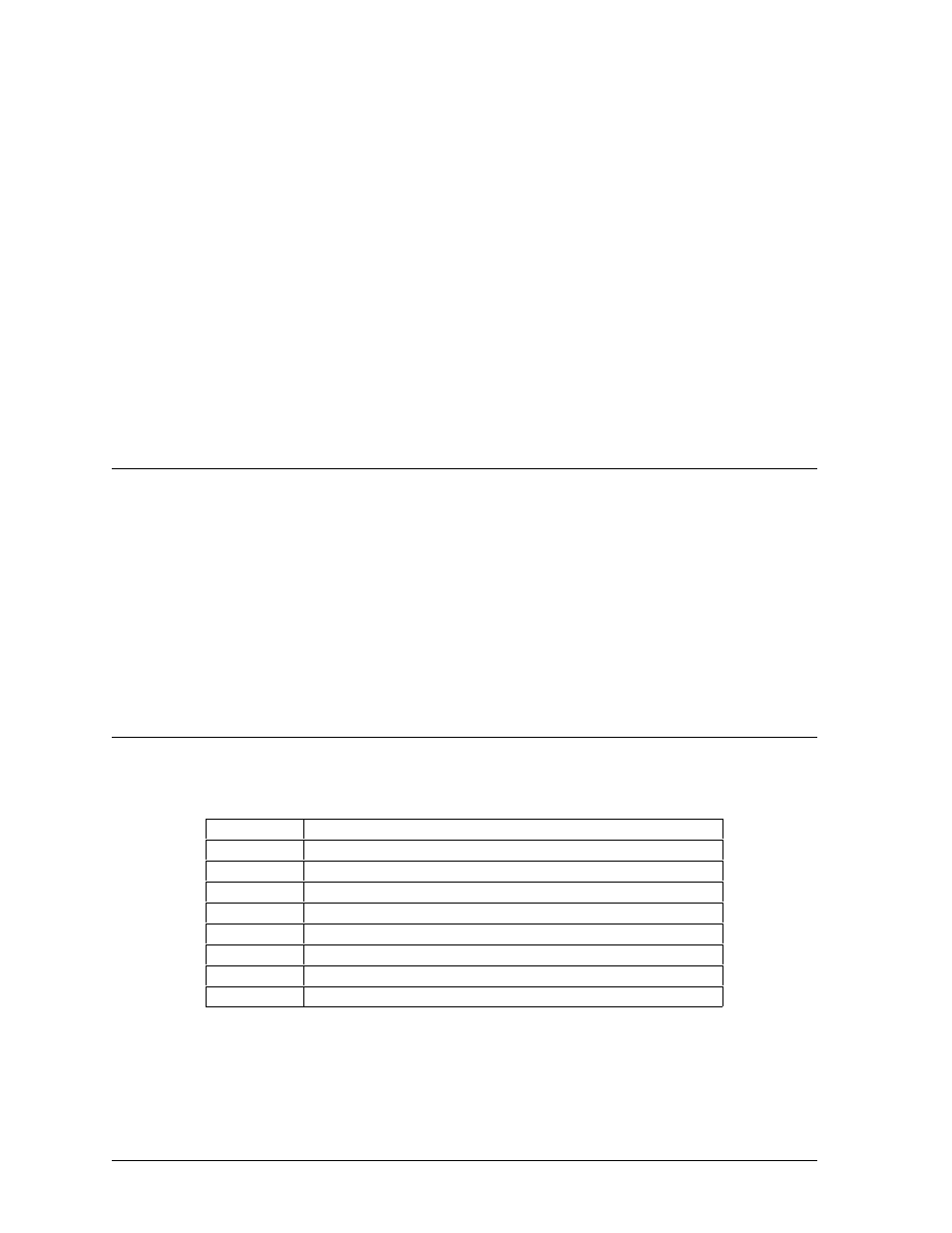
Message Center
Operation
14-6
There are two keys used to display sequences, <
DISPLAY SEQUENCE
> and <
LINK SEQUENCE
>.
When switching between the <
DISPLAY SEQUENCE
> and <
LINK SEQUENCE
> keys, the <
STOP
>
key should be pressed to clear the display.
The <
DISPLAY SEQUENCE
> key should be used when only one sequence is to be displayed at a
time. This key clears the previous sequence and starts the next sequence selected. The <
LINK
SEQUENCE
> key should be used when two or more sequences are to be displayed together (one
after another).
The <
DISPLAY SEQUENCE
> key displays one sequence at a time.
To display a sequence:
1.
Press <
DISPLAY SEQUENCE
>:
2.
Enter the number of the sequence to be displayed and press <
ENTER
>.
3.
Repeat steps 1 and 2 when a new sequence is needed.
4.
To end the sequence on display, press <
STOP
>.
14.8
Linking Sequences
The <
LINK SEQUENCE
> key allows sequences to be displayed one after another on the display.
The <
LINK SEQUENCE
> key allows up to ten sequences to run at any one time. Refer to Section
14.7 for further explanation of the <
LINK SEQUENCE
> and <
DISPLAY SEQUENCE
>: keys.
To link sequences:
1.
Press <
LINK SEQUENCE
>.
2.
Enter the number of the sequence to be linked and press <
ENTER
>.
3.
Repeat steps 1 and 2 until the desired number of sequences are linked together.
4.
The <
STOP
> key will blank the display and allow you to link new sequences.
14.9
Effects
Effects are used to display messages more effectively on a message center. Refer to the
following table for a description of each of the effects.
Effect
Description
CH
Displays message instantly
SL
Message scrolls in from right to left
SR
Message scrolls in from left to right
RU
Message rolls up from bottom
RD
Message rolls down from top
RR
Message rolls in from right on 5 column boundaries
RL
Message rolls in from left on 5 column boundaries
TR
Message scrolls on from right to left
To select effects:
1. While in either the Message Edit or Sequence Edit mode press <
EFFECT SELECT
>
2. Continue to press <
EFFECT SELECT
> to scroll through the effect options.
3. When the desired effect is shown on the screen it is selected.