Daktronics All Sport 4000 Series User Manual
Page 59
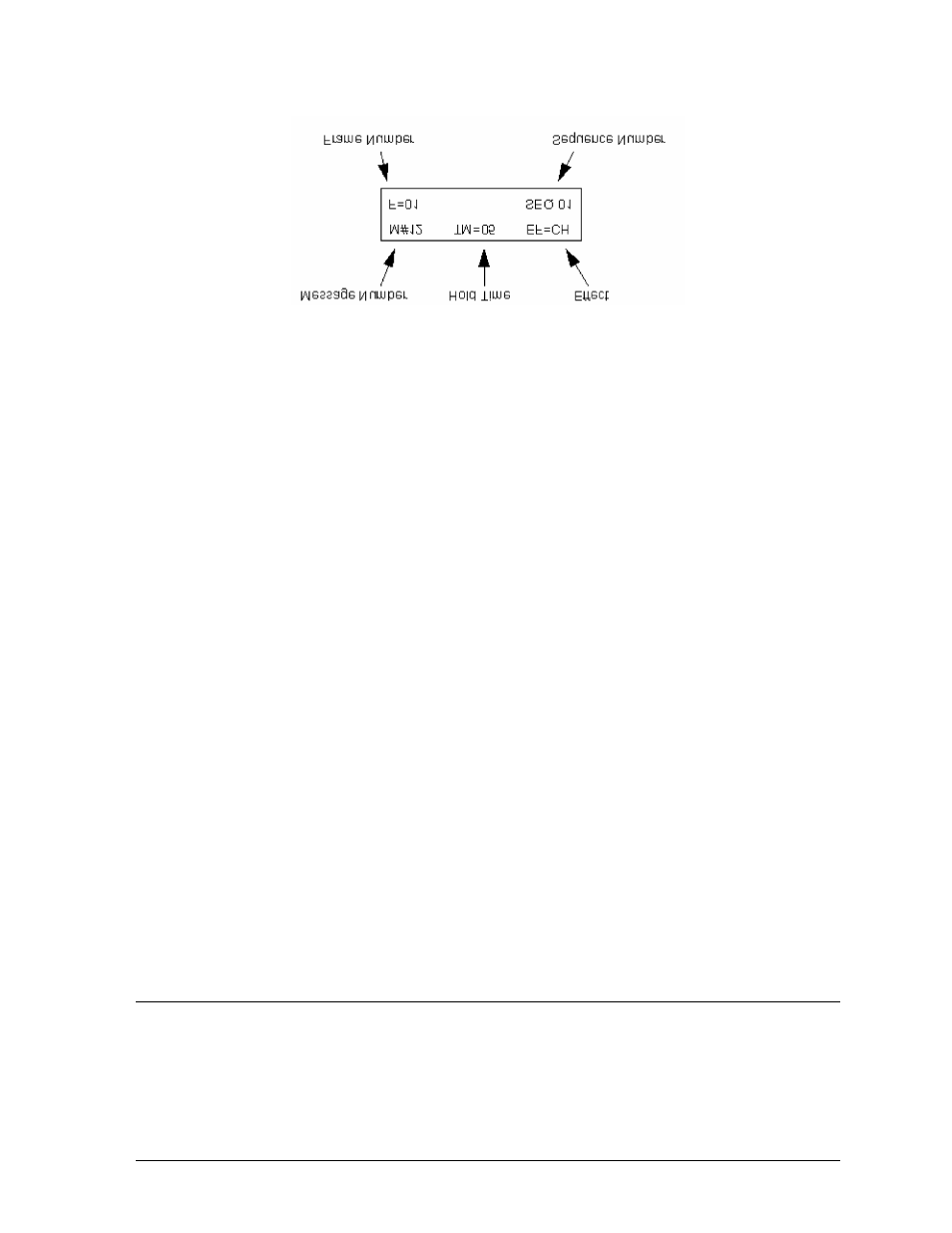
Message Center
Operation
14-5
Example 14.6a The Sequence Edit screen.
To create a sequence:
1.
Press <
SEQUENCE EDIT
>.
2.
Enter a number for the sequence (1-10). The console stores the new sequence under
this number. Press <
ENTER
>.
3.
Use the left and right arrow keys to select the message number and/or hold time.
Message Number (
M#
): Use the number keys to set the message number.
Hold Time (
TM
): Set the desired value using the number keys. The hold time is shown
in tenths of a second. If the hold time is set to 15, the length of time the message will be
displayed is 1.5 seconds.
Effect (
EF
): Use the <
EFFECT SELECT
> key to set the desired effect. Continue to press
<
EFFECT SELECT
>
to scroll through the effect options (refer to Section 14.9).
Frame Number (
F
): Use the up/down arrow keys to change frames in the sequence.
Any frame that has the message number set to zero is the end of the sequence.
4.
Repeat Step 3 until all the desired messages have been entered.
5.
When the sequence is finished press <
ENTER
>.
To edit a sequence:
1.
Press <
SEQUENCE EDIT
>
2.
Enter the number of the sequence (1 through 10). Press <
ENTER
>.
3.
Use the left/right arrow menu keys to select the message number and/or hold time.
Message Number (
M#
): Use the number keys to set the message number.
Hold Time (
TM
): Set the desired value using the number keys. The hold time is shown
in tenths of a second (15 = 1.5 seconds).
Effect (
EF
): Use the <
EFFECT SELECT
> key to set the desired effect. Continue to press
<
EFFECT SELECT
> to scroll through the effect options (refer to Section 14.9).
Frame Number (
F
): Use the up/down arrow keys to change frames in the sequence.
Any frame that has the message number set to zero is the end of the sequence.
4.
Repeat Step 3 until all messages have been edited.
5.
When all changes within the sequence have been made, press <
ENTER
>.
14.7
Displaying A Sequence
Once a sequence has been created (refer to Section 14.6), it can be displayed on the message
center. Ten predefined sequences (11-20) are available. Up to 10 user-defined sequences can be
stored on the console. Make sure the controller is set to the correct sign size before displaying a
sequence (refer to Section 14.10).