Ii - c, Onfiguring and, Sing the – SP Controls SmartPanel User Manual
Page 17: Anel, Rojector, Rivers
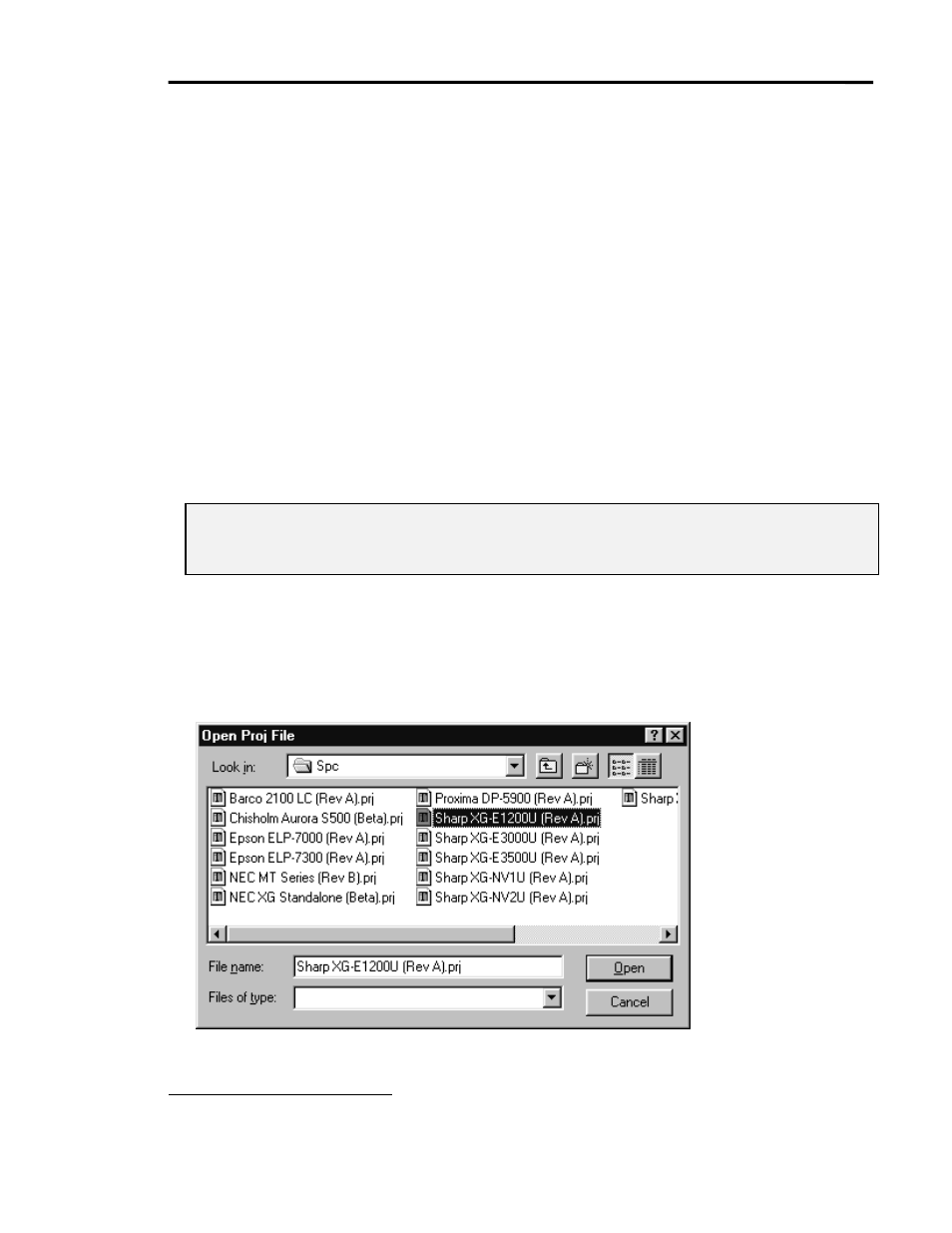
SmartPanel Configuration and Installation Guide
Page 13
© 2002-8 SP Controls, Inc. 930 Linden Avenue South San Francisco CA 94080
w
ww.spcontrols.com
P
ART
II - C
ONFIGURING AND
U
SING THE
P
ANEL
P
ROJECTOR
D
RIVERS
Selecting a Projector Driver
Projector Drivers contain information on the behavior, control requirements, and features of
each projector the SmartPanel can control. The Panel uses Drivers to control different projectors
and other display devices.
Drivers are distributed as .prj files. Drivers for several popular projectors are installed with the
Configuration Utility during setup. New and updated Drivers are available at the SP Controls
website (see Contacting SP Controls). The Panel is configured with a Driver at the factory
3
.
Note: We assume you verified that a Driver was available for your projector before designing for
and purchasing a SmartPanel. However, new Drivers do become available as projectors
enter the market.
To configure the Panel to work with your projector, change Drivers as follows:
x
Connect your PC to the Panel and install the Configuration Utility as described above.
x
Run the Utility and wait for the Panel to be detected and its settings retrieved.
x Press
the
Change Projector Driver button in Projector Selection (as shown in Figure 8).
An Open Proj File dialog will appear as shown in Figure 6.
Figure 6: Projector Driver selection dialog
3
When this manual was written, the Panel was shipped configured for the Sharp XG-E3000U.