SP Controls SmartPanel User Manual
Page 72
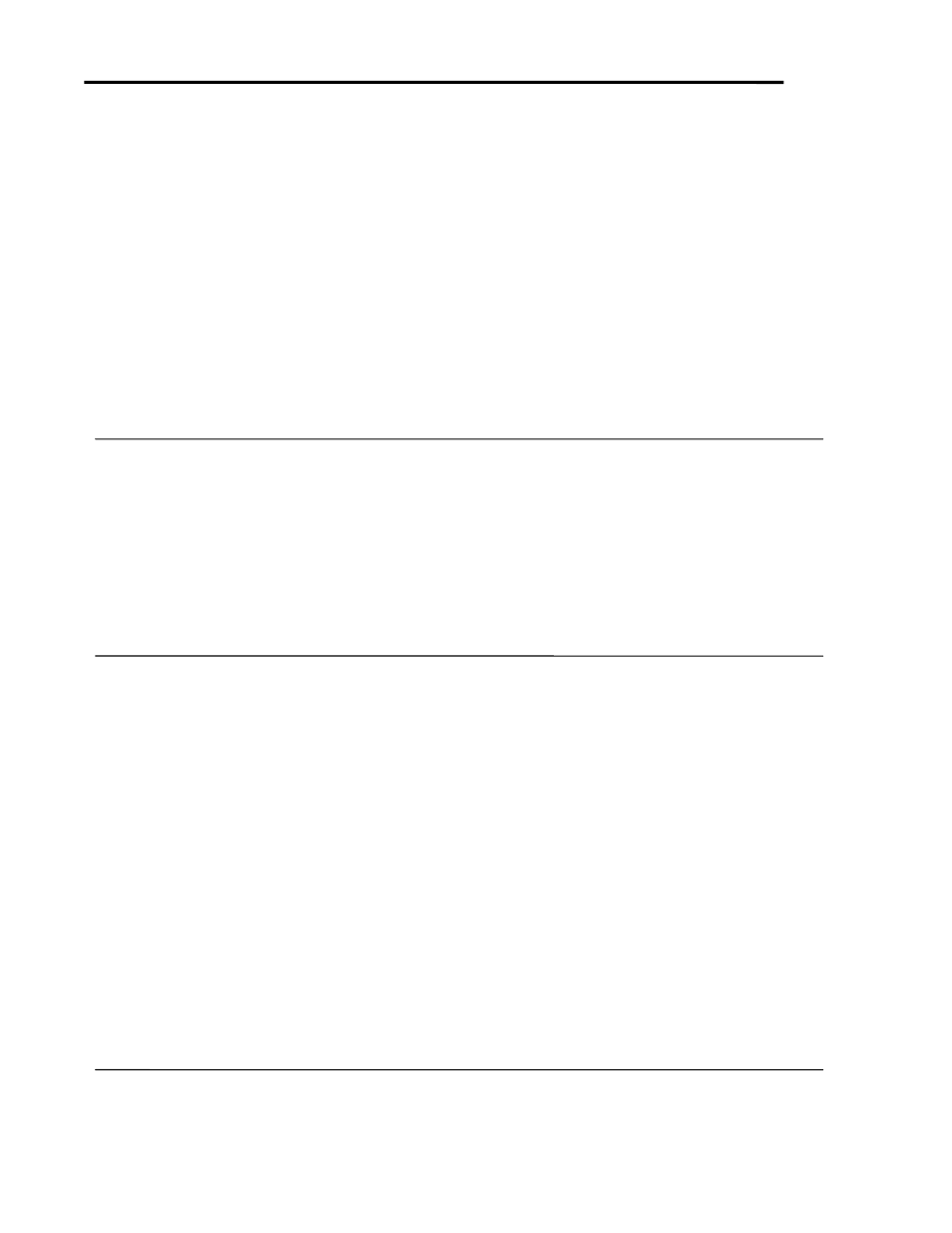
Page 68
SmartPanel Configuration and Installation Guide
www.spcontrols.com
© 2002-8 SP Controls, Inc. 930 Linden Ave. So. San Francisco CA 94080
1. Ensure that the Panel is receiving power. The Configuration Utility cannot configure the
Panel unless it is receiving power (it does not have to be “on” however).
2. Make sure the correct RS-232 cable is connecting your PC with the Panel. Use of the wrong
cable prevents the Utility from recognizing the Panel.
3. Make sure the Com Port you are using is not disabled by Windows, or being used by any
other program.
4. Make sure the Utility is trying to use the correct Com Port (identified on the far left of the
Utility status bar). If you are using a different Com Port than you specified during installation
(you must choose a port the first time the Utility is run), use the Communications pulldown in
the Utility to select the new port.
5. If the Panel exhibits other problems (e.g., it does not respond to button presses), there may
be a problem with the Driver loaded or hardware. See below for the former case; otherwise,
you may need to contact SP Controls or your vendor for support.
PROBLEM:
The Panel no longer accepts downloads, the Configuration Utility no longer recognizes the
Panel, or the Panel now freezes whenever it is powered on.
DIAGNOSIS:
The Panel’s EEPROM memory may have been corrupted. In certain very rare cases failure
during download may corrupt this memory.
SOLUTION:
Reconfigure the Panel in download-only mode as described in Download-Only Mode.
PROBLEM:
When I run the Configuration Utility while connected to the Panel, I get an error message telling
me that the Driver for the currently configured projector cannot be found.
DIAGNOSIS:
The Utility cannot find the projector Driver that was last downloaded to the Panel on your PC.
SOLUTION:
The Utility looks in the directory the Utility was installed into (by default \Program Files\SPC\)
for the projector Driver last downloaded to the Panel.
If you using a different PC from the one originally used to configure the Panel, if you have
reinstalled the Configuration Utility, or if you have moved or deleted any projector files, this
message alerts you that the projector Driver cannot be found.
When the Utility cannot find the projector file you last downloaded, it lets you change timer, relay,
wiring and similar settings but not change selection mappings or hidden functions (which require
information from the projector Driver), until you place the appropriate projector Driver file into the
Utility’s directory.
Projector Drivers are available on the SP Controls website.