SP Controls SmartPanel User Manual
Page 18
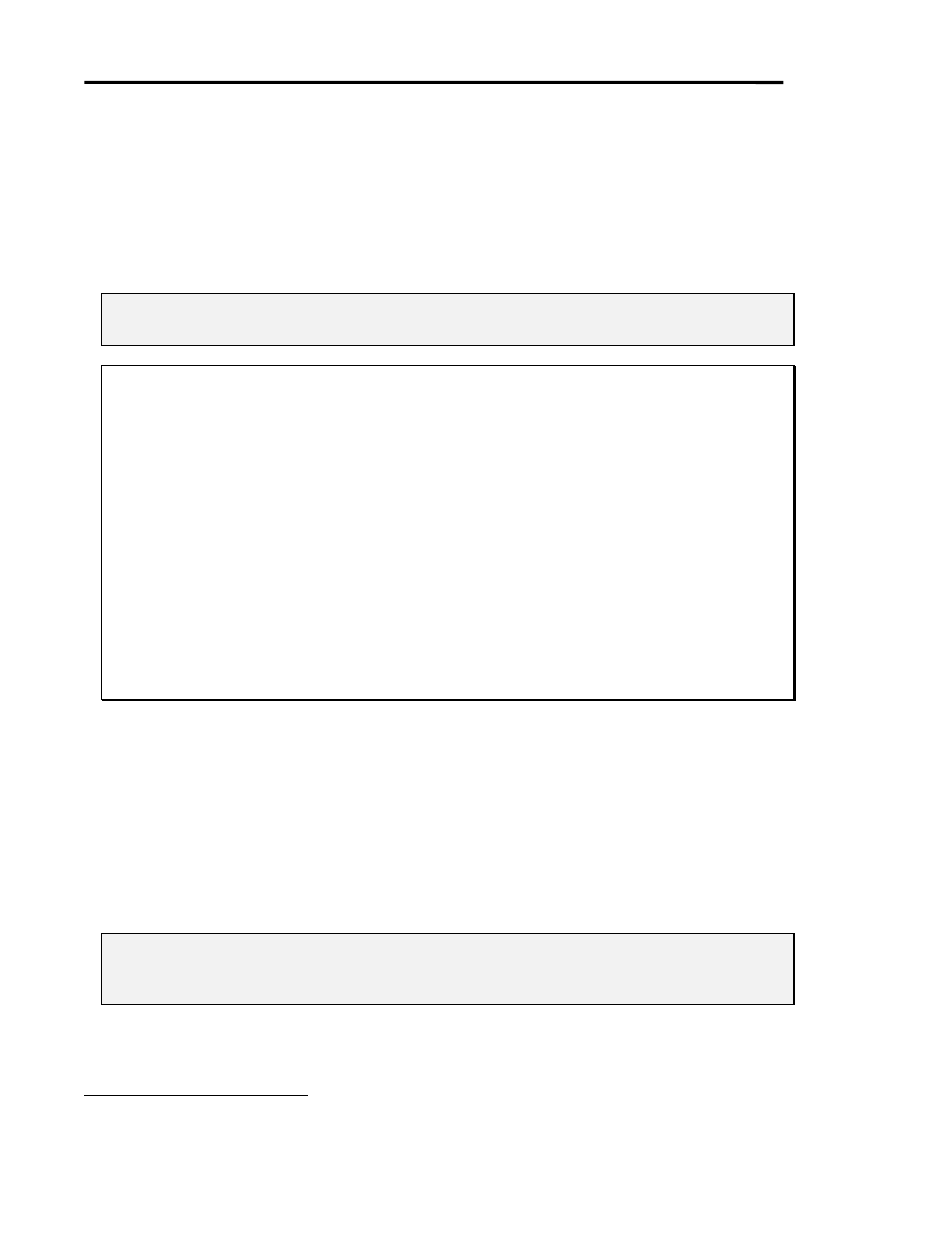
Page 14
SmartPanel Configuration and Installation Guide
www.spcontrols.com
© 2002-8 SP Controls, Inc. 930 Linden Ave. So. San Francisco CA 94080
The dialog opens on the directory into which the Utility was installed (by default, \Program
Files\SPC\
). This directory is where Drivers are installed during Utility setup. When you
download new drivers from the website, you should place them in this directory.
Select a Driver from the list and press Open. The new Driver is loaded into the Utility, which
should then display the Driver’s default settings. The new Driver and settings are not sent to the
Panel until you download.
Press Cancel if you decide not to load a Driver. Current settings will remain unchanged.
Note: Changing the Projector Driver does not affect settings for relays or the Audio Follow
Video Preamplifier.
Example 1: Selecting a Projector Driver
In this example, you configure your Panel with the Sharp XG-E1200U Driver.
To configure the Panel in this manner:
x
connect the Panel to your computer and run the Configuration Utility;
x
wait for current Panel settings to be retrieved;
x
make sure the Projector Selection tab is showing;
x click
the
Change Projector Driver button;
x
in the dialog that appears, select the Driver named Sharp XG-E1200U, as shown in
Figure 6
4
;
x press
the
Open button;
x
wait for the Driver file to load into the Utility, as shown in Figure 8;
x
optionally, adjust configuration settings as necessary;
x
download the new settings by clicking Download Settings.
The Panel will now send control commands and use timers appropriate to the Sharp
XG-E1200U.
Projector Driver Application Notes
Every Projector Driver has a Projector Driver Application Note. This document describes:
x
the default configuration settings specified by the Driver,
x
requirements for wiring to and controlling the projector (e.g., RS-232 cable pinouts), and
x
any known problems with the projector, or side effects of using specific features.
Always read the Application Note for tips and advice on using the Panel with the supported
projector. We put our time into the Application Notes so you don’t waste yours learning every
detail of every projector.
Note: When you select a Driver and open it, the Driver’s default configuration is loaded, even if
the Panel is already configured for that Driver. This allows you to restore a Driver’s default
settings.
4
The Drivers listed in the dialog vary depending on which Drivers you have installed.