Rojector, Ower, Tatus – SP Controls SmartPanel User Manual
Page 35: Eedback
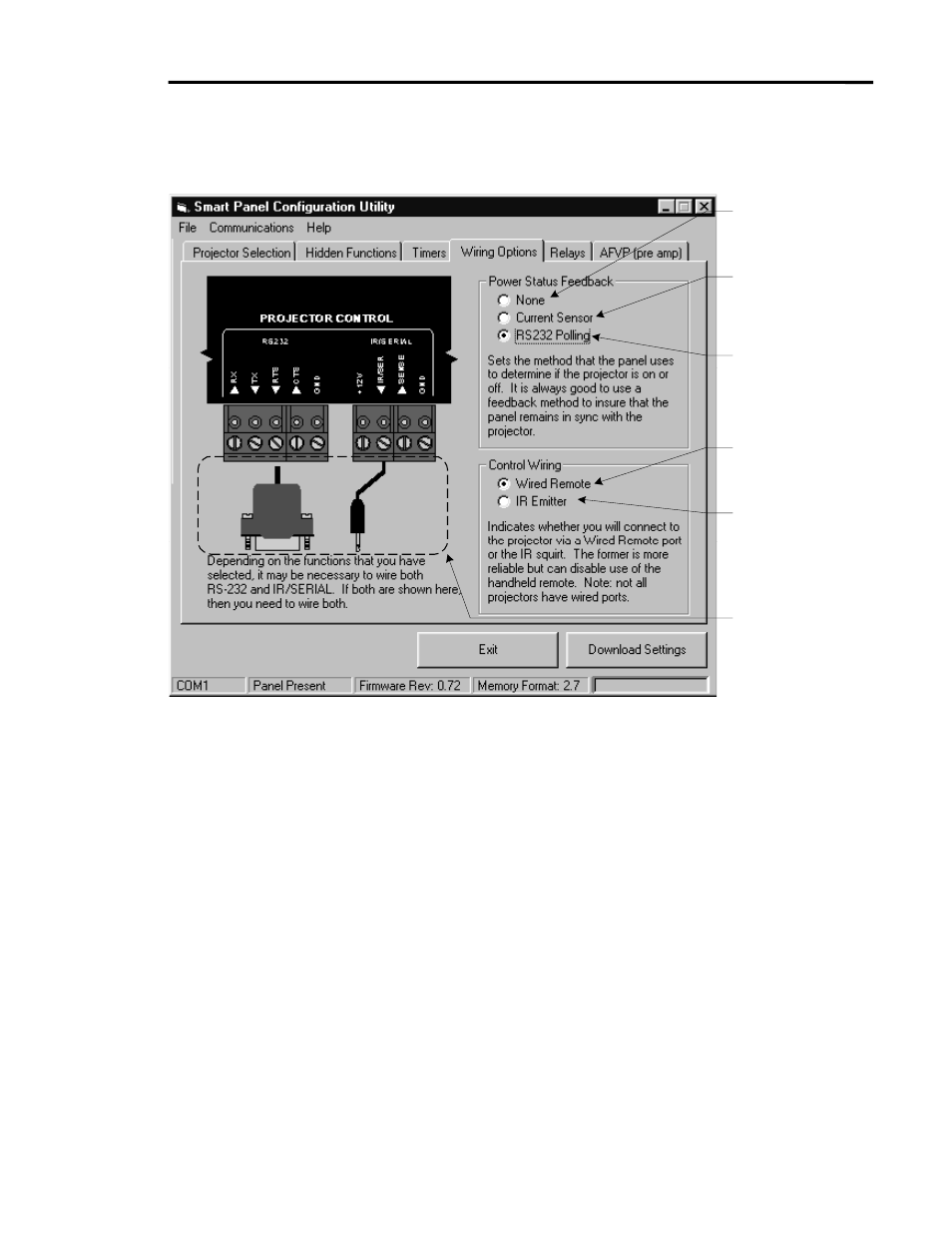
SmartPanel Configuration and Installation Guide
Page 31
© 2002-8 SP Controls, Inc. 930 Linden Avenue South San Francisco CA 94080
w
ww.spcontrols.com
P
ROJECTOR
P
OWER
S
TATUS
F
EEDBACK
Configures Panel to
use no power status
feedback
Configures Panel to
use a Current Sensor
(must be wired) for
feedback
Configures Panel to
use RS-232 (must be
wired) for feedback
Configures Panel to
send Wired Remote
signals
Configures Panel to
send IR signals (use
included IR Emitter)
Graphical indication
of required control
wiring for your
configuration
Figure 13: Power Status Feedback and Control Wiring
You have probably encountered control systems that show devices as on when they are off or
vice versa. This usually happens when control systems receive no feedback from the devices
they control. Users dislike such systems, which they perceive as “lying” to them.
Therefore, we strongly recommend that you configure the SmartPanel to use power status
feedback. As shown in Figure 13, you can configure whether and how the Panel uses feedback
to determine if a projector is on.
How Power Status Feedback affects users
When configured for power status feedback, the Panel attempts to remain in sync with the
projector. If the Panel is on, and it receives feedback suggesting that the projector is off, it turns
itself off, and vice versa.
Remaining in sync is useful in the rare cases when a projector fails, a power command fails to
reach the projector, or a remote control is used to switch the projector on or off instead of the
Panel.