SP Controls SmartPanel User Manual
Page 22
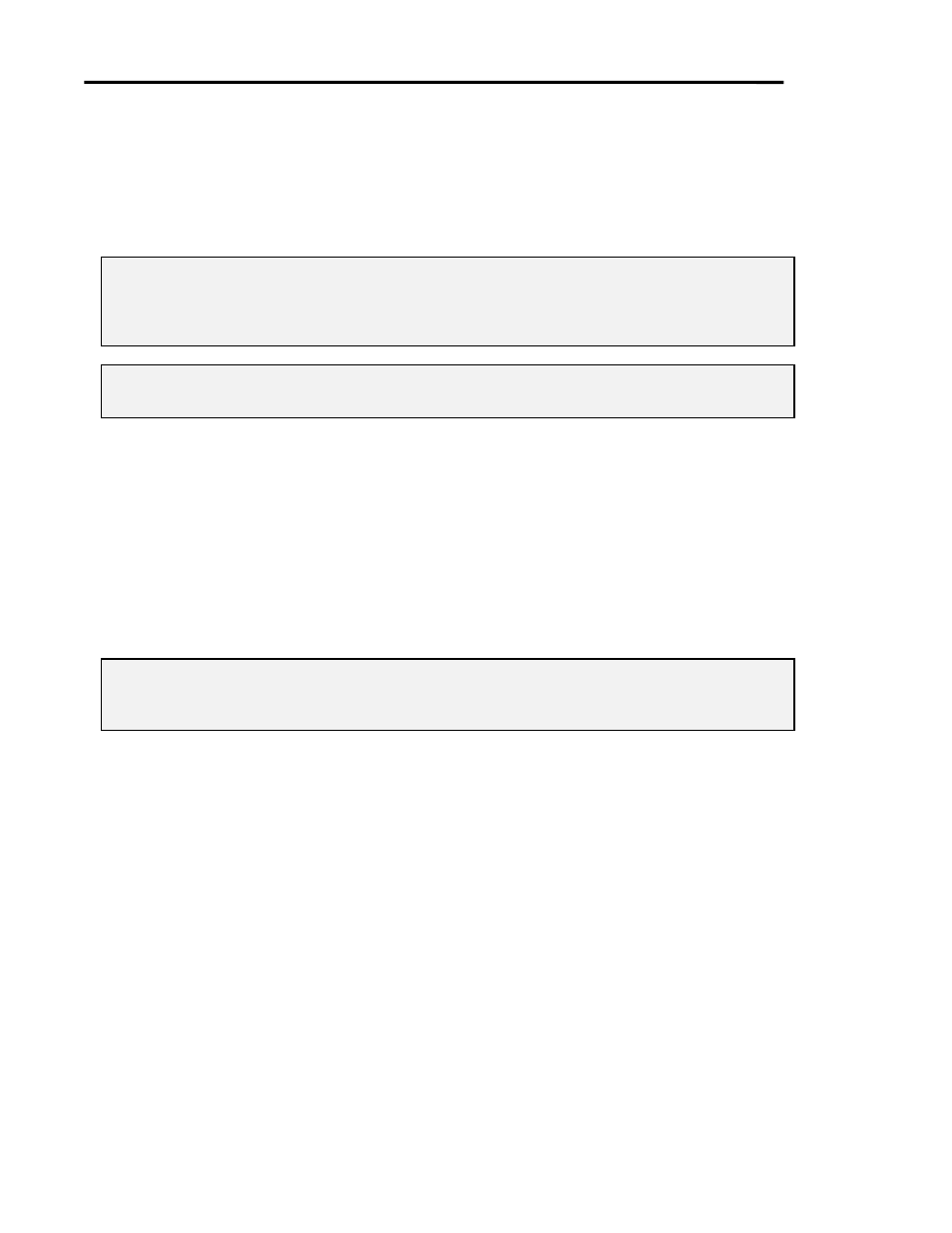
Page 18
SmartPanel Configuration and Installation Guide
www.spcontrols.com
© 2002-8 SP Controls, Inc. 930 Linden Ave. So. San Francisco CA 94080
To change a button’s input mapping, click the input box associated with it. A list of the projector’s
built-in inputs appears in the form of a pulldown list box. Inputs vary by projector model; for a list
of the inputs available on a specific model of projector, see the Projector Driver Application
Note that accompanies the projector’s Driver.
The input list is identical for each of the four buttons. Any button can be mapped to any projector
input.
Note: A button can be mapped to any input regardless of how the other buttons are mapped.
When more than one button is mapped to the same projector input, an external switcher
must be used to switch between source devices; the Panel’s selection relays can control
this switcher.
Note: The Modules shown on the Configuration Utility panel graphic do not change during
input mapping. There is no fixed correspondence between projector inputs and Modules.
A note on using relays to control an external switcher
External switchers are commonly used when multiple input sources are mapped to a single
projector input. We assume you are familiar with using switchers in this fashion.
The SmartPanel can control external switchers (such as those manufactured by Altinex™) with
its configurable, low-voltage selection relays. These relays close according to the active
selection and can be configured for either momentary or maintained closure.
See Selection Relays below for specifics on how to use selection relays to control an external
switcher.
Note: An external switcher may be unnecessary when using the Audio Follow Video
Preamplifier, as it provides 4x1 composite video or 2x1 S-Video switching. See Video
Switching with the Audio Follow Video Preamplifier.