SP Controls SmartPanel User Manual
Page 28
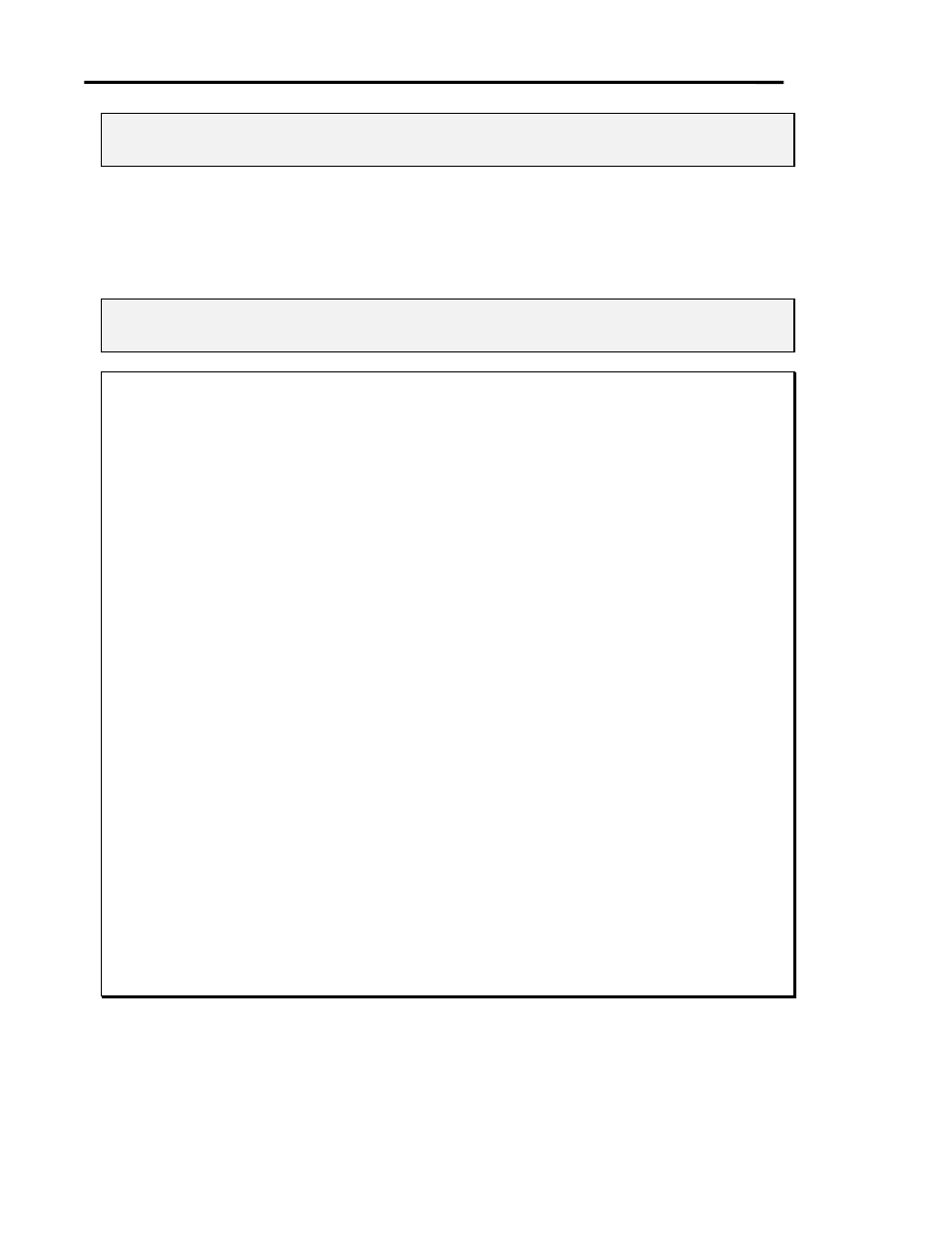
Page 24
SmartPanel Configuration and Installation Guide
www.spcontrols.com
© 2002-8 SP Controls, Inc. 930 Linden Ave. So. San Francisco CA 94080
Note: The hidden functions provided vary from projector to projector. See a projector Driver’s
Application Note for a list of hidden functions available for that projector.
Mapping No Hidden Function
To specify that no hidden function is to be associated with a particular button, click in the button’s
input box and press Backspace. A blank box indicates that no hidden function command is to be
sent.
Note: Removing all the hidden function mappings is useful when you want to ensure users don’t
inadvertently adjust projector settings such as focus and zoom.
Example 3: Mapping Hidden Functions
In this example, you configure your Panel’s hidden functions mapping for an installation using a
Sharp XG-E1200U. You map hidden functions to allow use of the Sharp’s built-in on-screen
menus, as shown in Figure 10.
We assume that the Panel has been configured with the Sharp XG-E1200U.prj Driver as
shown in Example 1.
To configure the Panel in this manner:
x
connect the Panel to your computer and run the Configuration Utility;
x
wait for current Panel settings to be retrieved;
x select
the
Hidden Functions tab;
x
click in the Volume Up list box; from the list that appears, select ADJ UP;
x
click in the Volume Down list box; from the list that appears, select ADJ DOWN;
x
click in the Power Off list box; from the list that appears, select MENU;
x
click in the Input One list box; from the list that appears, select LENS SELECT;
x
click in the Input Two list box; from the list that appears, select ENTER;
x
click in the Input Three list box; from the list that appears, select ADJ LEFT;
x
click in the Input Four list box; from the list that appears, select ADJ RIGHT;
x
download the new settings by clicking Download Settings.
The Panel can now access features normally provided only through the remote control!
While holding On down, press Off. The Sharp’s on-screen menu should appear. While the menu
is visible, the four ADJ functions (On plus the Volume and two leftmost selection buttons) let you
navigate through the menu. ENTER (On plus selection button two) selects menu options.
LENS SELECT (On plus selection button one) allows adjustment of lens effects such as Focus
and Zoom, again with the ADJ functions.
Note: The hidden functions available vary by projector model. We can only provide hidden
functions to access the features built-in to each projector.