H3C Technologies H3C Intelligent Management Center User Manual
Page 109
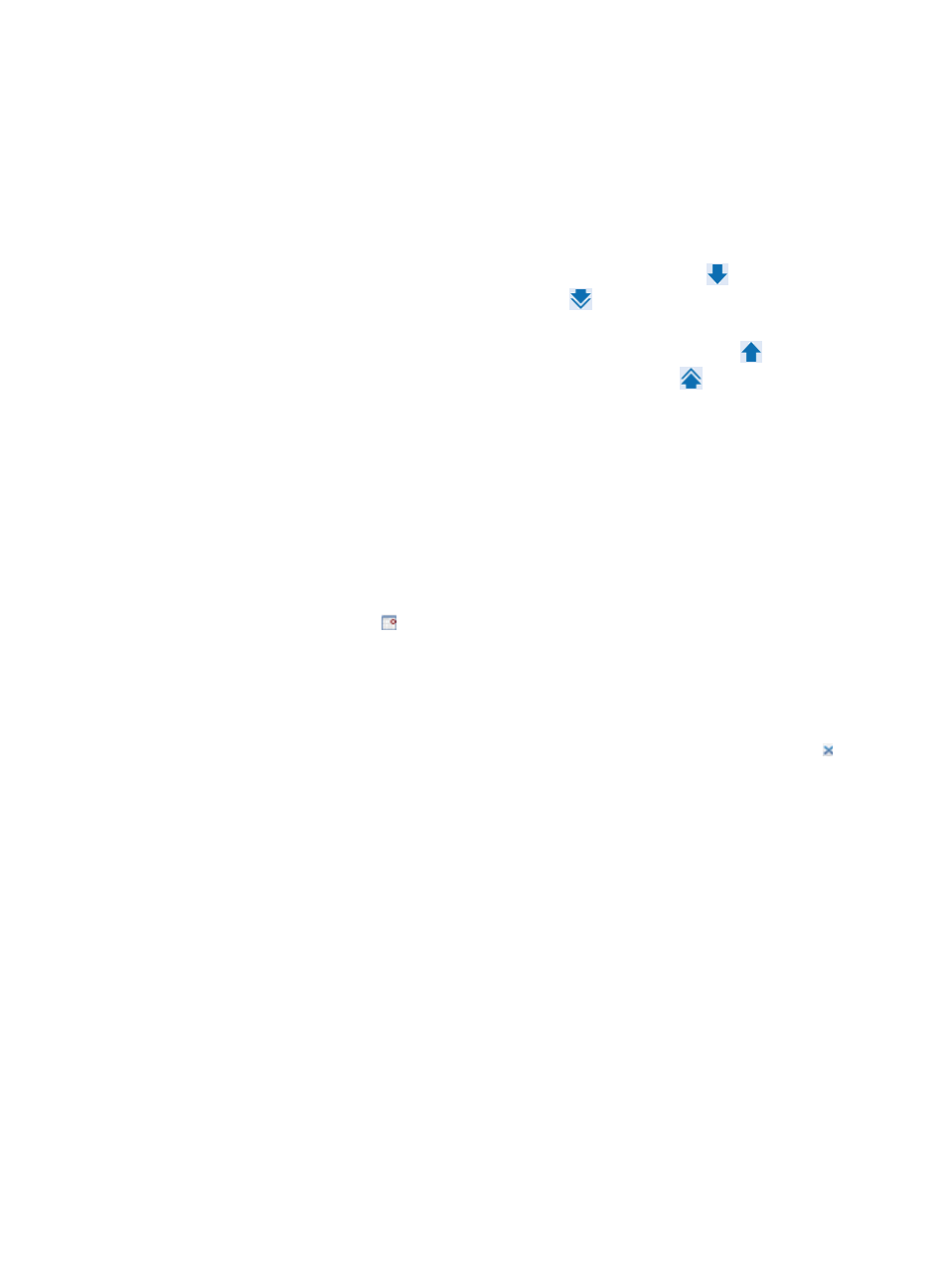
99
A window appears for you to select spokes by view through step 2 or by query through step 3.
2.
Add spokes by view:
a.
Click the By View tab.
There are three types of view: IP View, Device View, and Custom View.
b.
Collapse a view.
All devices for the view are displayed at the upper right of the window.
c.
Select devices in the Devices Found list and click the Add selected icon
to add the devices
to the Selected Devices list, or click the Add all icon
to add all devices in the Devices Found
list to the Selected Devices list.
d.
Select devices in the Selected Devices list and click the Remove selected icon
to remove the
devices from the Selected Devices list, or click the Remove all icon
to remove all devices
from the Selected Devices list.
e.
Click OK.
3.
Add spokes by query:
a.
Click the Advanced tab, which provides the following query conditions:
−
Device IP—Enter the IPv4 address of a device. If you select Exact Query, you must enter a
complete IPv4 address. If you do not select Exact Query, you can enter an incomplete IP
address for fuzzy query. For example, you can enter 192.168 to query all devices that have
an IP address starting with 192.168.
−
Device IP List—Specify multiple IP addresses to be searched. Click the Device IP List
Configuration icon . The Device IP List Configuration window appears. Enter one or
multiple device IP addresses in the Input Device IP field (To enter multiple IP addresses, enter
one IP address on each line), and click Add to add the entered IP addresses to the Device
IP List field. Repeat the steps above to add all device IP addresses to be searched. To delete
an IP address in the Device IP List field, select the IP address and then click Delete. Click OK
to complete the operation. Make sure that the device IP addresses to be searched have been
added to the Device IP List field. To clear the Device IP List field, click the Clear icon .
−
Device Label—Enter a device label. You can enter an incomplete label for fuzzy query. For
example, you can enter db to query all devices that have a label containing db.
−
Device Status—Select a status from the list to query devices in that status. The Device Status
list includes Unmanaged, Unknown, Normal, Warning, Minor, Major, and Critical.
−
Device Category—Select a device category.
−
Device Series—Select a device series.
−
Contact—Enter a contact name. You can enter an incomplete name for fuzzy query. For
example, you can enter Bob to query all devices with a contact name containing Bob.
−
Location—Enter a location name. You can enter an incomplete name for fuzzy query. For
example, you can enter Lab to query all devices with a location name containing Lab.
−
Device Reachability—Select Reachable or Unreachable.
An unselected query condition is not used for device query.
b.
Click Query.
All the devices matching the query conditions are displayed at the upper right of the window.