Viewing the tunnel list of a dvpn domain, Querying tunnels in a dvpn domain – H3C Technologies H3C Intelligent Management Center User Manual
Page 209
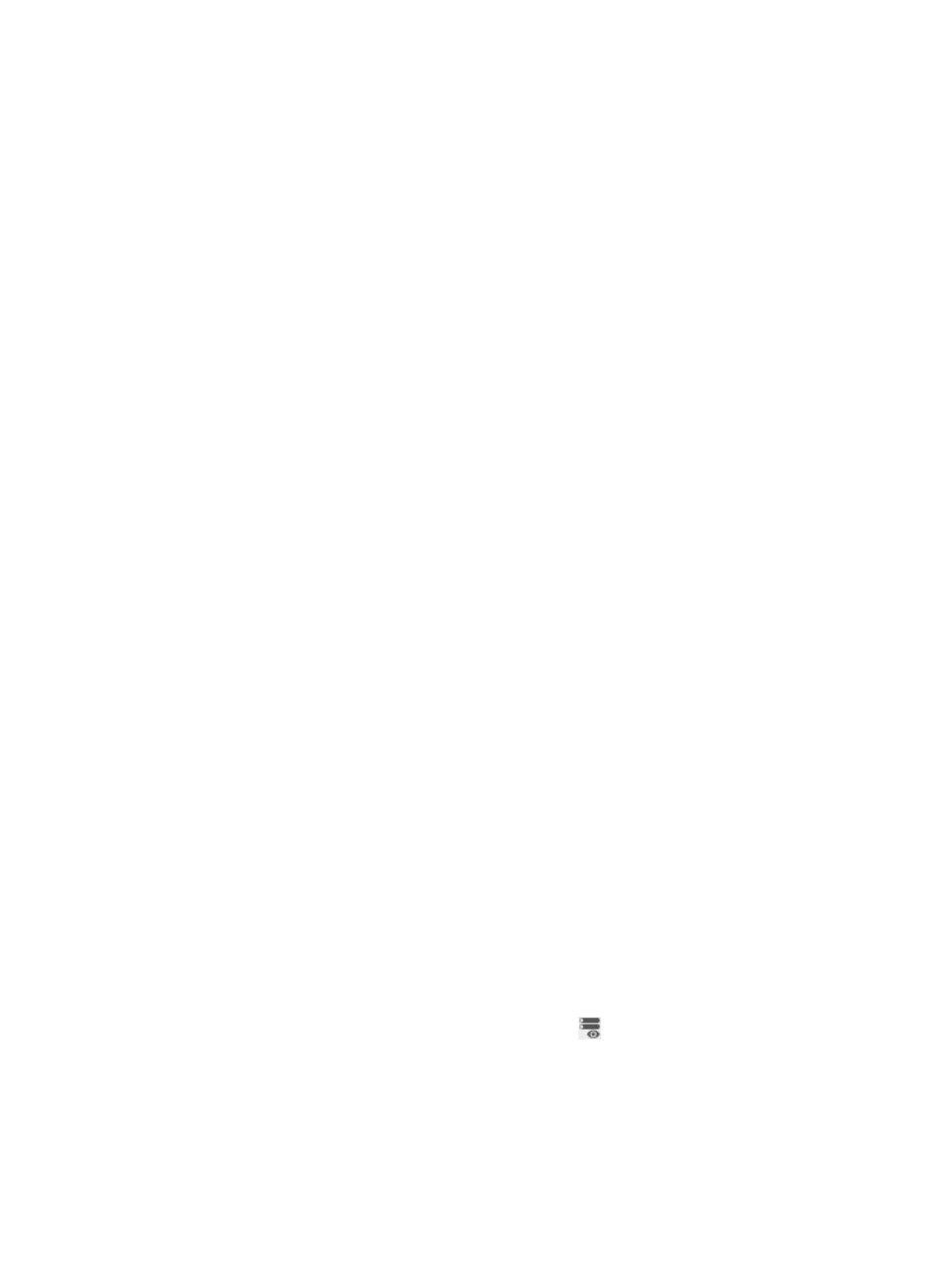
199
a.
Select View DVPN sessions from the shortcut menu.
The DVPN Session List window appears.
b.
Select the DVPN sessions you want to reset.
c.
Click Reset Sessions.
A confirmation dialog box appears.
d.
Click OK.
7.
Click OK.
Viewing the tunnel list of a DVPN domain
IVM audits tunnels in a DVPN domain. By default, IVM only audits permanent tunnels like hub-spoke and
hub-hub tunnels, and does not audit spoke-spoke tunnels.
To view the tunnel list of a DVPN domain:
1.
Click the Service tab.
2.
From the navigation tree, select IPsec VPN Manager > IPsec Resources > VPN Domains.
The VPN Domain List displays all VPN domains.
3.
Click the name of the DVPN domain.
The configuration page of the DVPN domain appears. The page contains two tabs: Device
Information and Tunnel Connectivity Audit. By default, the Device Information tab is displayed.
4.
Click the Tunnel Connectivity Audit tab.
The Tunnel List displays all tunnels that are audited by IVM. By default, IVM only audits hub-spoke
and hub-hub tunnels.
Tunnel List contents
{
Tunnel Status—State of the DVPN tunnel during the last polling interval: Connected or
Unconnected.
{
Local Device—Local device name of the tunnel. For a hub-spoke or hub-hub tunnel, the local
device is the hub. For a spoke-spoke tunnel, the local device is specified when the tunnel is
added to the Tunnel List.
{
Local Device IP/Private IP—Public and private IP addresses of the local device. A private IP
address uniquely identifies a VAM client in a DVPN network.
{
Peer Device—Name of the tunnel peer.
{
Remote Device IP/Private IP—Public and private IP addresses of the tunnel peer. A private IP
address uniquely identifies a VAM client in a DVPN network.
{
Tunnel Type—Type of the DVPN tunnel: Hub-Hub, Hub-Spoke, or Spoke-Spoke. By default, IVM
only audits Hub-Spoke and Hub-Hub tunnels.
{
Audit Time—Time when the tunnel was last audited.
{
DVPN Session—Click the View DVPN Sessions icon
to view the session information of the
DVPN tunnel. For more information the session information about DVPN tunnels, see "
the DVPN session information of a tunnel
Querying tunnels in a DVPN domain
1.
Click the Service tab.