Removing spokes from a group – H3C Technologies H3C Intelligent Management Center User Manual
Page 206
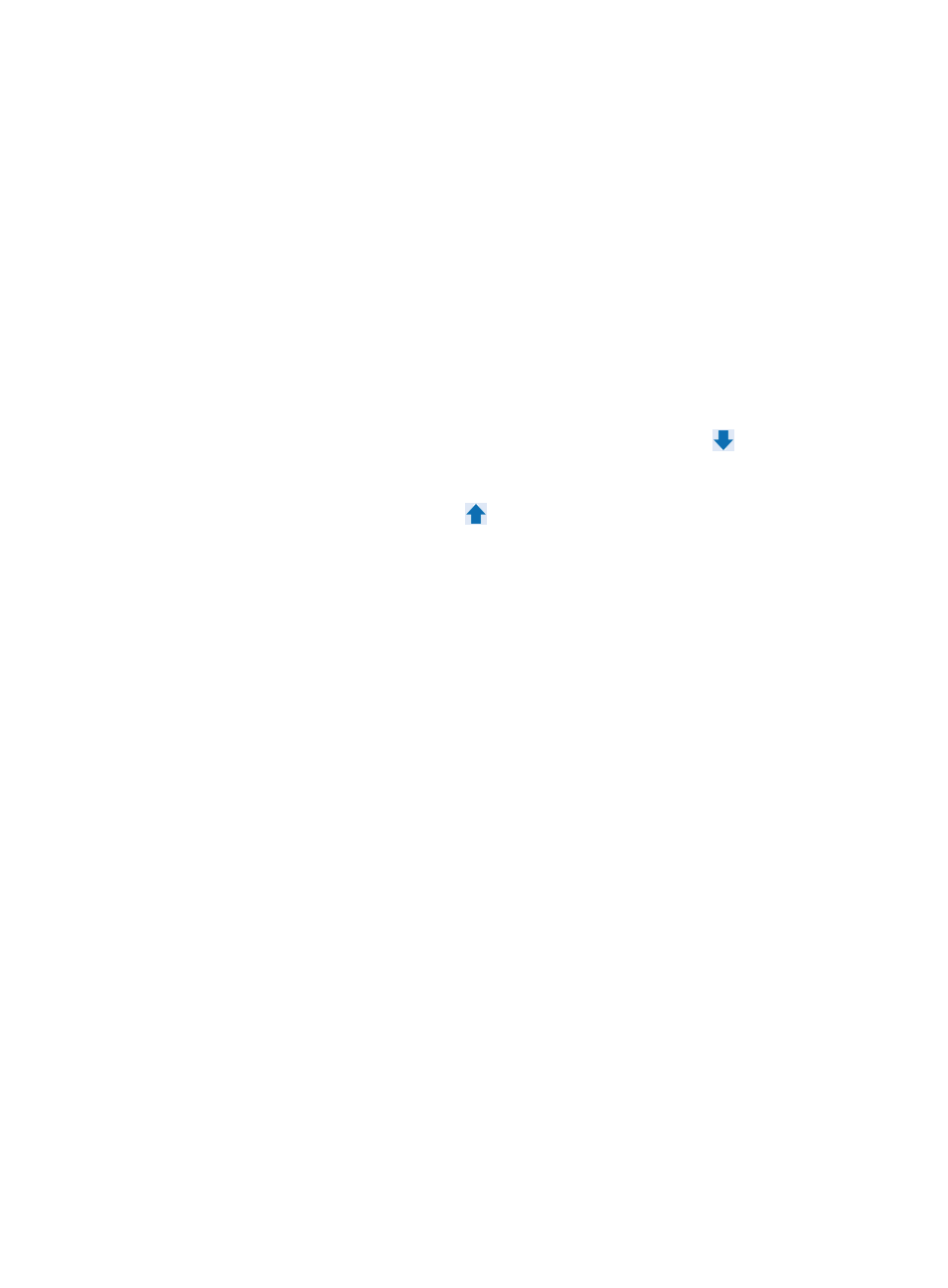
196
−
Device Status—Select a status from the list to query devices in that status. The Device Status
list includes Unmanaged, Unknown, Normal, Warning, Minor, Major, and Critical.
−
Device Category—Select a device category.
−
Device Series—Select a device series.
−
Contact—Enter a contact name. You can enter an incomplete name for fuzzy query. For
example, you can enter Bob to query all devices with a contact name containing Bob.
−
Location—Enter a location name. You can enter an incomplete name for fuzzy query. For
example, you can enter Lab to query all devices with a location name containing Lab.
−
Device Reachability—Select Reachable or Unreachable.
Empty fields are ignored.
b.
Click Query.
All the devices matching the query criteria are displayed in the Devices Found list on the right
side.
c.
Select a device in the Devices Found list and click the Add selected icon
to add the device
to the Selected Devices list.
d.
To remove a device from the Selected Devices list, select the devices in the Selected Devices list
and click the Remove Selected icon
.
e.
Click OK.
9.
Add BIMS devices to the group:
a.
Click Select BIMS Device.
The Select BIMS Device window appears, displaying all BIMS devices in the BIMS Device List.
b.
Specify the following query criteria in the Query Device area:
−
Device Name—Enter a partial or complete name of the BIMS device. IVM supports fuzzy
matching for this field.
−
Serial Number—Enter the serial number of the BIMS device. IVM supports fuzzy matching
for this field.
−
Device IP—Enter a partial or complete IP address of the BIMS device. IVM supports fuzzy
matching for this field.
c.
Click Query.
The Device List displays all BIMS devices matching the query criteria.
d.
Select the devices you want to add to the group as spokes.
e.
Click OK.
10.
Click Back to go back to the DVPN Group List page.
Removing spokes from a group
Removing a spoke from a group does not remove it from IVM.
To remove spokes from a group:
1.
Click the Service tab.
2.
From the navigation tree, select IPsec VPN Manager > IPsec Resources > VPN Domains.
The VPN Domain List displays all VPN domains.
3.
Click the name of a DVPN domain.