Import imc devices to ivm – H3C Technologies H3C Intelligent Management Center User Manual
Page 32
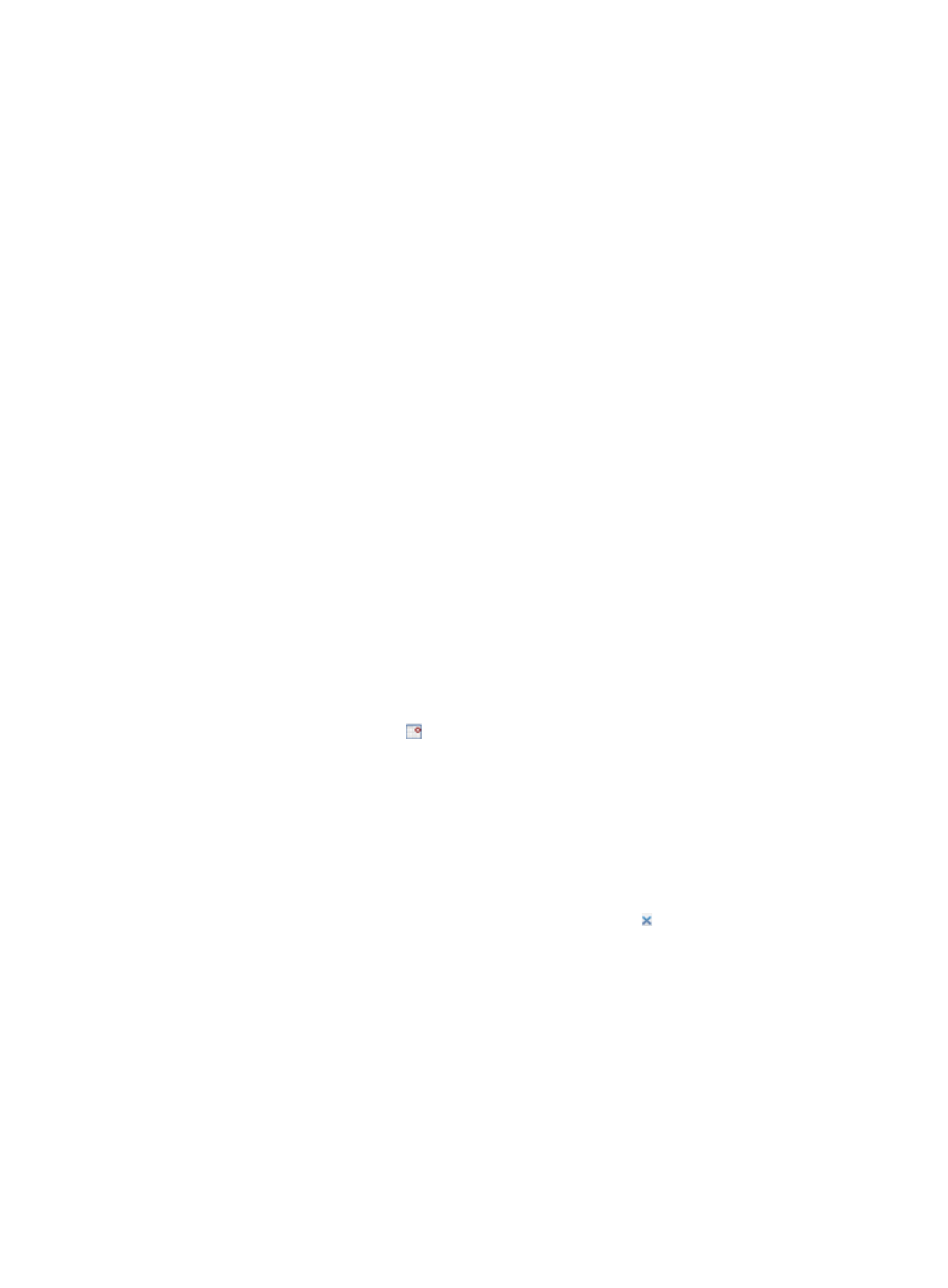
22
4.
Click Query.
The IPsec Device List displays all IPsec devices matching the query criteria. Click Reset to clear the
query criteria and display all IPsec devices.
Import IMC devices to IVM
After IVM is deployed, it automatically identifies and manages IPsec-capable device models from new
devices that are added to the IMC Platform. However, to manage devices that are already managed by
the IMC Platform, you must manually import the devices from the IMC Platform to IVM.
To import devices from the device pool of the IMC Platform to IVM:
1.
Click the Service tab.
2.
From the navigation tree, select IPsec VPN Manager > IPsec Resources > IPsec Devices.
The IPsec Device List displays all IPsec devices.
3.
Click Import.
The Import IPsec Devices page appears.
4.
Click Select Devices.
The Select Devices window appears. You can query devices by view or by a set of query criteria
that can be found on the Advanced tab.
{
On the By View tab, you can select devices from an IP View, Device View, or Custom View.
{
On the Advanced tab, you can query devices by using one or more of the following criteria:
−
Device IP—Enter the IPv4 address of the device. If you select Exact Query, you must enter a
complete IPv4 address. If you do not select Exact Query, you can enter a partial IP address.
For example, if you enter 192.168, all the devices with IP addresses containing 192.168 are
queried.
−
Device IP List—Configure multiple device IP addresses to be searched. Click the Device IP
List Configuration icon . The Device IP List Configuration window appears. Enter one or
multiple device IP addresses in the Input Device IP field (to enter multiple IP addresses, enter
one IP address on each line), and then click Add to add the entered IP addresses to the
Device IP List field below.
Repeat the steps above to add all device IP addresses to be searched.
To delete an IP address in the Device IP List field, select the IP address and then click Delete.
Click OK to complete the operation.
Make sure the device IP addresses to be searched have been added to the Device IP List
field. To clear the Device IP List field, click the Clear icon .
−
Device Label—Enter the device label. IVM supports fuzzy matching for this field. For
example, if you enter db, all the devices with device labels containing db are queried.
−
Device Status—Select a device state from the list. Options are Unmanaged, Unknown,
Normal, Warning, Minor, Major, and Critical.
−
Device Category—Select the device category from the list.
−
Device Series—Select the device series from the list.
−
Contact—Enter the contact information of the device.IVM supports fuzzy matching for this
field. For example, if you enter Bob, all the devices with contact information containing Bob
are matched.