Scheduled report, Adding a scheduled report – H3C Technologies H3C Intelligent Management Center User Manual
Page 160
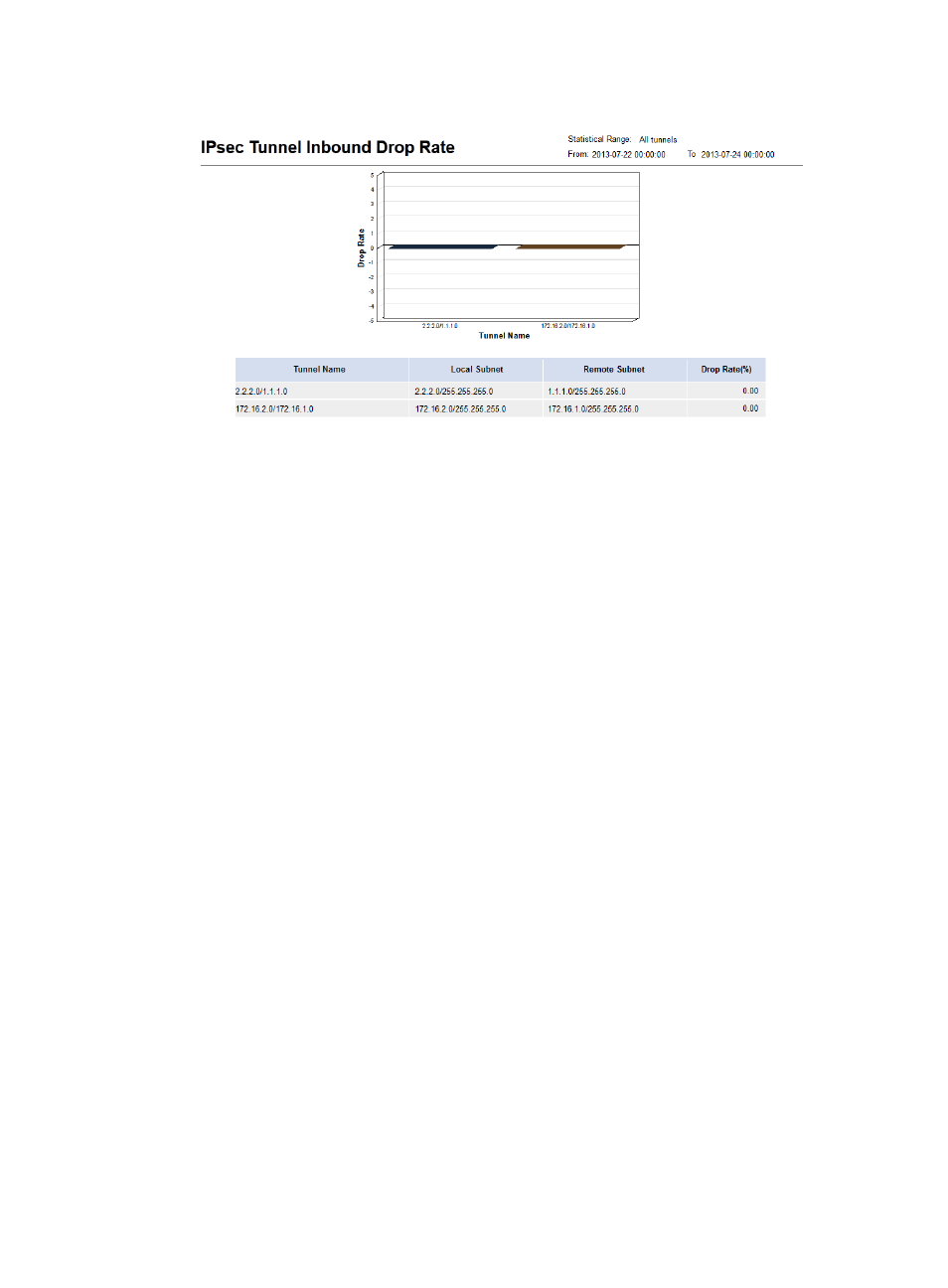
150
Figure 49 IPsec tunnel inbound drop rate report
Parameter description:
{
Statistical Range—IPsec tunnels involved in the report.
{
From/To—Statistics collection start time and end time of the report.
{
Tunnel Name—IPsec tunnel name.
{
Local Subnet—Local end of the IPsec tunnel.
{
Remote Subnet—Remote end of the IPsec tunnel.
{
Drop Rate—IPsec packet drop rate in the inbound direction of the IPsec tunnel.
{
Bar graph—Each bar graph shows the statistics for an IPsec tunnel.
Scheduled report
The IMC Platform can periodically generate reports, including daily reports, weekly reports, monthly
reports, quarterly reports, half yearly reports, and yearly reports. These reports can be sent to the
specified email address in the format of PDF, CSV, or XLS.
Each IVM report template can be used to generate scheduled reports.
The scheduled report content is the same as the real-time report. For more information, see "
Adding a scheduled report
1.
Click the Report tab.
2.
Enter the page for adding a scheduled report in one of the following ways:
{
From the navigation tree, select Reports > Add Scheduled Report.
{
From the navigation tree, select Scheduled Reports > All Scheduled Reports to enter the
scheduled report list page, and click Add.
3.
Select a report template:
a.
Click Select next to Template Name.
The template selection dialog box appears.