H3C Technologies H3C Intelligent Management Center User Manual
Page 176
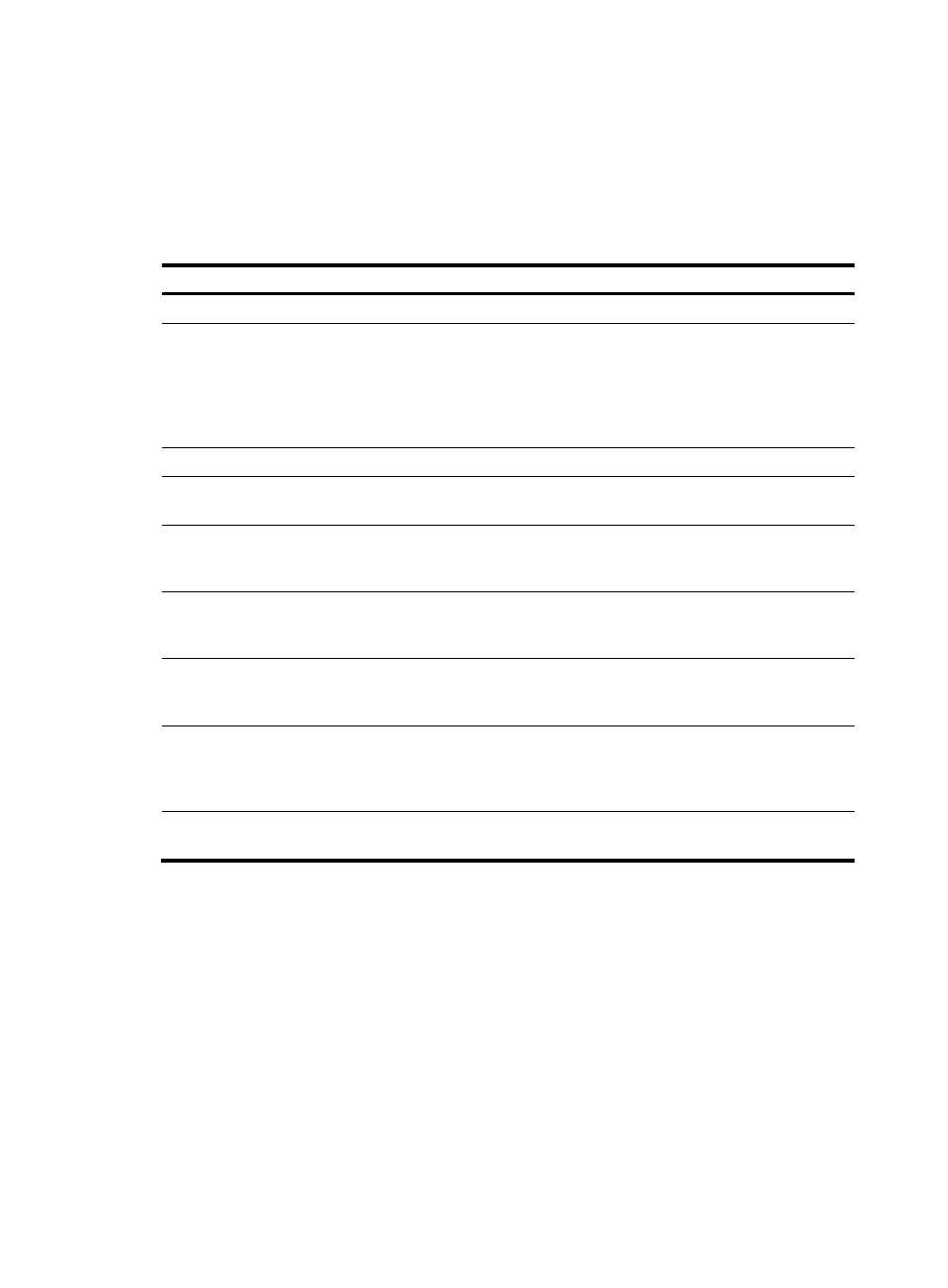
166
The import file must meet the following requirements:
•
The file format must be .txt.
•
The first line must be the column titles. The other lines must be the values in the correct order.
•
The column delimiter used in the file must be consistent and can be identified by IVM. Valid column
delimiters are tabs, comma (,), colon (:), pound sign (#), and dollar sign ($).
Table 12 IPsec import file column titles and descriptions
Column title
Description
Remarks
Spoke Device Type
Device type of the spoke: BIMS or IMC.
Required.
Spoke Device SN
Serial number of the spoke device in the format of
xxxxxx-xxxxxxxxxxxxx, where the first six hexadecimal digits is the OUI
of the BIMS device and the remaining (6 to 30 hexadecimal digits) is the
sequence number of the BIMS device. For example:
00FE23-210235A0BW2222222222. This column is effective when the
device type is BIMS.
Required.
Spoke Device IP
Management IP address of the device
Required.
Spoke Device Uplink
Interface
Interface connected to IMC, in the format interface name(IP
address/mask). For example: Ethernet1/2/1(172.31.8.25/25).
Required.
Spoke Device
Downlink Interface
Interface connected to the protected network on the spoke end, in the
format interface name(IP address/mask). For example:
Ethernet1/2/1(172.31.8.25/25).
Optional.
Hub CA
Authentication
Domain
CA domain for the hub device, which must be consistent with the setting
on the hub.
Optional.
Spoke CA
Authentication
Domain
CA authentication domain for the spoke device, which must be
consistent with the setting on the hub.
Optional.
IPsec Flow
Traffic flow to be tunneled and protected, in the format IP
address/mask-IP address/mask. For example:
101.3.209.0/24-201.23.43.0/24. This field is effective only when the
domain is an IPsec VPN domain.
Optional.
Automatically Join
IMC
0 for "No" and 1 for "Yes". The value is valid only when the device type
is BIMS.
Optional.
To import IPsec tunnels from a file:
1.
Click the Service tab.
2.
From the navigation tree, select IPsec VPN Manager > IPsec Resources > VPN Domains.
The VPN Domain List displays all VPN domains.
3.
Click the name of the IPsec VPN domain to which you want to import tunnels.
4.
In the IPsec VPN Domain Information area, click Global Setup to view the current VPN domain
configuration, including the basic information and security proposals. For more information about
VPN domains, see "
5.
Click Back.
6.
Click Add in the Tunnel List area.
The Add Tunnel page appears.