Setting the primary vam server, Viewing the dvpn sessions of a vam client – H3C Technologies H3C Intelligent Management Center User Manual
Page 207
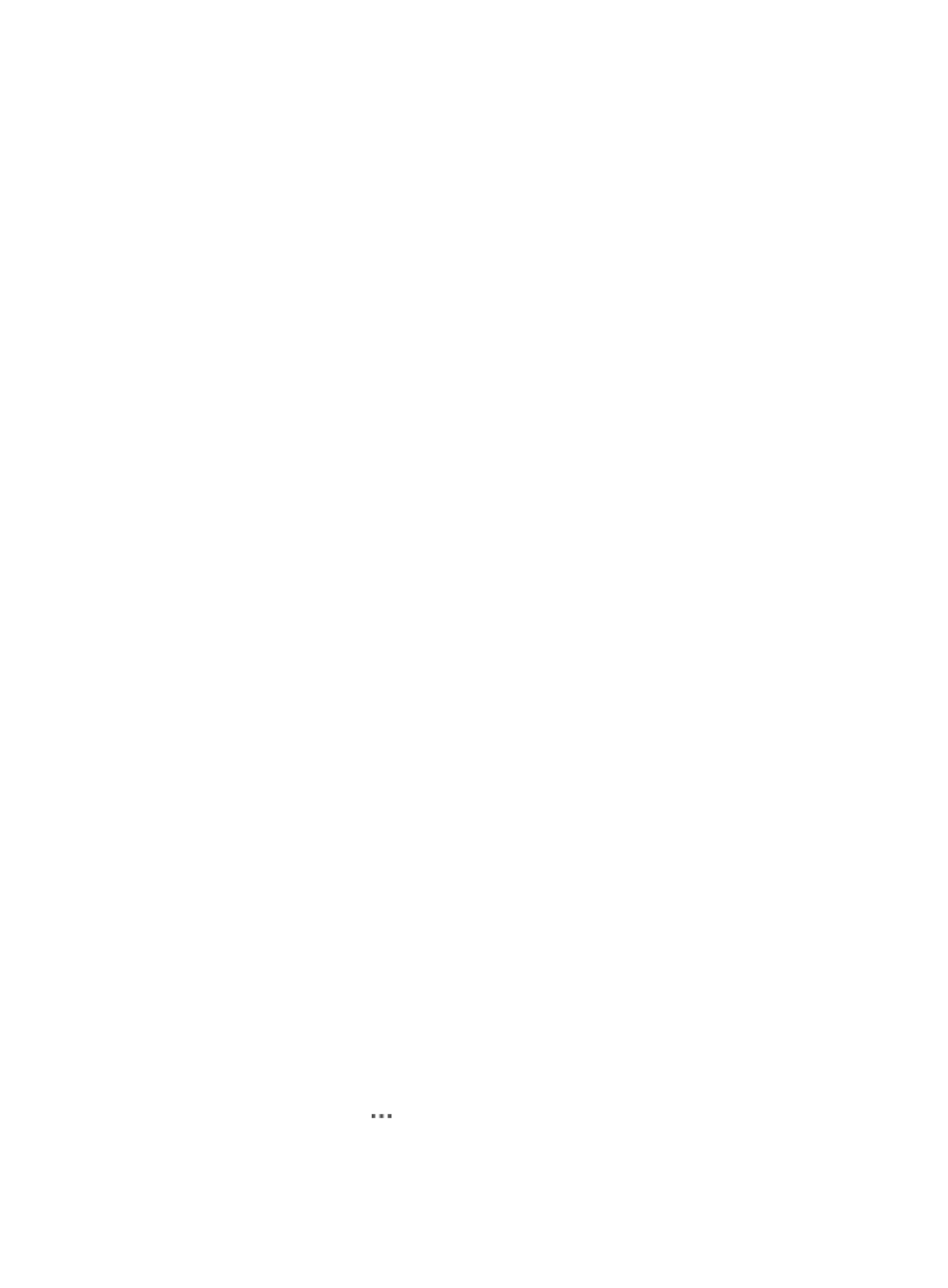
197
The configuration page of the DVPN domain appears. The page contains two tabs: Device
Information and Tunnel Connectivity Audit. By default, the Device Information tab is displayed.
4.
Click Group Management.
5.
Click the name of a group.
The Device List displays all spokes in the group.
6.
Select the spokes you want to remove from the group.
7.
Click Delete.
Setting the primary VAM Server
A DVPN network can accommodate up to two VAM servers. One acts as the primary server, and the
other acts as the backup server. Each client must register with both servers.
When a VAM client (a hub or a spoke in the DVPN) attempts to establish a tunnel, it sends a request for
the IP address of the tunnel peer to the primary VAM server. The backup VAM server takes over when the
primary VAM server fails.
You can modify the primary VAM server in a DVPN domain. The specified VAM server must have been
added to the DVPN domain.
To set the primary VAM server:
1.
Click the Service tab.
2.
From the navigation tree, select IPsec VPN Manager > IPsec Resources > VPN Domains.
The VPN Domain List displays all VPN domains.
3.
Click the name of a DVPN domain.
The configuration page of the DVPN domain appears. The page contains two tabs: Device
Information and Tunnel Connectivity Audit. By default, the Device Information tab is displayed.
4.
Select the devices for which you want to set the primary VAM server.
Devices with a device role of VAM Server cannot be selected.
5.
Click Set Primary VAM Server.
The Set Primary VAM Server window dialog box appears.
6.
Select the device you want to set as the primary VAM server from the VAM Server Name list.
7.
Click OK.
Viewing the DVPN sessions of a VAM client
1.
Click the Service tab.
2.
From the navigation tree, select IPsec VPN Manager > IPsec Resources > VPN Domains.
The VPN Domain List displays all VPN domains.
3.
Click the name of a DVPN domain.
The configuration page of the DVPN domain appears. The page contains two tabs: Device
Information and Tunnel Connectivity Audit. By default, the Device Information tab is displayed.
4.
Click the Operation icon
for a VAM client.
5.
Select View DVPN Sessions from the shortcut menu.