Ike tunnel inbound dropped packets report – H3C Technologies H3C Intelligent Management Center User Manual
Page 155
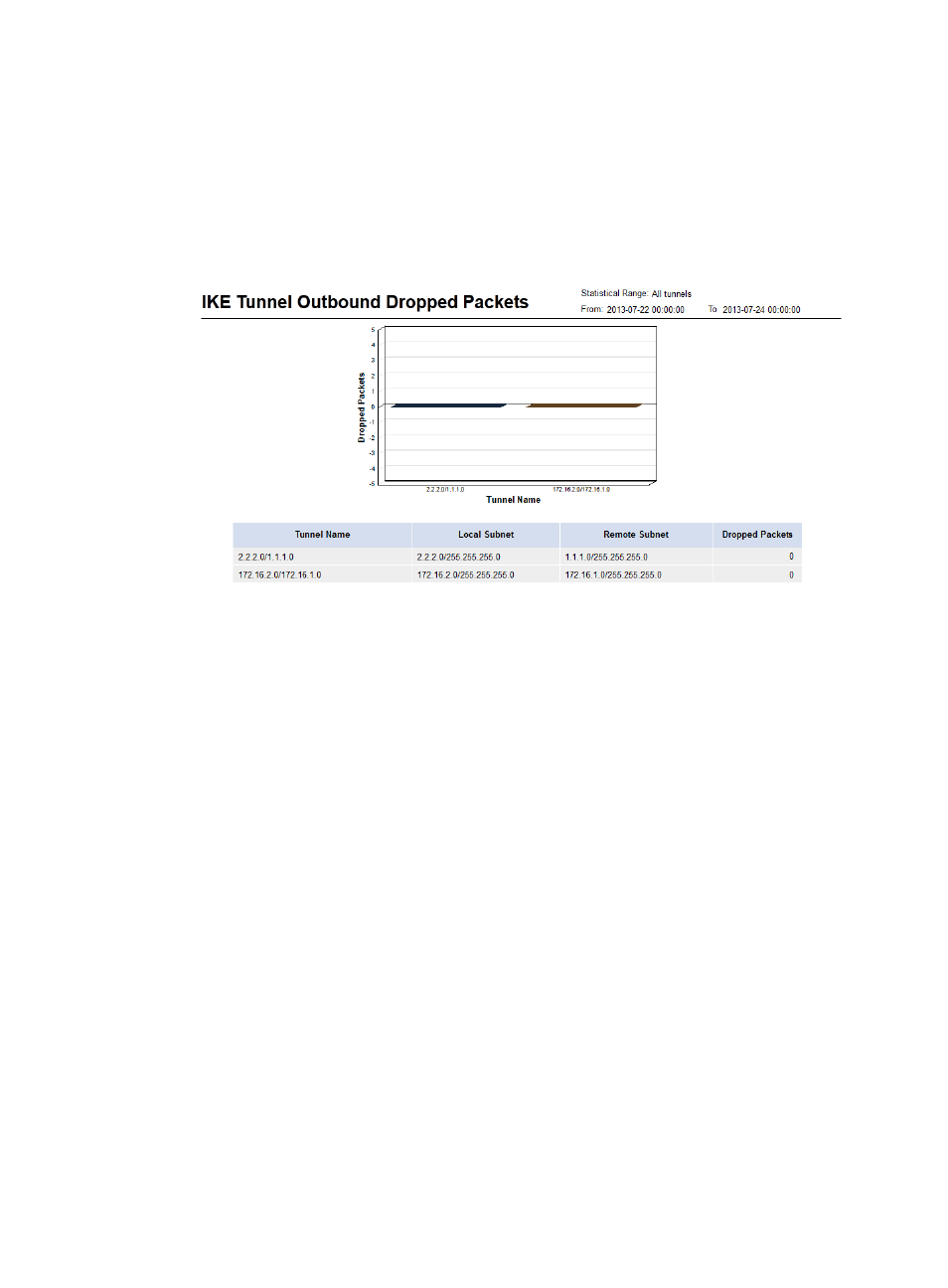
145
{
Begin Time—Set the statistics collection start time. Click the field to select the time in the
calendar that appears. The valid format is YYYY-MM-DD hh:mm.
{
End Time—Set the statistics collection end time. Click the field to select the time in the calendar
that appears. The valid format is YYYY-MM-DD hh:mm.
3.
Click OK.
The IKE tunnel outbound dropped packets report appears.
Figure 44 IKE tunnel outbound dropped packets report
Parameter description:
{
Statistical Range—IPsec tunnels involved in the report.
{
From/To—Statistics collection start time and end time of the report.
{
Tunnel Name—IPsec tunnel name.
{
Local Subnet—Local end of the IPsec tunnel.
{
Remote Subnet—Remote end of the IPsec tunnel.
{
Dropped Packets—Number of IKE packets dropped in the outbound direction of the IKE tunnel.
{
Bar graph—Each bar graph shows the statistics for an IKE tunnel.
IKE tunnel inbound dropped packets report
You can establish an IPsec tunnel manually or through IKE. An IPsec tunnel established through IKE uses
an IKE tunnel for automatic key negotiation and IPsec SA establishment. IVM can collect statistics for the
IKE packets dropped in the inbound direction of the IKE tunnel. These packets are sent to the local end
of the tunnel.
To view the IKE tunnel inbound dropped packets report:
1.
Click the Report tab.
2.
In the My Real Time Reports area, click the IKE tunnel inbound dropped packets report link.
The parameter setting page appears.
{
Statistical Range—Select the tunnels of which you want to collect statistics. Options include All
tunnels and VPN domain names created in IVM. If you select All tunnels, the report involves the
tunnels in the network domains, as well as the tunnels not configured through IVM.