H3C Technologies H3C Intelligent Management Center User Manual
Page 37
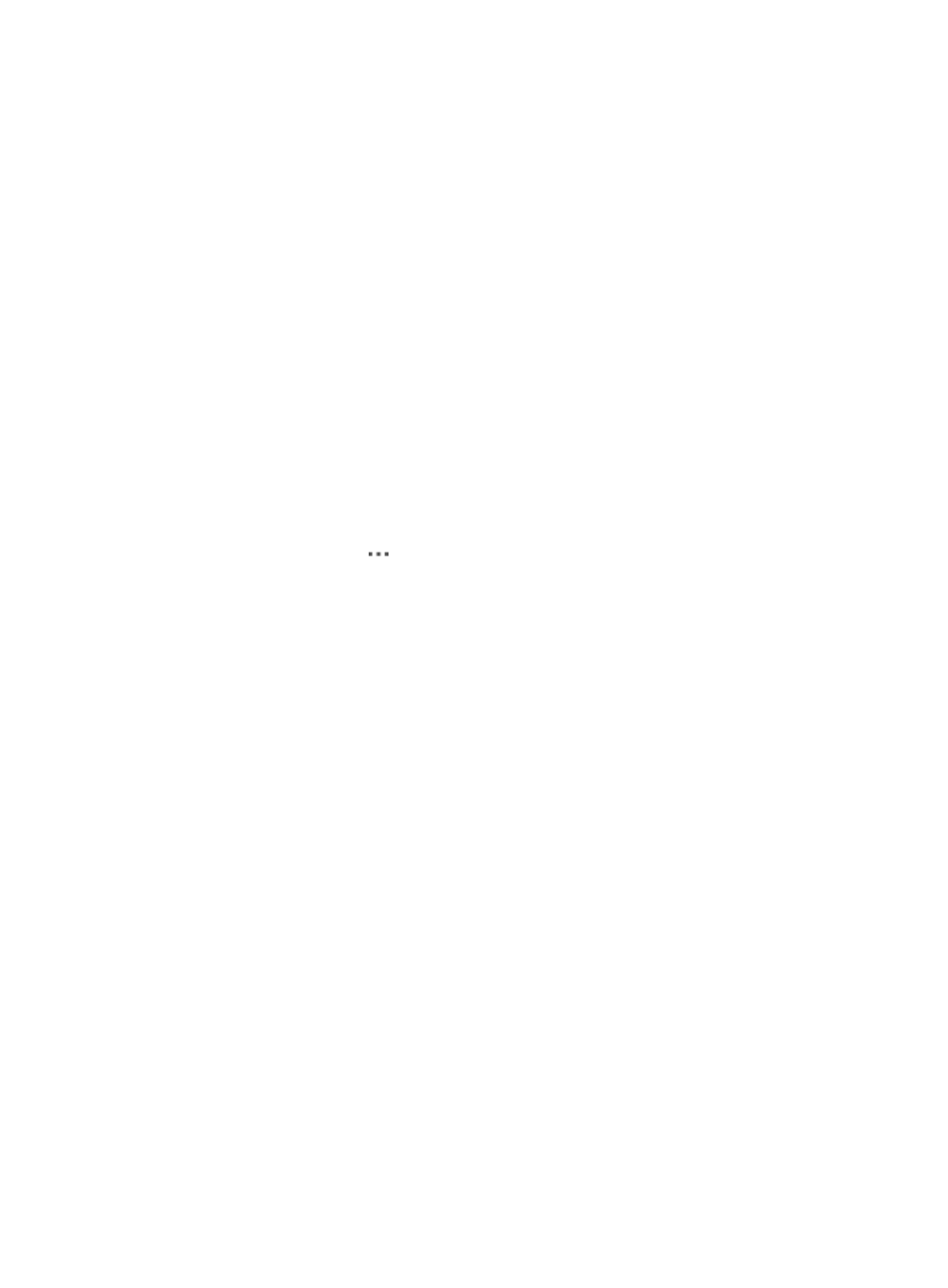
27
{
Traffic-based Lifetime (KB)—Specify the maximum traffic that the SA can process, in kilobytes.
{
Time-based Lifetime (s)—Specify the amount of time in which the SA is valid, in seconds.
The SA becomes invalid when either of the lifetime timers expires. Before the SA expires, IKE
negotiates a new SA, which takes over immediately after creation.
7.
Click OK.
IVM immediately deploys the IPsec global settings to the device.
Viewing the DVPN registration information of a VAM client
In a DVPN network, both the hub and spoke devices act as the VAM clients to register their DVPN node
information with the VAM server. One device can join multiple DVPNs. You can view the DVPN
registration information of a VAM client from the IPsec device list. If you attempt to view the DVPN
registration information of a non-VAM client (a VAM server or an IPsec device that is not in any DVPN),
the system prompts Viewing registration information for device "xxx" failed.
To view the DVPN registration information of a device:
1.
Click the Service tab.
2.
From the navigation tree, select IPsec VPN Manager > IPsec Resources > IPsec Devices. The IPsec
Device List displays all IPsec devices.
3.
Click the Operation icon
for the IPsec device whose registration information you want to view.
4.
Select View Registration Information from the shortcut menu. The Registration Information List
displays all the DVPN networks the device belongs to.
5.
Enter or select one or multiple of the following query criteria to search for the device registration
information of the DVPN network you want to view:
{
Client Name—Enter a partial or complete VAM client name of the device.
{
Server Status—Select the state of the VAM server. Options are Initialize, Dumb, Offline, Online,
and All.
{
Prim Server IP—Enter a partial or complete IP address of the primary VAM server.
{
Sec Server IP—Enter a partial or complete IP address of the secondary VAM server.
6.
Click Query.
The Registration Information List displays all client registration information entries matching the
query criteria.
Registration Information List contents
{
Client Name—VAM client name of the device. When the VAM client is online, you can click its
name to view the client details.
{
VPN Name—Name of the DVPN instance to which the client belongs.
{
Interface—DVPN tunnel interface bound to the VAM client.
{
Type—Type of the device in the DVPN network, Hub or Spoke.
{
Prim Server IP—IP address of the primary VAM server.
{
Prim Server Status—State of the primary VAM server.
{
Sec Server IP—IP address of the secondary VAM server.
{
Sec Server Status—State of the secondary VAM server.
7.
Click the name of the VAM client whose registration information you want to view.