Adding ipsec tunnels with virtual spoke devices, Selecting a hub, Adding virtual spokes – H3C Technologies H3C Intelligent Management Center User Manual
Page 173
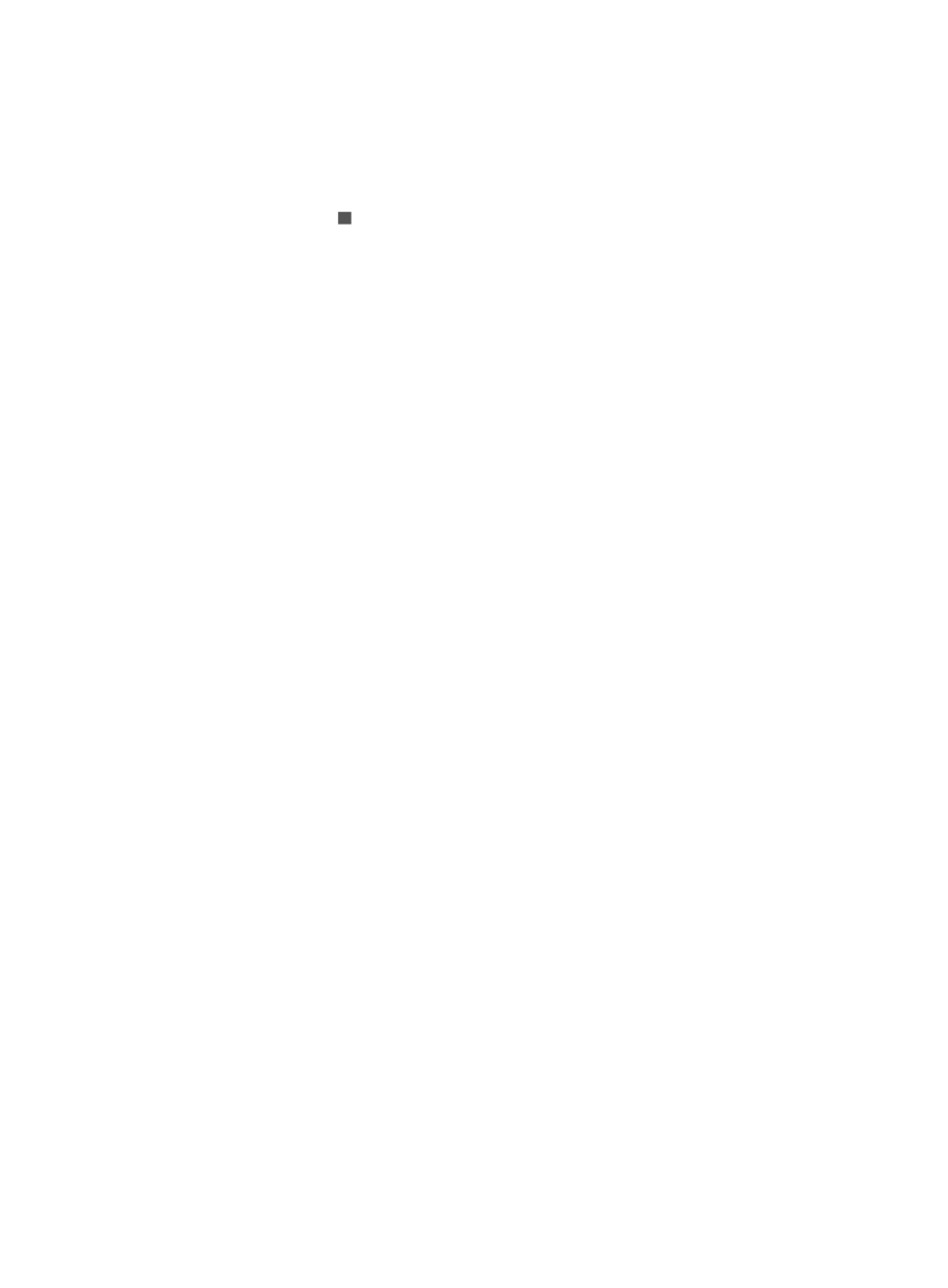
163
2.
From the navigation tree, select IPsec VPN Manager > IPsec Resources > VPN Domains.
The VPN Domain List displays all VPN domains.
3.
Click the name of an IPsec VPN domain.
The Tunnel List displays all tunnels in the IPsec VPN domain.
4.
Click the Reset icon in the Status column of an undeployment failed IPsec tunnel.
The deployment status of the tunnel changes from Undeployment Failed to Undeployed.
Adding IPsec tunnels with virtual spoke devices
IVM allows you to add IPsec tunnels between a hub and virtual spokes. You can configure the device
name, interface name and IP address of the virtual spokes. The tunnels settings can be deployed directly
to the hub, but you must manually copy the tunnel settings to individual spokes.
To add IPsec tunnels between a hub and virtual spokes:
1.
Click the Service tab.
2.
From the navigation tree, select IPsec VPN Manager > IPsec Resources > VPN Domains.
The VPN Domain List displays all VPN domains.
3.
Click the name of an IPsec VPN domain.
4.
In the IPsec VPN Domain Information area, click Global Setup to view the IPsec VPN domain
settings, including basic settings and security proposals. For more information about VPN domains,
see "
5.
Click Back.
6.
Click Add in the Tunnel List area to add IPsec tunnels as follows:
a.
Select a hub.
b.
Add virtual spokes.
c.
Configure interfaces and IP addresses for the hub and spokes.
d.
Configure IPsec tunnels.
7.
Click OK.
Selecting a hub
1.
Click Select Hub.
The Select Devices window appears.
2.
Select a device as the hub.
3.
Click OK.
The Add Tunnel page displays information about the selected hub device in the Hub Device
Information area.
Adding virtual spokes
1.
Click Add Virtual Spokes.
The Add Virtual Spokes window appears.
2.
Specify the following parameters for the virtual spokes:
{
Device Name—Enter the name of the virtual spoke. If you specify multiple spokes with this name,
IVM uniquely identifies individual spokes by Device Name + 00n on the Tunnel List page.