Deleting devices from a dvpn domain, Synchronizing device configuration, Deleting dvpn configuration from a device – H3C Technologies H3C Intelligent Management Center User Manual
Page 202
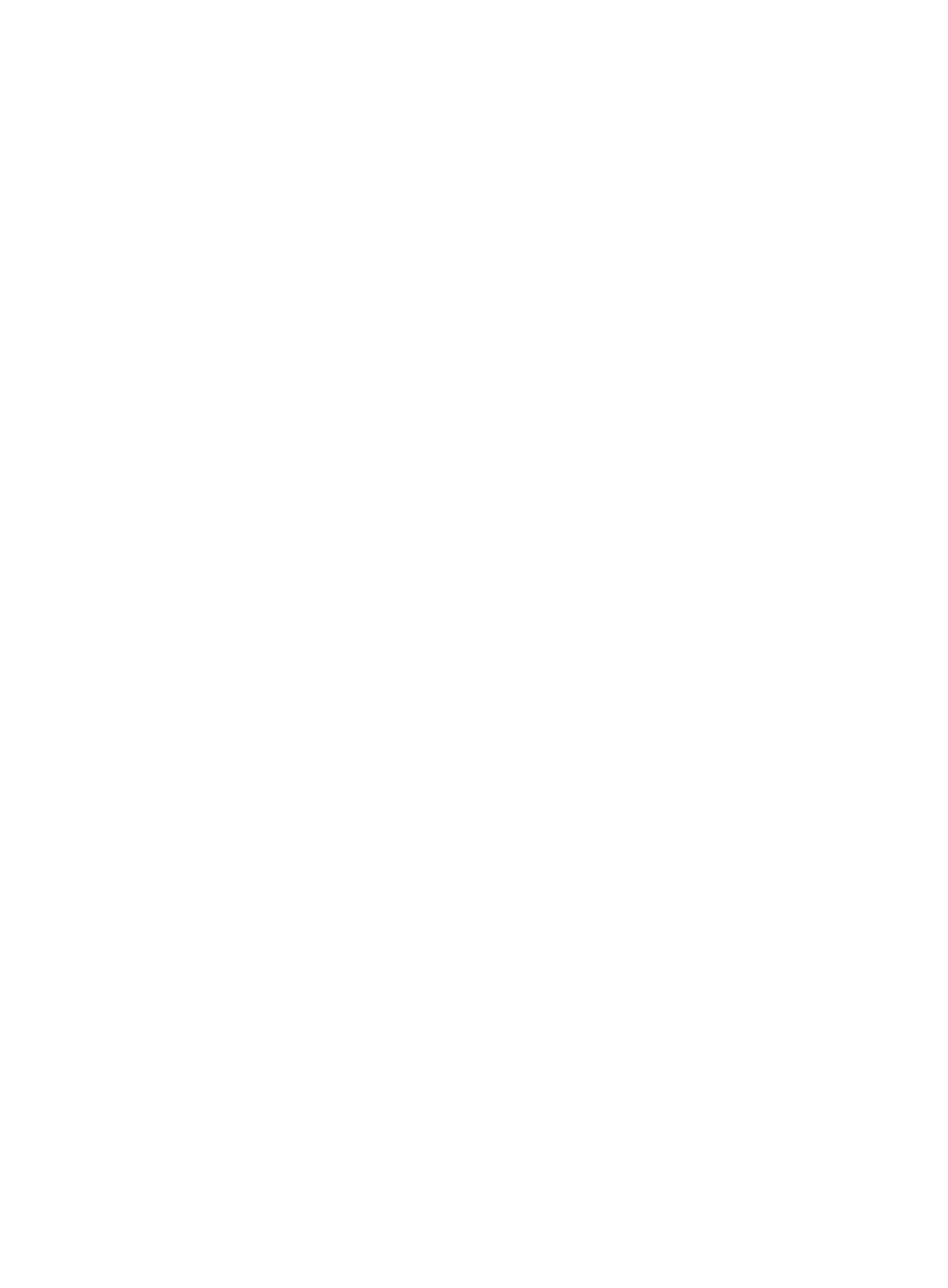
192
To add a spoke to a DVPN network in which the hub device has a fixed IP address but the spoke devices
have no fixed IP addresses or reside behind a NAT or firewall device, click Select BIMS Device to select
the spoke from BIMS. For more information, see"
Configuring basic spoke settings
Deleting devices from a DVPN domain
Deleting a device from a DVPN domain does not deletes it from the IMC Platform or IMC BIMS.
To delete devices from a DVPN domain:
1.
Click the Service tab.
2.
From the navigation tree, select IPsec VPN Manager > IPsec Resources > VPN Domains.
The VPN Domain List displays all VPN domains.
3.
Click the name of the DVPN domain.
The configuration page of the DVPN domain appears. The page contains two tabs: Device
Information and Tunnel Connectivity Audit. By default, the Device Information tab is displayed.
4.
On the Device List, select the devices you want to delete.
5.
Click Delete Device.
A confirmation dialog box appears.
6.
Click OK.
Synchronizing device configuration
Perform this task to enable IVM to compare a device's DVPN configuration with the device's IVM
configuration. IVM displays the comparison result (Different or Identical) in the Config Comparison
column of the Device List, and allows you to view the comparison details by clicking the links in the
column.
To compare a device's configuration with its IVM configuration:
1.
Click the Service tab.
2.
From the navigation tree, select IPsec VPN Manager > IPsec Resources > VPN Domains.
The VPN Domain List displays all VPN domains.
3.
Click the name of a DVPN domain.
The configuration page of the DVPN domain appears. The page contains two tabs: Device
Information and Tunnel Connectivity Audit. By default, the Device Information tab is displayed.
4.
On the Device List, select the devices whose DVPN configurations you want to synchronize.
5.
Click Operation.
6.
Select the Synchronize from the shortcut menu to start the synchronization.
The Last Sync Result columns of the devices display the synchronization result after the
synchronization is complete.
Deleting DVPN configuration from a device
Perform this task to delete DVPN configuration from a device. The DVPN is undeployed when the DVPN
configuration is deleted from all devices in the DVPN domain.