Configuring advanced hub settings – H3C Technologies H3C Intelligent Management Center User Manual
Page 148
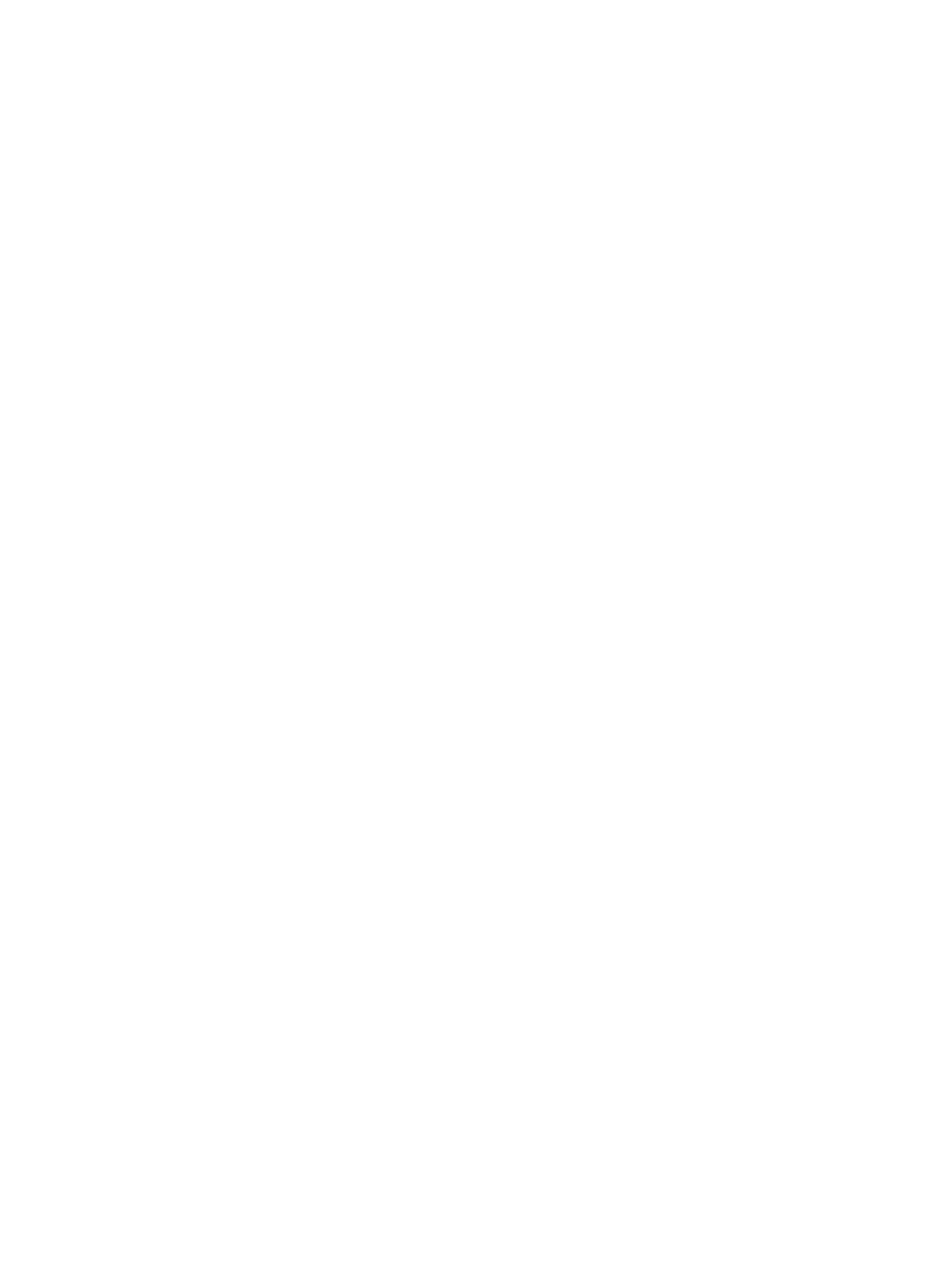
138
12.
Select a tunnel source interface from the Tunnel Source Interface list.
The Tunnel Source Interface list displays the interfaces that IVM obtains from the hub device
13.
Redistribute routes from the following routing protocols:
{
Static—Select this option to redistribute static routes to the routing protocol used by DVPN. This
setting corresponds to the CLI command import-route static.
{
BGP—Select this option to redistribute BGP routes to the routing protocol used by DVPN. This
setting corresponds to the CLI command import-route bgp.
{
RIP—Select this option to redistribute the RIP routes of one or all RIP processes to the routing
protocol used by DVPN. This setting corresponds to the CLI command import-route rip
process-id or import-route rip all-processes.
{
OSPF—Select this option to redistribute the OSPF routes of one or all OSPF processes to the
routing protocol used by DVPN. This setting corresponds to the CLI command import-route ospf
process-id or import-route ospf all-processes.
14.
Click Configure Hub 2 and follow steps 1 through 13 to configure Hub 2.
15.
Configure advanced hub settings as described in the following section or click Next to configure
the spoke.
Configuring advanced hub settings
This task is optional. Advanced hub settings are inherited from the security template specified in
"
Configuring global DVPN settings
To configure advanced hub settings:
1.
Click Advanced Configuration at the upper right corner.
Advanced settings are displayed at the bottom area.
The DVPN Tunnel Information area shows the following information:
{
VPN Name—Name of the DVPN, configured in "
Configuring global DVPN settings
."
{
Routing Protocol—Routing protocol used by DVPN, which is OSPF, iBGP, or eBGP:
−
OSPF—Displays the OSPF process ID and area ID.
−
iBGP—Displays the local AS number and the cluster ID of the BGP route reflector. The cluster
ID is the same as the AS number.
−
eBGP—Displays the initial AS number.
2.
Enter an IPsec profile name in the IPsec Profile box.
The default IPsec profile name is profile.
3.
Enter an IKE peer name in the IKE Peer box.
The default IKE peer name is peer.
4.
Select the Plaintext or Ciphertext format for the IKE authentication key in the Key Type field.
The default setting is inherited from the security template.
5.
Enter a pre-shared key in the Pre-Shared Key box.
The default setting is inherited from the security template.
6.
Select Yes or No in the DPD Config field.
The default setting is inherited from the security template. If you select Yes, configure the following
settings:
a.
Enter a DPD name in the DPD Name box.