Selecting a hub, Adding virtual spokes – H3C Technologies H3C Intelligent Management Center User Manual
Page 185
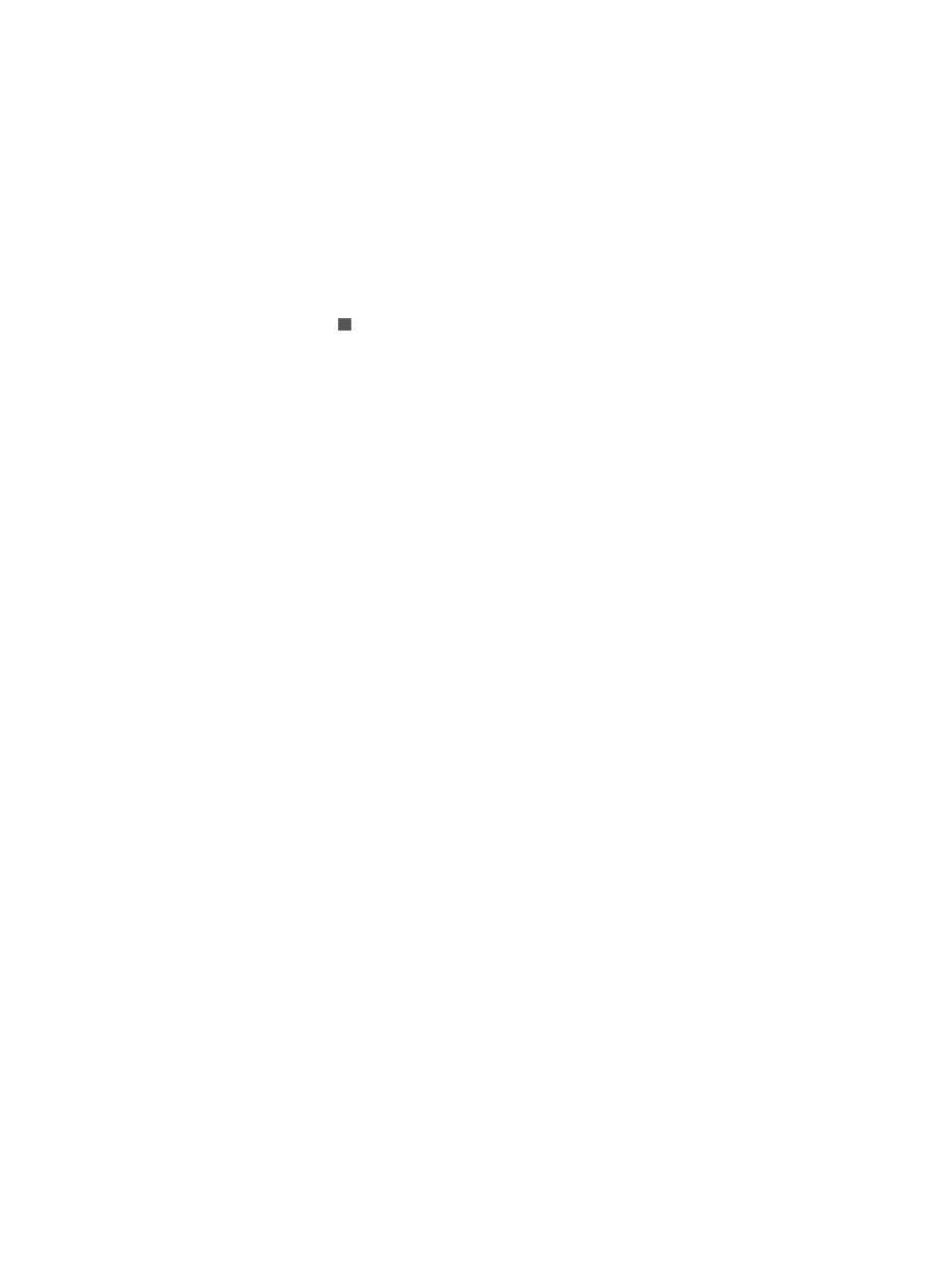
175
undeploy the undeployment failed tunnel and then change the status of the tunnel from Undeployment
Failed to Undeployed.
To change the deployment status of an undeployment failed GRE over IPsec tunnel:
1.
Click the Service tab.
2.
From the navigation tree, select IPsec VPN Manager > IPsec Resources > VPN Domains.
The VPN Domain List displays all VPN domains.
3.
Click the name of a GRE over IPsec VPN domain.
The Tunnel List displays all tunnels in the GRE over IPsec VPN domain.
4.
Click the Reset icon in the Status column of an undeployment failed GRE over IPsec tunnel.
The deployment status of the tunnel changes from Undeployment Failed to Undeployed.
Adding GRE over IPsec tunnels with virtual spoke devices
IVM allows you to add GRE over IPsec tunnels between a hub and virtual spokes. You can change the
device name, interface name and IP address of the virtual spokes. The tunnels settings can be deployed
directly to the hub, but you must manually copy the tunnel settings to individual spokes.
To add GRE over IPsec tunnels between a hub and virtual spokes:
1.
Click the Service tab.
2.
From the navigation tree, select IPsec VPN Manager > IPsec Resources > VPN Domains.
The VPN Domain List displays all VPN domains.
3.
Click the name of a GRE over IPsec VPN domain.
4.
In the GRE over IPsec VPN Domain Information area, click Global Setup to view the GRE over IPsec
VPN domain settings, including basic settings and security proposals. For more information about
VPN domains, see "
Adding GRE over IPsec VPN domains
."
5.
Click Back.
6.
Click Add in the Tunnel List area to add GRE over IPsec tunnels as follows:
a.
Select a hub.
b.
Add virtual spokes.
c.
Configure interfaces and IP addresses for the hub and spokes.
d.
Configure GRE over IPsec tunnels.
7.
Click OK.
Selecting a hub
1.
Click Select Hub.
The Select Devices window appears.
2.
Select a device as the hub.
3.
Click OK.
The Add Tunnel page displays information about the selected hub device in the Hub Device
Information area.
Adding virtual spokes
1.
Select Add Virtual Spokes.
The Add Virtual Spokes window appears.