Managing gre over ipsec vpn domain – H3C Technologies H3C Intelligent Management Center User Manual
Page 177
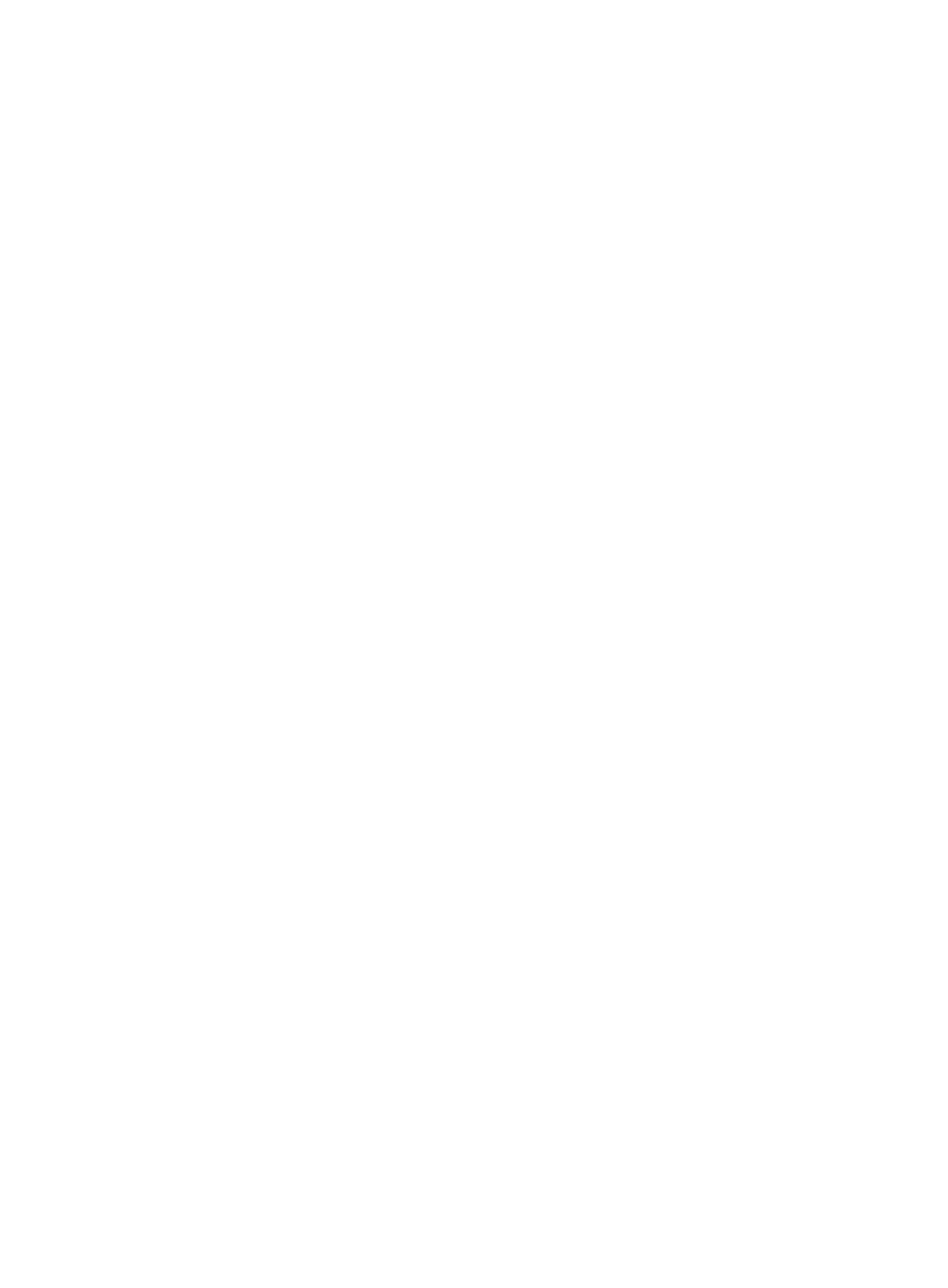
167
7.
Click Select Hub.
The Select Devices dialog box appears.
8.
Select a device as the hub and click OK.
9.
Click Import from File.
The Import Tunnels page appears.
10.
Click Browse to select the file and click OK.
11.
Select the delimiter used in the file from the Column Delimiter list. Options are comma (,), colon (:),
pound sign (#), dollar sign ($), and tabs.
12.
Click Next.
13.
Select the column number or Do not select from the file for each of the following fields:
{
Spoke Device Type
{
Spoke Device SN
{
Spoke Device IP
{
Spoke Device Uplink Interface
{
Spoke Device Downlink Interface
{
Hub CA Authentication Domain
{
Spoke CA Authentication Domain
{
IPsec Flow
{
Automatically Join IMC
{
GRE Hub Subnet
{
GRE Spoke Subnet
{
GRE Hub Tunnel Number
{
GRE Spoke Tunnel Number
{
GRE Hub Tunnel IP/Mask
{
GRE Spoke Tunnel IP/Mask
{
GRE Hub Interface (IP/Mask)
{
GRE Spoke Interface (IP/Mask)
To import IPsec tunnels, you only need to specify the column numbers for fields from Spoke Device
Type to Automatically Join IMC.
14.
Click OK.
IVM starts to read and verify the data from the file. If an error was detected, IVM displays an error
message. If the error is a file content error, edit the file as indicated and repeat steps 9 through 14.
If the error occurred because the selected column number does not match the column title, click
Previous and repeat steps 13 and 14.
15.
Configure the imported tunnels as described in "
Configuring and deploying an IPsec tunnel
."
Managing GRE over IPsec VPN domain
Use the management functions for GRE over IPsec VPN domains in IVM.