Importing bims devices to ivm – H3C Technologies H3C Intelligent Management Center User Manual
Page 33
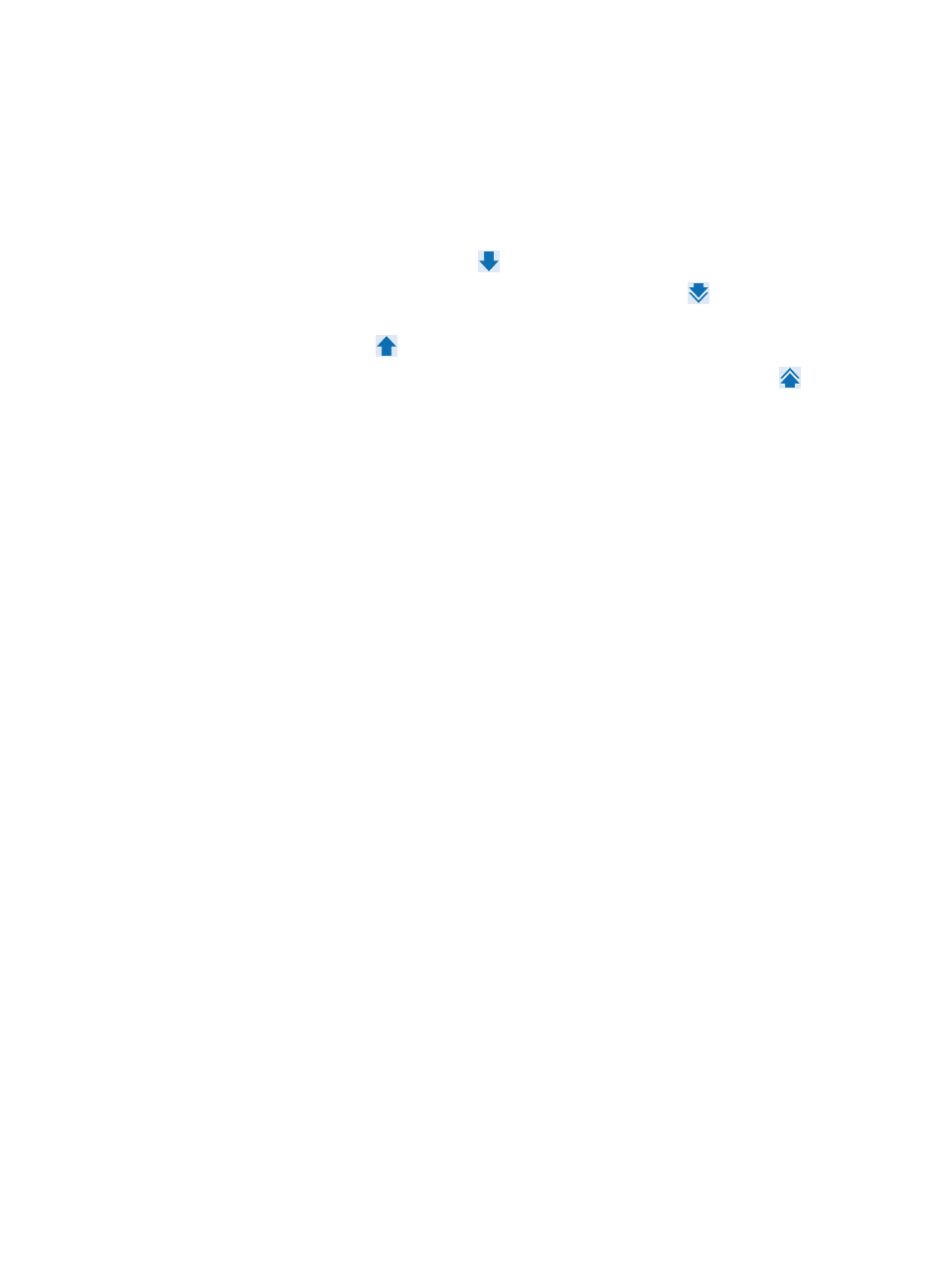
23
−
Location—Enter the location of the device.IVM supports fuzzy matching for this filed. For
example, if you enter Lab, all the devices with location containing Lab are queried.
−
Device Reachability—Select the device reachability from the list.
Empty fields are ignored.
5.
Select devices on the Devices Found list.
{
To add one or more devices from the Devices Found list to the Selected Devices list, select the
devices and click the Add to list icon
.
{
To add all devices to the Selected Devices list, click the Add all icon
.
{
To remove one or more devices from the Selected Devices list, select the devices and click the
Remove from list icon
.
{
To remove all the devices from the Selected Devices list, click the Remove All icon
.
6.
Click OK.
The Device List displays information about the selected devices, including the device label, subnet,
device type, and device model.
7.
Click OK to start importing the IMC devices displayed on the Device List.
IVM displays the import result after the import operation is complete.
Importing BIMS devices to IVM
To import devices from the BIMS component to IVM, you must first configure the BIMS parameters in the
IVM service parameter settings to enable IVM to connect to the BIMS server. For more information about
configuring BIMS parameters, see "
Configuring IVM service parameters
."
IVM does not import the subnet masks of BIMS devices.
To import BIMS devices to IVM:
1.
Click the Service tab.
2.
From the navigation tree, select IPsec VPN Manager > IPsec Resources > IPsec Devices.
The IPsec Device List displays all IPsec devices.
3.
Click Import.
The Import IPsec Devices page appears.
4.
Click Select BIMS Device.
The Select BIMS Device window appears, displaying all the spoke devices managed by BIMS on
the BIMS Device List.
The Select BIMS Device button appears only when the BIMS parameters are configured in the IVM
service parameter settings.
5.
Enter one or more of the following query criteria to search for the BIMS devices you want to import
to IVM:
{
Device Name—Enter a partial or complete name of the BIMS device.
{
Serial Number—Enter a partial or complete serial number of the BIMS device.
{
Device IP—Enter a partial or complete IP device of the BIMS device.
6.
Click Query.
The Device List displays all the BIMS devices matching the query criteria.