Tunnel information, Table 9 – H3C Technologies H3C Intelligent Management Center User Manual
Page 65
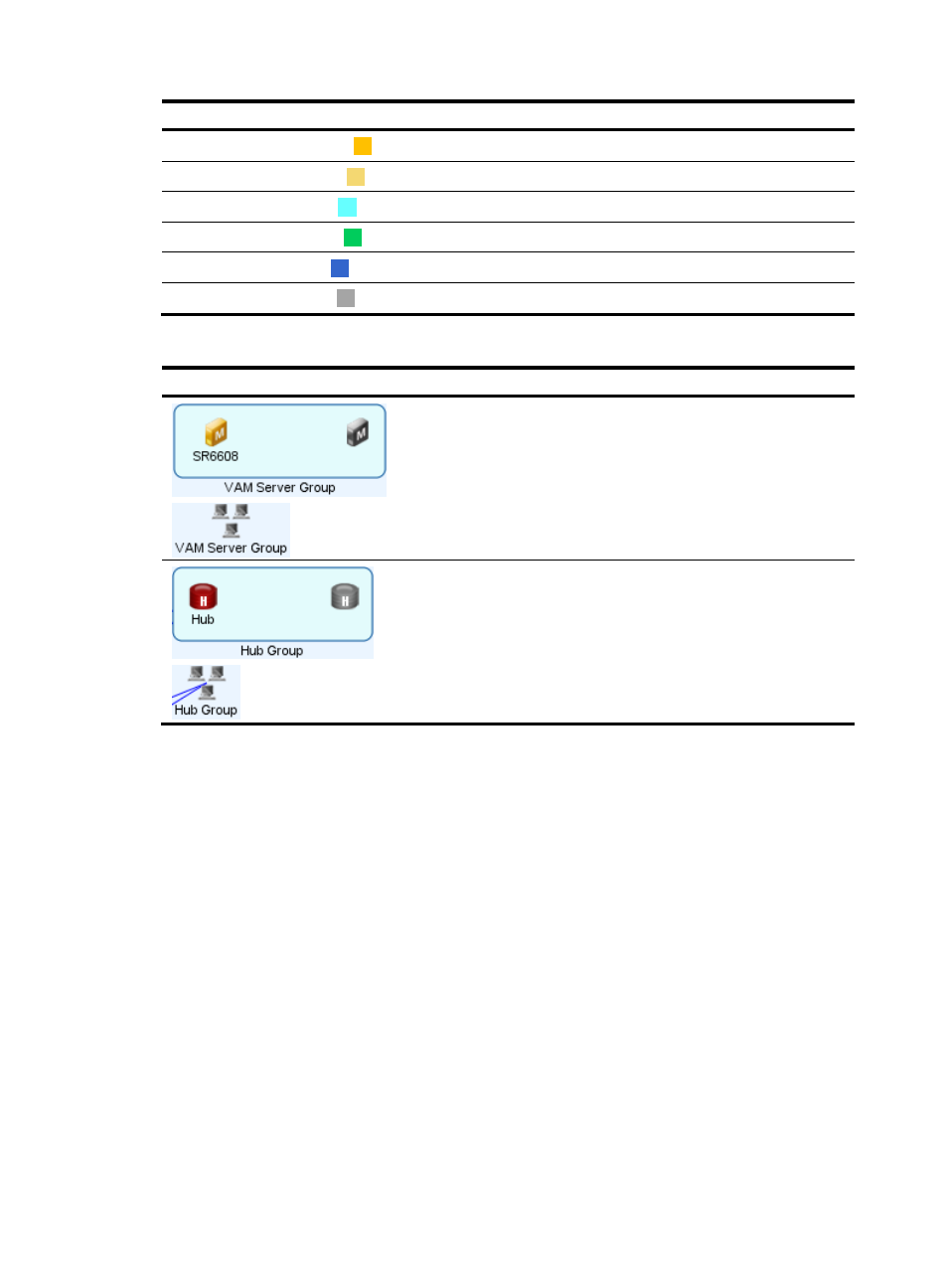
55
Alarm level
Color
Meaning
Major
Orange The highest alarm level is Major on the device.
Minor
Yellow
The highest alarm level is Minor on the device.
Warning
Cyan
The highest alarm level is Warning on the device.
Normal
Green
The device is operating normally and does not have alarms generated.
Unknown
Blue
The state of the device is unknown.
Unmanaged
Gray
The device is not added to the IMC Platform.
Table 9 Special icons
Icon Description
VAM server group in expand or collapse mode.
Double click the VAM server group to switch between
the two modes. A DVPN can contain at most two
VAM servers, which forms the VAM server group. A
VAM server icon displayed in green indicates the
server is working in normal state, and that displayed
in grey indicates the server is not configured or is in
Unmanaged state.
Hub group in expand or collapse mode. Double click
the hub group to switch between the two modes. A
DVPN can contain at most two hub devices, which
forms the hub group. A hub device icon displayed in
green indicates the device is working in normal state,
and that displayed in grey indicates the device is not
configured or is in Unmanaged state.
Tunnel information
The tunnel information varies with the tunnel type.
shows the tunnel information of an IPsec VPN
tunnel.
shows the tunnel information of a GRE over IPsec VPN tunnel.
shows the
tunnel information of a DVPN tunnel. Click the tunnel link to display the tunnel information window. The
process might take 1 to 12 seconds.